This tutorial demonstrates how to add multiple links in the Instagram bio. The steps explained in this tutorial will help you easily add and show as many links as you want from your Instagram bio. If you are using an Instagram account, then you might have noticed that it lets you add only a single link to your website, social profile, or any other URLs under the “Website” section. That means if you want to add multiple links in your bio, then there is no such native option to do that on Instagram. But you don’t have to worry about that anymore, as there is a way that I have explained in this tutorial using which you will be able to do the same.
This can be done with the help of a free web application named, “Linktree“. It allows you to generate a unique URL and then add multiple links which can be accessed from that URL in the Instagram bio. Actually, what happens is Linktree provides a link which you have to put in the bio and when anyone clicks on that link, it will open up a webpage that will have all the added links in a new screen. After that, the links can be accessed with a single tap.

How to Add Multiple Links in Instagram Bio:
Step 1: To get started, go to the homepage of “Linktree” and then sign up for a new account. When you do that, the dashboard will open up with two different panels on the right and left, as shown below.
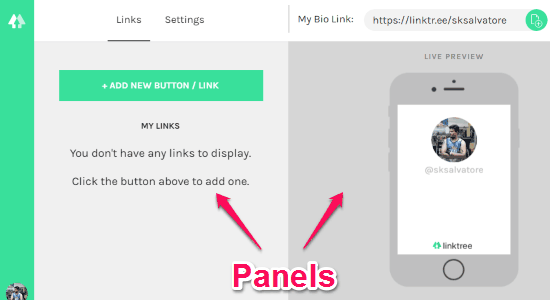
Step 2: On the left panel, you will be able to add multiple links which you want to put in the Instagram bio. To add a link, simply click on the “Add New Button/Link” button under the “Links” tab. After that, it will ask you to enter a title for the link and then the URL to which a user will be redirected. In the same manner, you can add as many links as you want.
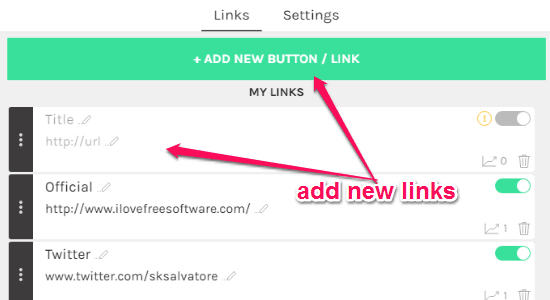
Step 3: When you’re done with adding multiple links, you need to copy the unique URL from the “My Bio-Link” field visible at the top of the right panel. On the right panel, you will also be able to see the live preview of the screen which will appear when anyone clicks on the unique URL in your Instagram bio.
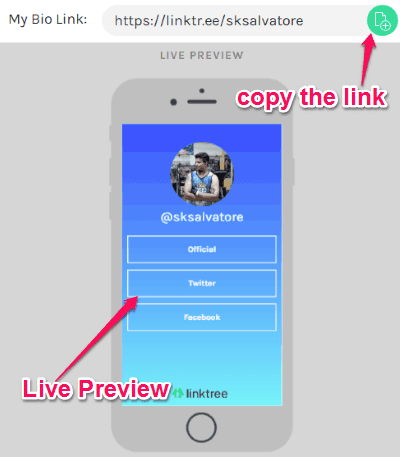
Step 4: Now, what you have to do is open up Instagram and paste the unique URL which you have copied from the right panel in the “Website” field of your bio.
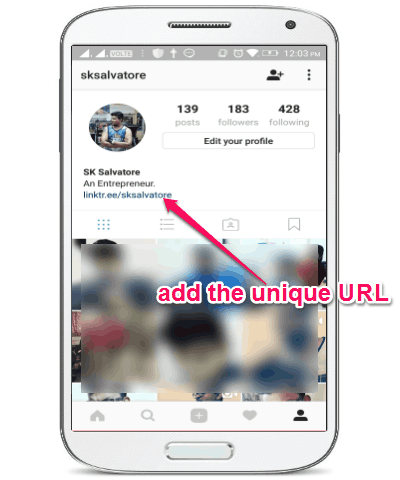
Step 5: After you’ve added the URL in your Instagram bio, everyone who clicks on that URL will be redirected to a new screen with all the links which you have added. For example, let’s say you have added 3 links, then the users will see all the links as different buttons (with the title given by you) which they can tap to browse the associated URLs.
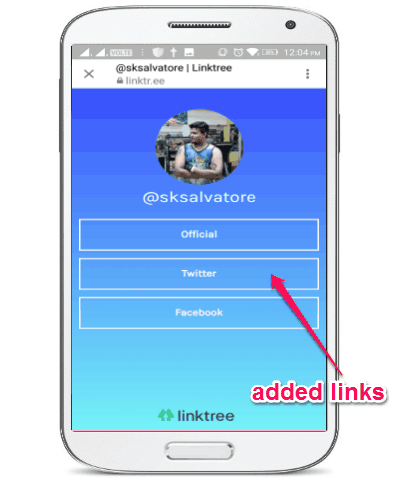
Step 6: It also allows you to customize the look of the screen which appears with the added links. You can choose between 9 different themes under the “Settings” tab on the left panel.
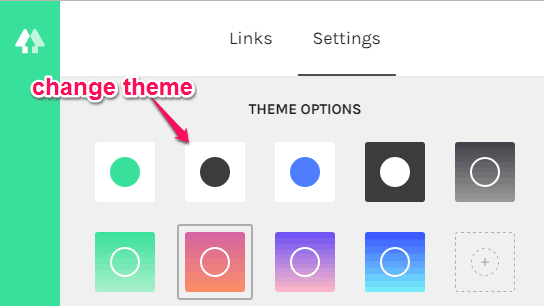
My Final Verdict:
Linktree makes it very easy to add multiple links in the Instagram bio. So, if you want to add and show multiple links in your Instagram bio, then start using Linktree right away. To use it with ease, you can go through the simple steps which I have explained in this tutorial. Of course, you can also do the same by just setting up a webpage in which you can add multiple links, and then add the link of the webpage on your Instagram bio. However, Linktree makes the entire process easier.