This tutorial covers how to bookmark Gmail emails. This is helpful when there are some emails that you need to access quickly and regularly. Though Gmail provides the option to add emails to different labels, mark an email as starred, etc., bookmarking an email is a bit different and more useful. Therefore, those who are looking for some options to do the same, this tutorial is handy.
To bookmark Gmail emails, I have covered two methods here. The first method takes the help of a browser and another method helps to bookmark emails in Gmail with a free extension. Both the methods covered here are very simple also. You don’t have to go through complicated settings or some other mess.
Let’s check both the methods to add Gmail emails as bookmarks.
Method 1: Bookmark Gmail Emails Using Chrome Browser
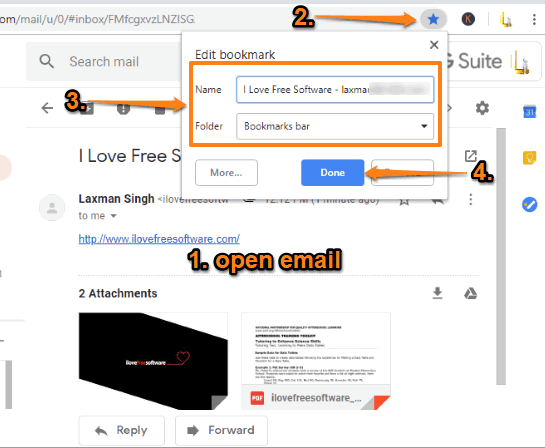
Google Chrome is the most preferred browser (in terms of usage share) and my favorite also. Its bookmark feature is also pretty good. Bookmarking a Gmail email is also very simple. You can use some other browser to bookmark Gmail emails but I find Chrome better for this task. All you need to do is:
- Open Chrome browser and login to your Gmail account.
- Simply access an email or message. Click on the Star icon available on the right side of omnibox (or address bar) of Google Chrome. This will help you select bookmark name and folder. Press Done and that’s it.
You’ve successfully bookmarked the email. Now if you are already logged in to the same Gmail account, simply click on the bookmarked email and that email will open directly. Even if you are logged in with multiple Gmail accounts, it will open the email with the associated email account.
Method 2: Bookmark Gmail Emails Using Gmail Quick Links Chrome Extension
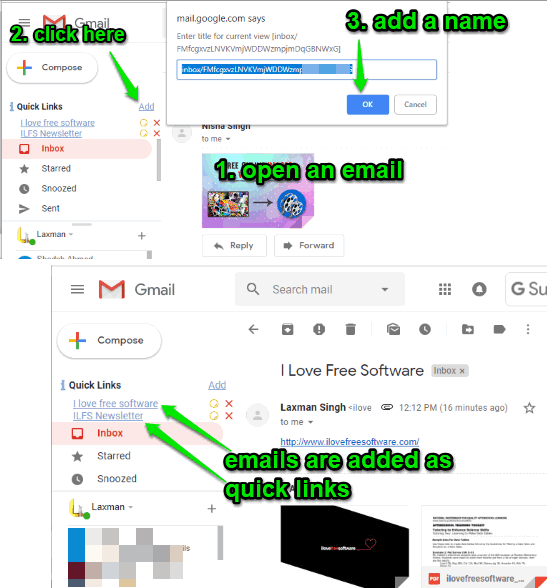
Earlier, “Quick Links” was a part of Labs section under Settings of Gmail. But, Labs section is deprecated in Gmail. Therefore, Gmail Quick Links extension can come in handy. This extension lets you use Quick Links on the left part for any Gmail email. It stores bookmarked emails within Gmail and with custom names. Whenever you will click on a particular name, the email associated with that particular name is opened automatically. Though it is not a direct way to bookmark emails in Gmail, this method is good when you have to access some important emails regularly. For this:
- Install Gmail Quick Links Chrome extension and open your Gmail account.
- On the left side (just below the Compose button), you will see the Quick Links section along with Add button.
- Open an email and then click on that Add button. A pop-up is opened where you will see a text box. Use that box, enter a custom name, and press OK button.
You will see a link in Quick Links section containing the same name. This way, you can add more links to different emails. Click any of those links and you will be able to open that particular email directly.
The Conclusion:
These are the two possible and extremely easy methods to bookmark Gmail emails. For me, the first method is better because I mostly don’t prefer some extension or third-party tool over native or built-in method. Those who want to use bookmark feature of a browser, they can go with method 1. Those who want to bookmark and access emails within Gmail, the second method is useful.