This article covers how to find Windows 10 product key using Command Prompt. Though you get product key after purchase and some 3rd party tools also exist to find Windows key, this option is simpler and doesn’t need the installation of any other software. If you have forgotten the original product key of your Windows 10 device and want to quickly check and save it, then this option is time savior.
To get the product key of Windows 10 PC using Command Prompt, you need to run a very basic command. Within a second or two, the product key will be displayed on the Command Prompt window. After that, you can store that key in the clipboard and then paste it in Notepad, email, or anywhere else you want. PowerShell, Registry and other tricks are also there to help you check the product key, those who prefer Command Prompt window, this article is helpful.
Let’s check how to do this.
How To Find Windows 10 Product Key using Command Prompt?
Step 1: Click on the Search box of Windows 10, then type ‘cmd‘.
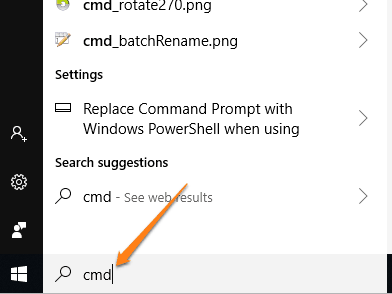
Step 2: The search results will display the Command Prompt. Right-click on that option and tap the Run as administrator.

By doing this, you will open CMD window with administrative privileges. This is needed to find the product key.
Step 3: Now you need to execute the command that contains the path for license and product key. The command would be: wmic path softwarelicensingservice get OA3xOriginalProductKey.
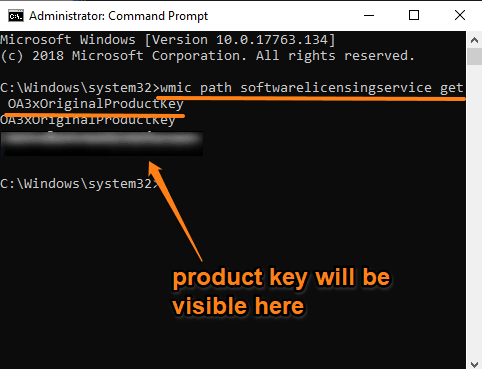
Press the Enter key and it will immediately display the output, which would be your product key.
Copy it to the clipboard and save it.
The Conclusion:
So, this is a simple way to find the product key of your Windows 10 device using Command Prompt. There are many third-party and very good tools already available to find the product key of software as well as Windows 10. However, like many others, I prefer the built-in features over third-party tools. If you also want to check product key of your Windows 10 device, try this Command Prompt option.