This tutorial explains how to import iCloud photos in Windows 11 Photos app. The newly updated photos app now supports iCloud integration for some Windows insiders. Luckily, I am one of those insiders who happen to have this feature on my desktop. And I am hoping that they will introduce it in the beta and then in the stable channel soon.
The new iCloud integration in the Photos app can now bring your photos from your iCloud account into Windows. This came as an extension to OneDrive integration that Microsoft added to Photos a couple of months ago. If you have an iPhone and use Windows on desktop then you may like this new integration. However, for this to work, you need to have iCloud app installed and logged in.
After Photos starts showing you your iCloud photos, you can do certain things such as edit them in the built-in editor. You can copy/move them to different folder and do much more. The same thing can be done for videos. When you open an iCloud video (MOV) file in Photos, it will show you an option to edit it using Clipchamp.
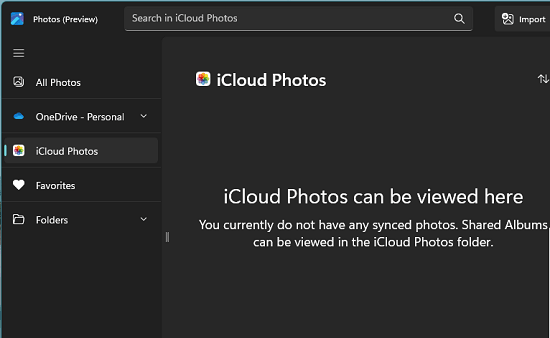
How to Import iCloud Photos in Windows 11 Photos App?
There is nothing special you have to do in order to get the new Photos app. Just make sure that you are using Photos preview app and are on the Windows insider build 25227 or above. When Windows updates your Photos app to the version 2022.31100.20002.0, it the iCloud option will be enabled.
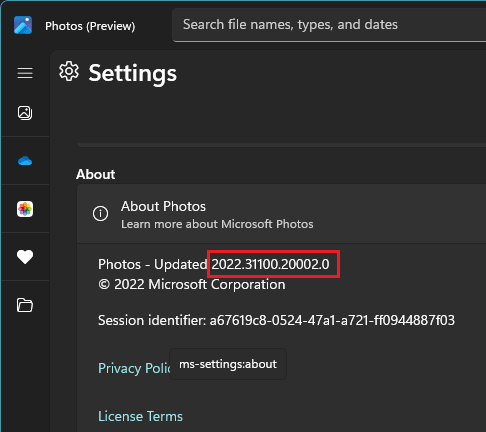
For iCloud photos, you will have to install the respective app for login and authenticating. So, log in to the iCloud app after 2 step verification. Once the authentication completes, you just wait for it to sync the photos to your account.
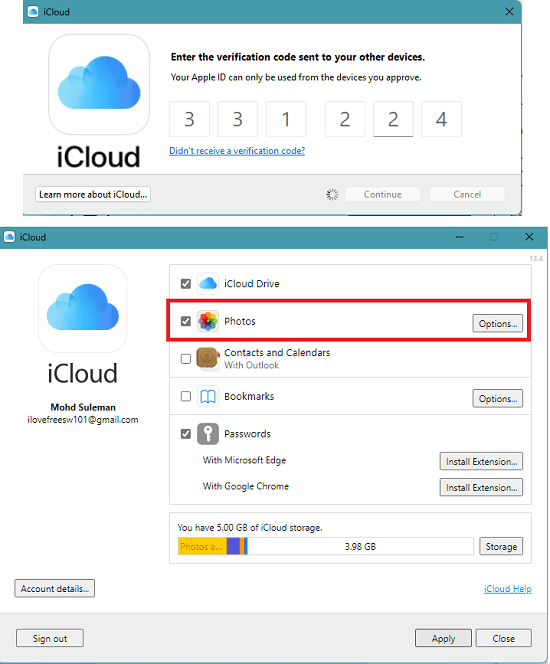
Now, you just open the Photos app and if everything goes well, you will see the iCloud section in the sidebar. And in it, you will see the photos and videos from your account.
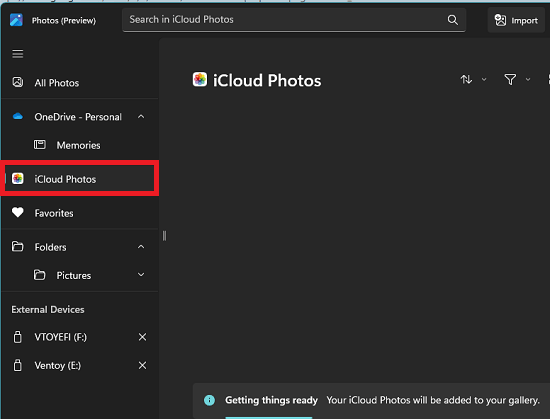
Here you have the options to display the photos in different manner. You can opt to show the photos in small, medium, large, and river sized thumbnails.
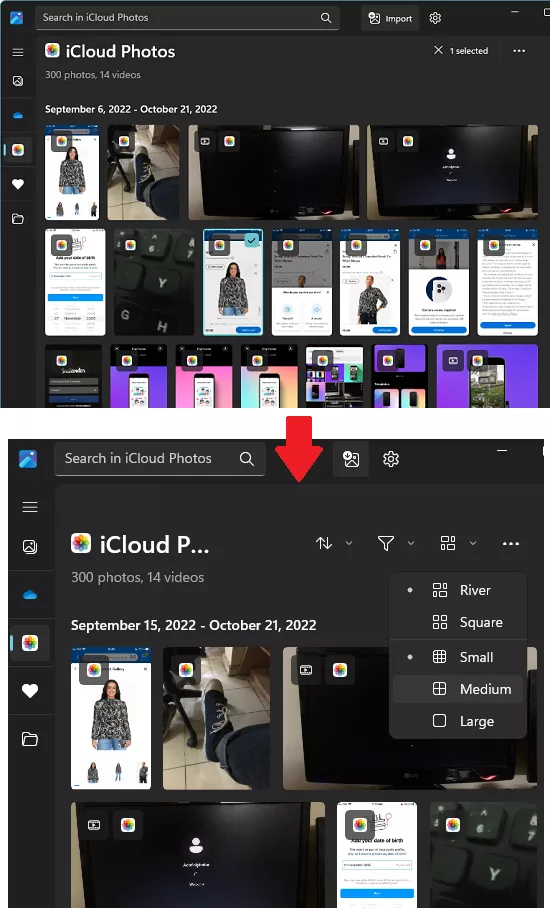
You can click on any photo and then view it. When it opens in the separate viewer, from there, you can edit it if you want. Here you will have the basic editing tools of the Photos app. Just select any tool, make the necessary edits and then you are done. This is as simple as that.
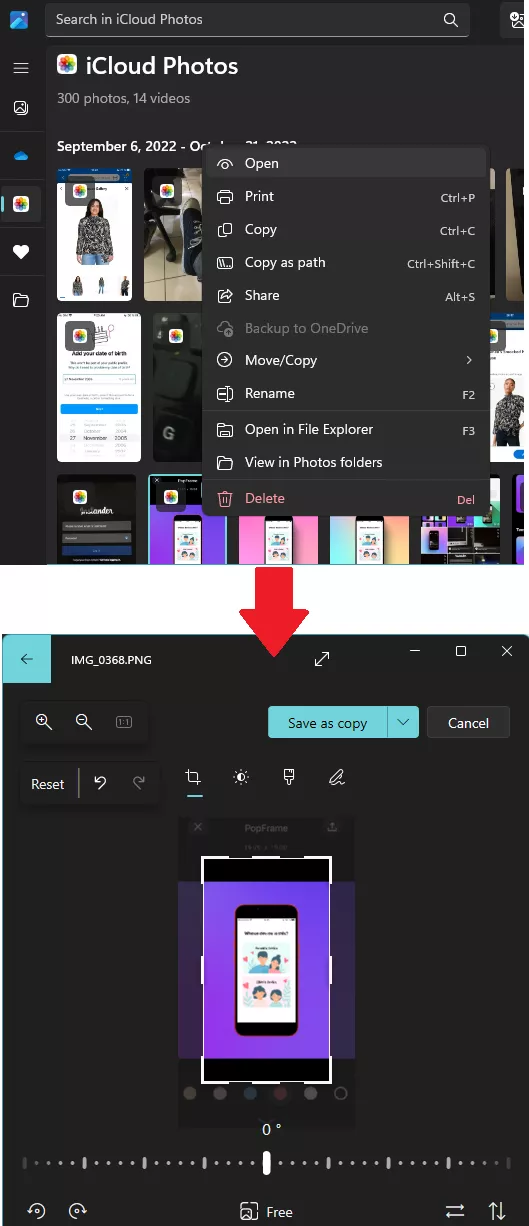
In this way, you can now import iCloud photos in the new Photos app of Windows 11. I don’t know if this feature will make its way to Windows 10 but for now, you can try it on Windows 11 dev insider channel builds. It works pretty smoothly. You just have to make sure that you have correctly installed and configured the iCloud app for Windows.
Final thoughts:
As an Apple user, if you were looking for importing your iCloud photos in the official Photos app of Windows then you will like this new update. Even though iCloud app syncs your photos in a separate folder, it will not show in the Photos app gallery. But with this new update, you can see all your photos organized in a beautiful gallery that you have full control of.