This tutorial covers how to reduce screen brightness lower than minimum brightness level in Windows 10. This can come in handy for laptops to save battery as well as put less strain on eyes. Sometimes, even the lowest brightness level is not sufficient and we want to make it dimmer than dim. In such times, a free and very simple software, known as “Desktop Dimmer“, can be very useful.
This software provides a simple slider using which you can reduce screen brightness of your laptop beyond the minimum brightness level. Let’s see how much difference it can create for screen brightness. In the screenshot below, you can see I reduced screen brightness on Windows 10 laptop using this software.
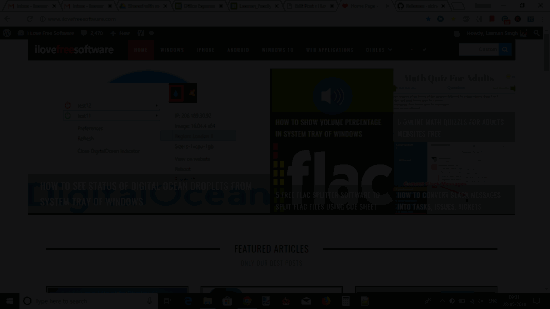
Now see the screenshot below where screen brightness is reduced to 0% without using this software.
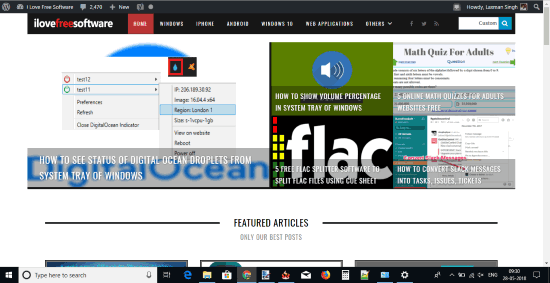
As it is clearly visible, the screen brightness reduced a lot after using Desktop Dimmer. This is the benefit of this software.
How To Reduce Screen Brightness Beyond Minimum Brightness Level In Windows 10?
Step 1: You can get the zip file of this software by clicking the link added at the end of this tutorial. The zip file contains its set up file. This software is also available for Linux (currently in beta) and macOS.
Step 2: Run this Desktop Dimmer after installation. You will see its system tray icon after running it.
![]()
Step 3: Click its tray icon. Now a slider will be in front of you. Select the check box (if not selected already) available before the battery percentage number. Finally, you can move the brightness slider.
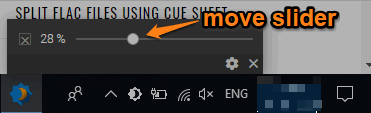
As soon as you move the slider, you will notice that it is adjusting the screen brightness accordingly. Moving the brightness slider to 100% will make screen brightness dimmer than normal.
You can close this software anytime or change brightness level as per your convenience.
The Conclusion:
There are many brightness control slider software for Windows 10 available for free which also help to reduce screen brightness a lot. But, reducing the brightness level lower than the minimum brightness level is something different and not available in such software. This software is awesome for that. The best part is you don’t have to configure anything. Only the brightness slider is all you need to move.