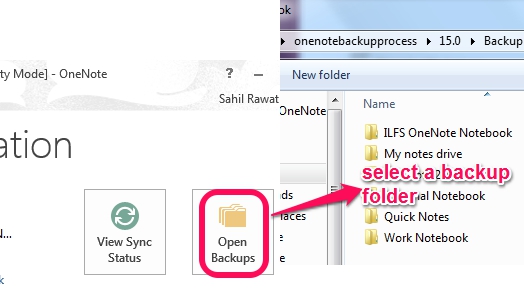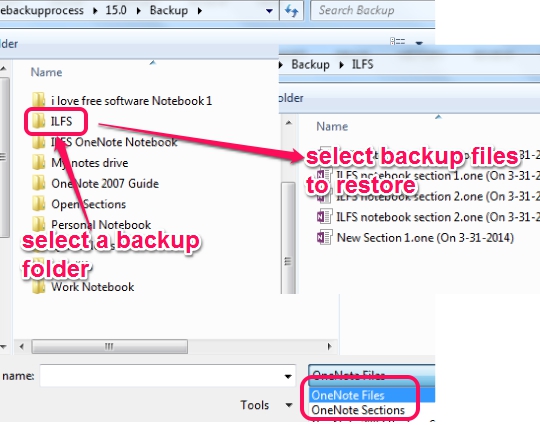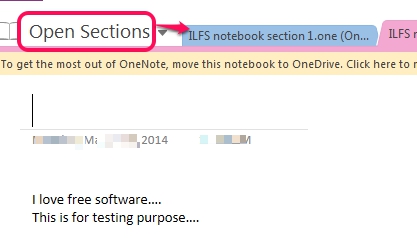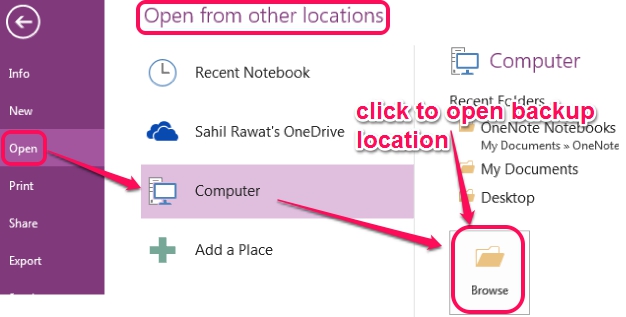This tutorial explains how to restore OneNote sections from backup notebooks.
Although Microsoft OneNote Free Edition provides syncing feature to automatically update your OneNote notebooks online on your OneDrive account. But in case everything gets lost for some reason, then you can always recover OneNote from OneNote backup that you created. Good thing is that OneNote comes with in-built feature that lets you restore backup files.
With just a few mouse clicks, all backup sections of a particular notebook or all notebooks will be available on desktop application of OneNote.
How To Restore OneNote From Backup?
Here are the steps, which are very simple, and quite helpful for all users to restore OneNote notebook sections from backup:
Step 1: Open OneNote 2013 application on your PC and click on File menu.
Step 2: Now you have to tap on Info option and click on Open Backups button. Clicking on that button will open a small window, using which you can find out the backup location, where you created backups of all OneNote notebooks.
Step 3: On backup location, double-click on a backup folder (which is actually your OneNote Notebook) to explore sections present in that folder. All the recent updated backup sections will be available in that folder (if automatic backup was scheduled by you during backup process). Otherwise, the last manual backup created by you will be visible.
Step 4: Now you can select a particular section, or all sections, and can open those sections with OneNote application. This will also save those sections automatically in Open Sections.
What it missed is that all opened sections will be available in Open Sections only. It won’t save that them with original notebook name automatically. You have to perform this action manually by exporting those sections or by moving them to another notebook.
Second Way To Restore OneNote Sections From Backup:
Either you can go through above mentioned steps to restore OneNote sections or you can perform second way. This is also quite similar to above process. The only difference is that you need to use Open option present in File menu.
Conclusion:
Restoring OneNote sections from backed up folders is an easy task and requires just some simple steps, as mentioned above. But the only disappointing part is that only sections can be restored from a particular notebook. But it is beneficial enough to have all notes with you, in case anything wrong happens.