This article covers a free drag and drop signature builder where you can design email signature online. An email signature is important for professional communications. A well-designed email signature might have a good impression that can be beneficial. All email provider platform support email signature and offers a basic editor to create a signature. The editor basically offers you options to add RTF text along with images. This can be enough for many but if you want to lift up your game, you need something extra to create a wonderful email signature.
Signature.email is a web app to design an attractive email signature online. This app offers a drag and drop style signature editor where you can pick a signature template and customize it accordingly to build your signature. Instead of using a builder regular text-based signature, this app allows you to build a stylish signature card where you can also include your social media links along with colors, fonts, styling, etc. for a better impression.
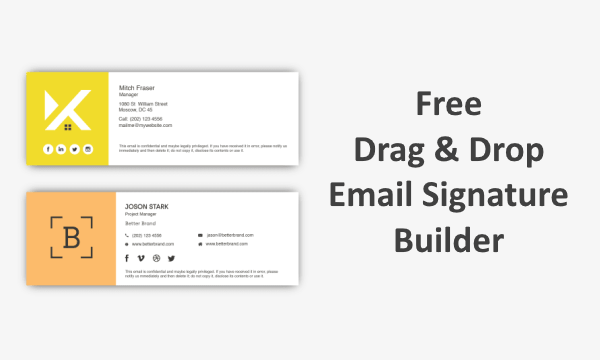
Also read: 5 Free Online Animated Email Signature Maker Websites
Free Drag and Drop Signature Builder
Signature.email a full email signature solution for professionals and organizations where employees can build their own signatures with custom icons. That all comes with the paid plan. But the app does have a free plan where you can build a single signature and customize it as many times as you like. So, let’s see how you can build your own custom email signature with this app.
Pick a Signature Template
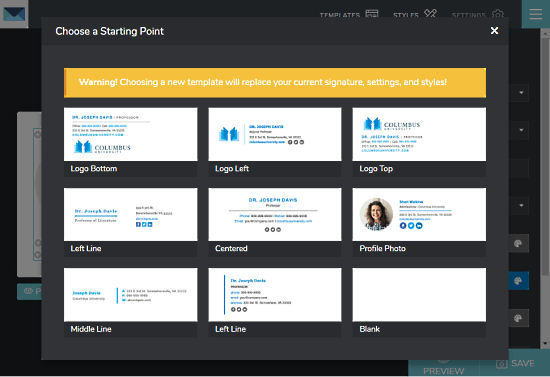
When you start building your email signature with this app, it offers you a set of signature templates. You can pick any template, open that in the editor, and customize that to make it yours. You can also start with a blank canvas and build a signature from the ground up all by yourself.
Build Your Email Signature
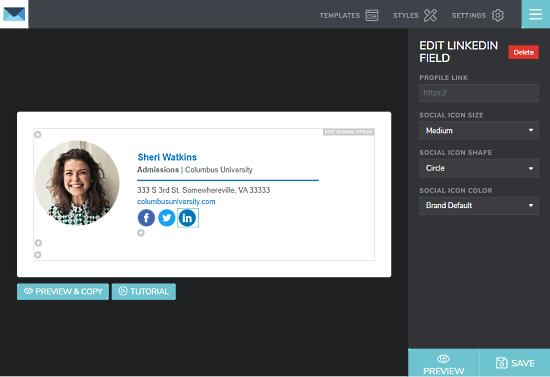
The editor shows a signature card on the canvas with all the signature building options on the right side of the screen. From there you can build a global styling for the signature covering font face, font size, spacing, text color, link color, background color, width, and padding. Then you can add text and customize that as well with the similar options. You can also add a photo to your signature in a circular appearance along with an optional URL. On top of that, you can use the social media icons to embed your social links in the signature as well.
With the preview button, you can see how the signature will look and then make changes accordingly until you are satisfied with the result. Then, you can save the signature to the app by creating an account.
Use Your Email Signature
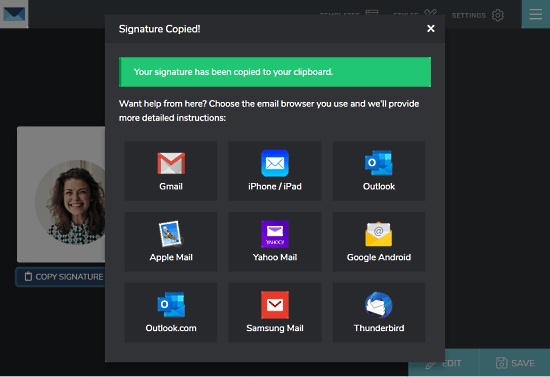
After building the signature, you can copy it to the clipboard right from the canvas. Then, you can use it with the email service of your choice. When you copy the signature, this app brings a list of email providers where you can use the signature. You can pick the email providers you use and follow the steps to add the signature to your email service.
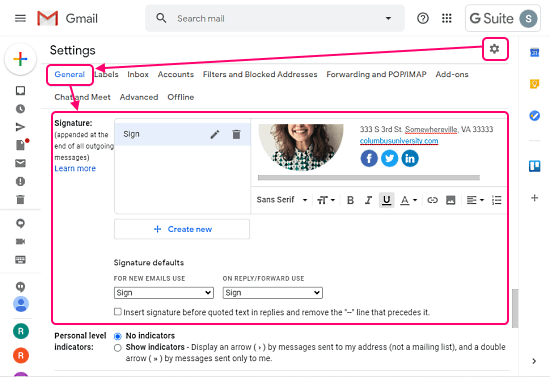
For example, in the case of Gmail, you can add the signature to your email address simply by pasting it to the signature section. To do that, click the gear-shape icon from your inbox and go to the General section. Scroll down to the Signature, create a new signature by adding a name and paste the copied signature there. After that, set it as your default signature and save the modifications.
Closing Words
Signature.email is a nice web app that allows you to design your own custom email signature. The editor is simple to use and the signature is much better than anything you can create with the default options. Try it yourself and let us know your thoughts in the comments.