This article explains how to use Gmail Search Chips to search within results. Emails are the most professional way to communicate and Gmail is one of the most popular platforms for that. Gmail constantly adds new features to improve the platform over time and make it easy for users to write and find emails.
Gmail has a search bar at the top that helps users to easily find the email threads. This search feature supports fuzzy search to easily locate a conversation based on recipients, email content, attachments, etc. Recently, a new Search Chips feature is added to Gmail that makes it even more simple and quick to find conversations. This new feature creates content-aware filters for a search query to allows users to search within the results and filter out the exact conversations with ease. Let’s check out this feature in detail.
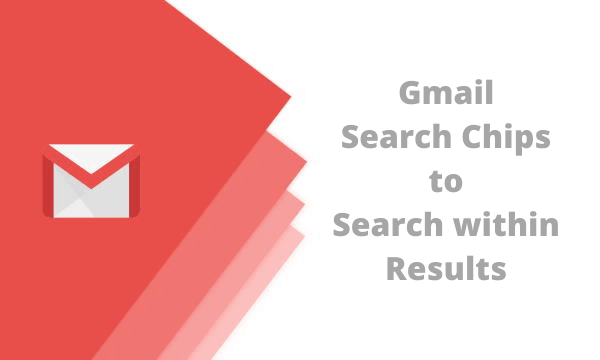
Also read: How to Send Multiple Emails as Attachments in Gmail?
Use Gmail Search Chips to Search within Result
If you have used the search option on Gmail earlier, it allows you to type text to find the emails based on recipients, email content, attachments and more. If you use Gmail on a daily basis for your regular communication, it still gets messy in case of lots of conversations. So, one might end up going through the search results to find the exact same conversation you are looking for.
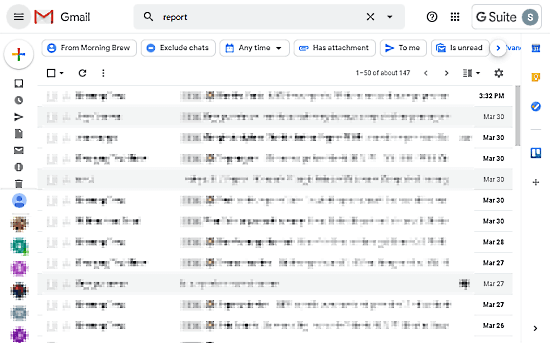
But, now with the Search Chips feature, when you search something in Gmail, it shows a strip of filters below the search box. These search filters are somewhat content-aware and get generated based on the search term. Here is a list of filters that you generally get:
- From (relevant Recipients)
- Exclude Chats
- Time
- Has Attachments or not
- To me or multiple recipients
- Is Unread or read
Now, you can use these filters to further sort down the results. The ‘From’ filter lists the most relevant recipient based on the search term to help you sort the respective email threads. The rest of the filters are pretty basic with a yes/no type query. With these filters, you can sort the results just after the search and quickly find the desired email with ease. There is also an “Advanced search” option where you can add email subject, attachment size range, and words to filter out the results more precisely.
Closing Words
This new Search Chips feature is a nice addition to Gmail that can help users to find the exact emails in their inbox. The filters appear just below the search box and easy to apply within a single click. This not only makes searching emails easy but also makes it quick to save users some time. Give it a try and let us know how helpful you find this new feature in Gmail.