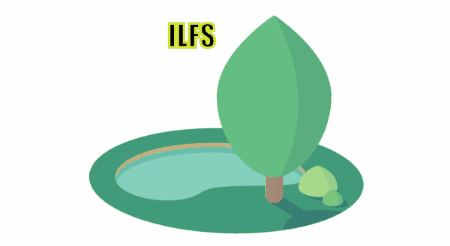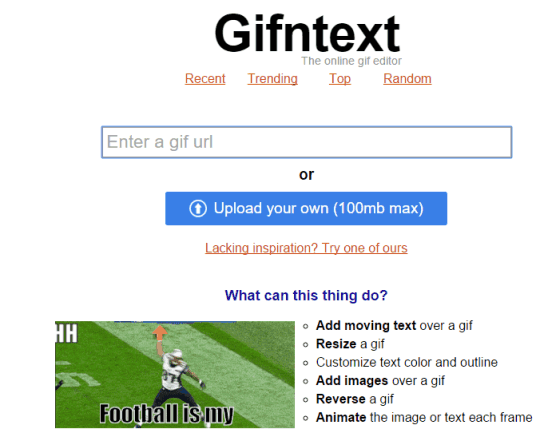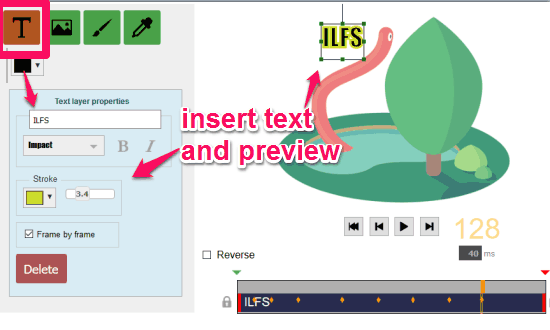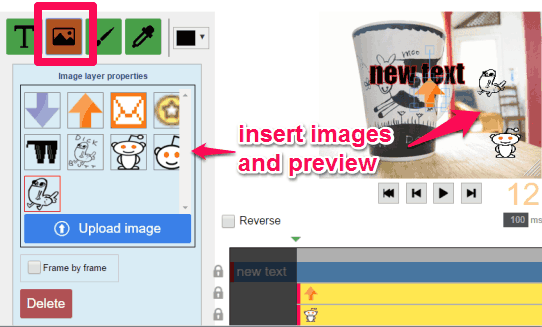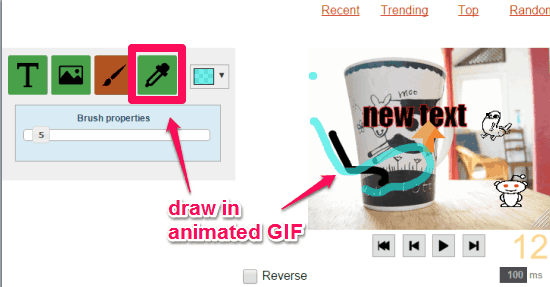Here is a very useful online GIF editor, called Gifntext, which brings a couple of interesting options you might have never seen in other GIF editors.
It lets you insert text and image in an animated GIF, which is a unique feature. You can insert text and/or image in each individual frame and in different positions. So, when you will play the GIF, it will look like you have inserted an animated text/image. Apart from this, you can also resize gif as well as reverse the animated GIF.
Another fantastic feature provided by this online GIF editor is that you can draw in free hand mode on your GIF image. Option to trim the length of animated GIF is also available. When the final GIF is prepared, you can share it with others. Although there is no direct option to save GIF to PC, but you can right-click on GIF and select ‘Save image as…‘ option to save animated GIF to PC.
Where other similar sites let you only delete frames from GIF or merge GIF images, this website has brought some really good options.
Above you can see a sample GIF generated by me using this handy online GIF editor.
Using This Free Online GIF Editor:
Here is the homepage link of this free online GIF editor. Open it and it will provide you 2 options: insert URL of an online animated GIF and upload animated GIF from PC. Use any option you want. Maximum size to upload the animated GIF is 100 MB, which is another great feature not available in many other GIF editors.
After uploading the GIF, you can explore all the options provided by this free online GIF editor. Some of those important options are:
Insert Text In Animated GIF:
You can insert custom text in any position and in any frame (or all the frames) of animated GIF. Options to select font, make text bold, and italic are also available. You can also use ‘Stroke‘ feature that is visible over the edges of text inserted by you. You can use any of your favorite colors to insert the Stroke. However, you won’t be able to change the text size.
To insert text on all the frames, enable Frame by frame option and then you can manually jump to any frame to insert text in a particular position. You can also use ‘a’ and ‘d’ keys as hotkeys to jump to the next or previous frames.
Your changes are visible immediately and you can also preview the output.
Insert Image In Animated GIF:
This feature has options similar to inserting the text in an animated GIF. You can upload an image from PC or use available icons and insert the selected image in a particular frame. You can also insert multiple images in different positions in a single frame. To insert the images in all the frames and in different positions, you can enable Frame by frame option.
Draw In Animated GIF:
If you want to show your creativity or use drawing skills in animated GIF, you can use Brush feature. Using this feature, you can select a color, brush thickness, opacity, and start the drawing in animated GIF. When you are done with the drawing, you can play the GIF to see how it look.
When you have done everything, you can generate the output, and share it with others.
Other Key Features Available In This Free Online GIF Editor:
- You can select the start and end position to trim the length of animated GIF.
- Before generating the output, you can make your GIF private in a single click. Doing so won’t upload your animated GIF to the gallery on Gifntext.
- You can also enable Reverse option and create the output as reverse animated GIF.
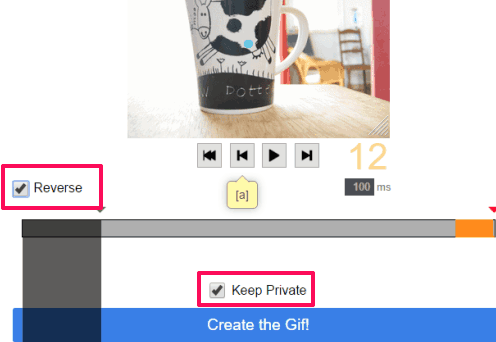
- Animation speed can be adjusted very easily using the slider.
- You can resize the GIF by dragging it from the bottom right corner.
Conclusion:
Features offered by this free online GIF editor are really fantastic. It is surely an all in one solution when you have to edit an animated GIF. Thumbs up from my side. Go ahead and try it.