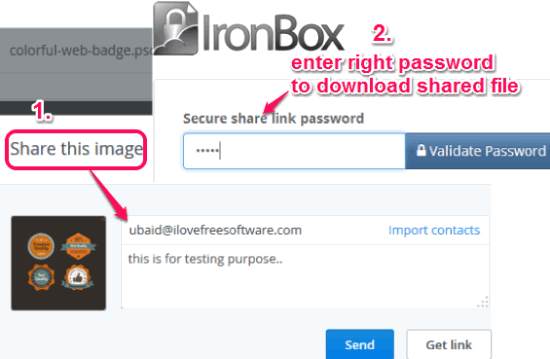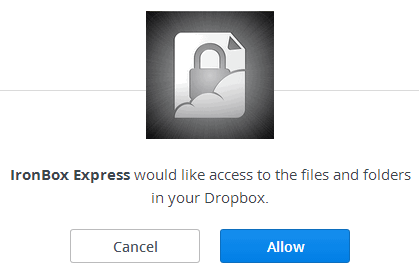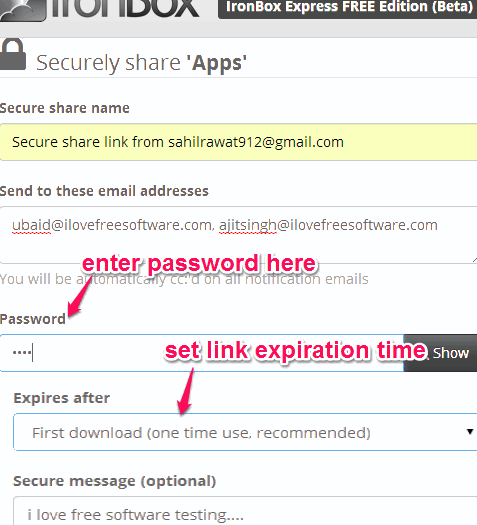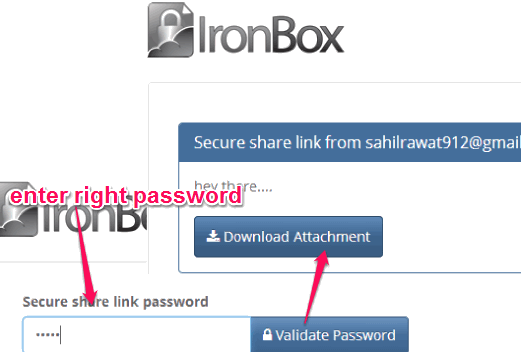This tutorial explains how to password protect Dropbox files for sharing.
IronBox Express (beta) is a handy web application for Dropbox that helps to password protect Dropbox files for sharing. Moreover, it also helps to set sharing link expiration time that makes file sharing more secure. Only the person with required password will be able to download your shared files till link expiration. You can also protect a whole folder available on your Dropbox account for sharing.
It first lets you secure any file/folder and then sends a link to required recipients. You can give your recipients the right password, and then he/she will be able to download that file.
In above screenshot, you could see that shared file link requires password to download that file. In my testing, its beta version works absolutely fine and it is completely free to use while in beta mode.
Note: IronBox Express works only with the same browser in which you have provided the authorization. If you switch to another browser, you have to login again to your Dropbox account and allow IronBox Express authorization.
We have also covered a free software that can password protect Dropbox folder.
How To Password Protect Dropbox Files for Sharing?
Use the homepage link of IronBox Express given at the end of this review. It is a web application so you don’t have to download anything. Just access its homepage and follow these steps:
Step 1: Sign in with your Dropbox account. After sign in, you need to allow IronBox Express to access your Dropbox files and folders.
Step 2: After providing the authorization, it will provide you list of all files and folders in ‘Your Dropbox Files’ tab. Place mouse cursor on a particular file/folder that you want to protect for sharing. You will find a Lock icon, just like visible in below screenshot.
Step 3: This is the most important step. After clicking the lock icon, you need to fill some details to add password protection for that item. Details may include Secure share name, recipients email addresses, and password. Sharing link expiration can also be set by you which is quite important part for secure sharing. You can set expiration after first download, 1 day, 2 days, or 5 days.
Step 4: This is the last step in which you need to add a message (optional) and then tap on Send it button.
This will send an email to required recipients with your file link. When they will open that link, they need to enter the correct password. Then only recipient(s) will be able to download the file shared by you.
Conclusion:
IronBox Express serves its purpose quite well and is very useful to securely share Dropbox files and folders. And its feature to set expiration time for sharing link makes it more valuable, no doubt.
You might also be interested to check these 7 free alternatives for Dropbox.