This article covers a simple method to run programs without admin rights on Windows 10. There are lots of bugs, trojan, and vulnerabilities in the Windows world. And, lots of programs ask for administrative privileges while installation. Well, if you are not sure about how Safe the program is, you can first test it out in a controlled environment without admin privileges.
RunWithRestrictedRights is a free command-line tool that can run any program in a controlled environment with limited permissions. It restricts the permissions for programs using the Windows Integrity Mechanism. This tool is really simple to use; all you have to do is pass a command along with the program that you want to run in the controlled environment. The command instantly opens the respective program where you can test all its features and functionalities without letting it to make changes to your actual system. So, let’s see how it’s done.
Also read: How to Change Standard User to Administrator in One Click in Windows 10?
Run Programs without Admin Rights on Windows 10
To run a program without admin rights, first, download the RunWithRestrictedRights tool. It is just a ~275 KB Windows executable file. Once the program is downloaded, place in a directory where it’s easily accessible. Then, open the Command Prompt with Administrator rights and type the following command:
C:\RunWithRestrictedRights.exe "application"
The command first loads the RunWithRestrictedRights program follows by the program which you want to run without admin rights. So, type the directory location where the RunWithRestrictedRights tool saved on your pc and then enter the directory location of the program in quotations. For example,
C:\RunWithRestrictedRights.exe "C:\Program Files\ProgramFolder\program.exe"
C:\RunWithRestrictedRights.exe notepad
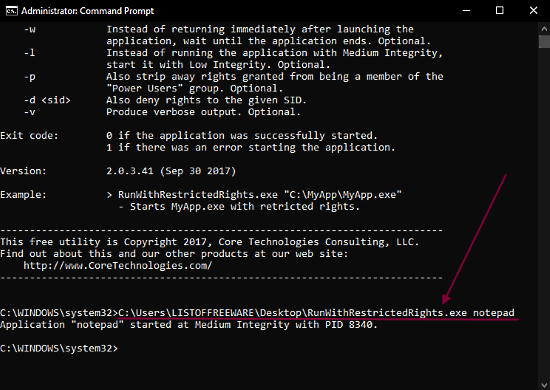
This command-line tool has different parameters to run the program in different conditions. You can check out the list of all the supported command parameters by executing the tool in the command prompt;
C:\RunWithRestrictedRights.exe
This tool works perfectly fine but might give an error on some computers showing “a required privilege is not held by the client”. This is because RunWithRestrictedRights requires the following two permissions and it could get those permissions itself on your computer:
- Adjust memory quotas for a process
- Replace a process level token
In that case, you have to allow those permissions to this tool. You can do that from the Control Panel > Administrative Tools > Local Security Policy > User Rights Assignment. Make sure that the “Groups” box is enabled. If it is not enabled, do it manually and add the “Administrators” group to the policies and restart the computer to the save changes.
Closing Words
Running a program in a controlled environment won’t let a program affect your computer in any harmful way. Lots of Windows programs asked for elevated privileges which seem kind of not usual as per their purpose. Such files might contain shareware or malware that can affect your computer in a harmful way or eat up your system resource. This program allows you to test them first and observe their behavior for safety.