This tutorial details how to remove security tab from properties dialog box of all objects in Windows 10. Our computers today are not only used for productivity tasks these days, but they also act as storehouses for a whole lot of confidential digital information (such as personal photos & official files). Thus, it’s important that the Operating Systems provide adequate measures to ensure that our data stays safe from unauthorized access.
And Being the freshly minted awesomeness that it is, Windows 10 certainly doesn’t disappoint in this regard, having a number of built-in security features. One such feature is access permissions. Accessible via the Security tab of the standard file and folder properties dialog box, access permissions let you specify the users/groups that can access a particular file, folder, or even a disk partition. In addition to that, you can also set custom access levels (full control, read, write etc.) for allowed users. In a nutshell, the security tab (and the options it houses) are pretty important from the security perspective. So how do you prevent unauthorized users from accessing it?
Thanks to Windows 10, you can disable the security tab altogether from the properties dialog box of all file explorer objects, such as files and folders. Sounds like something you can use? Head past the jump to find out how you can remove security tab from properties dialog box of all objects in Windows 10.
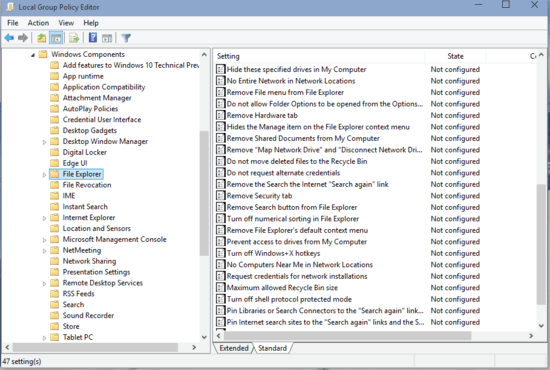
How To Remove Security Tab From Properties Dialog Box Of All Objects In Windows 10?
Disabling the Security tab from being displayed in the standard file explorer properties dialog box in Windows 10 is pretty easy and takes nothing more than a little Group Policy magic. Here’s how to do it, courtesy of a nice illustrative walkthrough:
Step 1: Type in gpedit.msc at the Run prompt, and hit OK to launch the Windows Local Group Policy Editor. Now, use the left navigation to go to User Configuration > Administrative Templates > Windows Components. From the sub-options displayed on the right, double-click File Explorer.
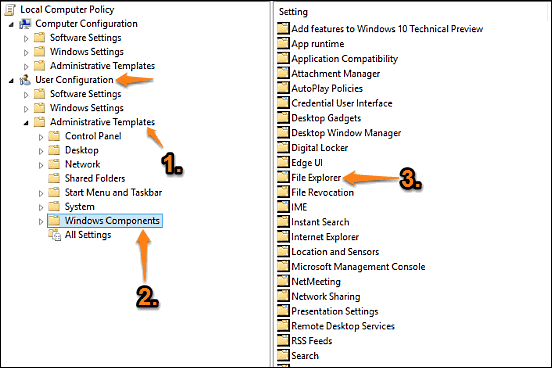
Step 2: A number of sub-settings will now be displayed in the right pane. Scroll down to the one that says Remove Security Tab, right-click on it and select Edit. When the configuration box comes up, change the value of the setting to Enabled. Hit Apply, followed by OK. Check out the screenshot below:
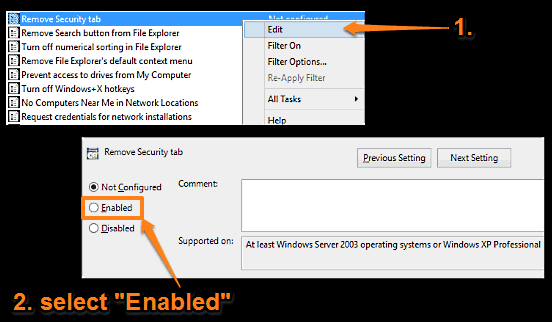
That’s all it takes folks. The Security tab will now be removed from the properties dialog box of every system object, such as a file, folder, shortcut, or even a disk partition. Pretty cool, right?
See Also: Disable Access To Computer Management Console In Windows 10
Closing Thoughts
The Security tab houses probably the most important sub-options for any Windows system object, namely the access permissions. While these can be only changed by system administrators, it’s still important that the Security tab is accessible to only the authorized users. And thanks to the method described above, it’s super simple. Try it out, and let me know what you think in the comments below.