In this blog post, you will read about how to bulk convert SVG to AI with an open source converter. You can download Converseen software which is an open batch image converter. Once it is installed, you can add images with SVG format in the interface. Then, you have to mark the checkboxes in order to select the image for bulk conversion. And then, you can choose the output format. The software supports many image formats such as EPS, GIF, BMP, ICO, JPG, PDF, etc. After that, you can start the conversion by clicking on the Convert button on the top. Also, you can click F5 key to start file conversion. You can save the converted AI file as well.
There are many online file converters to convert files. But it is rare to find any service that lets you convert the file into AI. So, here you can use this free software and convert files in bulk. Besides that, you can customize the output of the AI file. You can change dimensions, transparent color, etc. Also, convert SVG to PDF or other formats using these software.
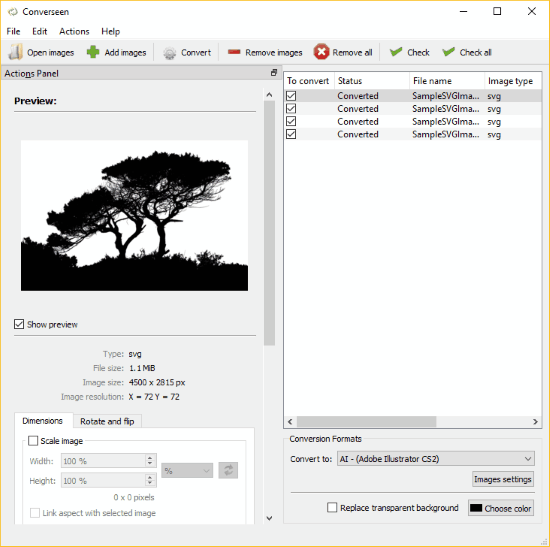
Bulk Convert SVG to AI with this Open Source Converter
The very first thing you need to do is to download Converseen software. This is an open source batch SVG to AI converter for Windows.
Once it is installed, you can open it. The interface has options on the top left which are as follow:
- File
- Edit
- Action
The file option lets you open images, add images, etc. The edit section has options like remove images, remove all, check, check all, etc. The action option lets you start the conversion. You can also press F5 key to convert files.
You can directly access options such as open images, add images, convert, remove images, remove all, check, check all.
To convert SVG to AI in bulk, you can add images with SVG format in the interface. After that, you have to tick the checkboxes to convert the files in bulk. You can manually select the file or directly click on Check all option.
On the right, you will see all the images which you have uploaded for bulk conversion. You can check or uncheck them. The software supports other formats as well. You can select the output format with the help of dropdown. There are formats like BMP, EPS, GIF, ICO, JPG, PDF, and many more. After that, hit the Convert button. Then, download the converted AI file on your computer.
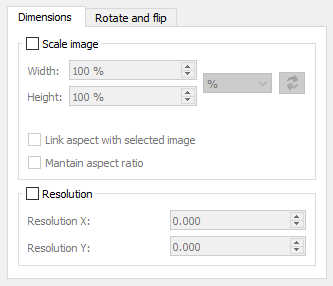
When you upload the SVG image, you can view it in preview on the left. Below that, you can find the details of the SVG file like size, file type, image size, and resolution.
Apart from converting SVG to AI, you can also resize the image within the software. For that, you can see the options below the file details. You can customize dimensions (width+height), rotate and flip the image. You can replace the transparent background of the image as well.
In brief
Converseen is a good software to convert SVG to AI files. You can convert multiple images as well. It is very easy to use this software. The interface is very clear to understand. You just need to add SVG files, customize if needed, set the output format and convert the files in bulk.