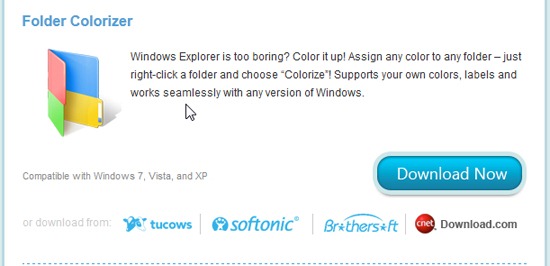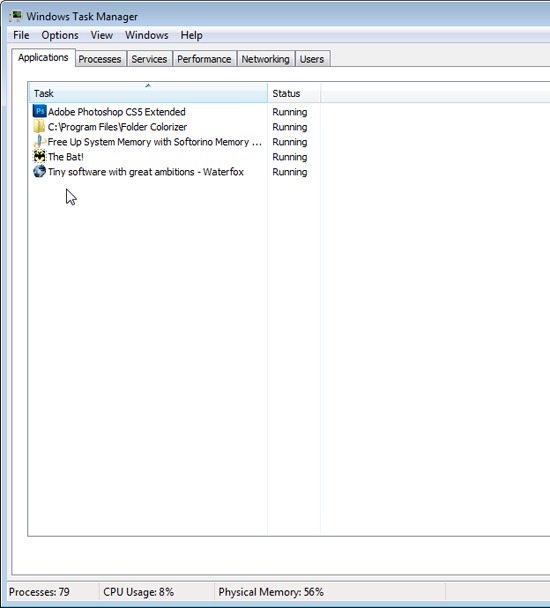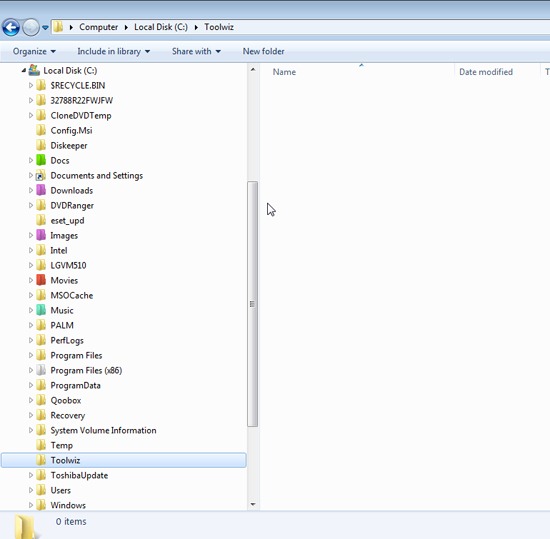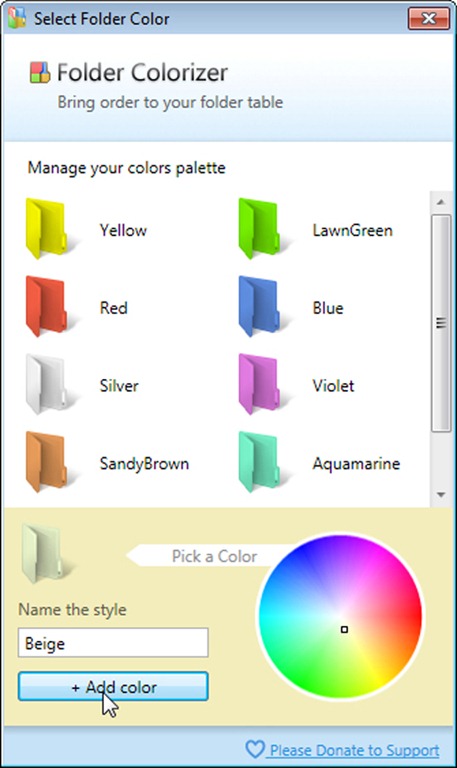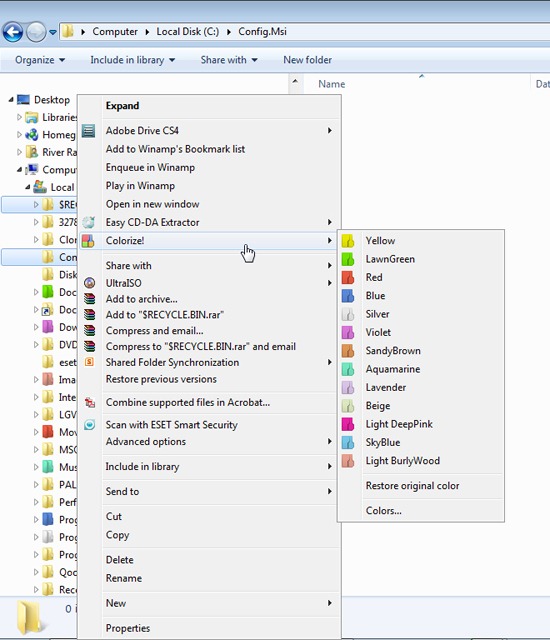Folder Colorizer is a free software to color code folders in a way to easily differentiate them from other folders. If you’ve got a number of folders with names that are similar, or that begin with the same letter(s), finding and picking an individual folder can be somewhat difficult. What if there was an easy way to differentiate your folders? There is Folder Colorizer.
Quick, Easy, and Small Download and Install
I like servers that are fast for when I’m downloading programs. The Softorino distribution servers are extremely fast; this is mostly because Softorino doesn’t host their own downloads. Well known sites like tucows, Cnet, and Brothersoft do. This also means you can trust that the download is what you think it is, and that you’re not going to get any nasty surprises from it.
I clicked the download link and selected my download location for the install package and Firefox instantly notified me that it was finished downloading the package and was scanning it for viruses. The download is small, at about 1.3 megabytes, but I’ve seen other servers that would take at least a few minutes to download it.
The installation was quick and easy. Softorino doesn’t put any extra ‘doodads’ into their installation packages. No toolbars. No changes to the default browser. Not even a change to the homepage. Just choose the installation destination and you’re off and running. Softorino Folder Colorizer is what’s known as a Terminate and Stay Resident type program. This means there’s nothing active for you to see when you double click the program icon or executable. That’s not too bad, but it doesn’t even show up in the Processes window of Windows Task Manager. This I didn’t like, because malicious software like Trojans and rootkits do this. They don’t show up as a running process, so they can’t be shut down by normal means.
Folder Colorizer? What’s That?
Folder colorization is changing the color of the folder icons of your folders in Windows Explorer. This makes it easier for you to identify specific folders. As an example, in the screenshot above here, I’ve changed the colors of some of the folders I need more often than the others on my hard drive. My Docs folder icon is now green, my Movies folder icon is red, I’ve changed the color of my Downloads folder icon to purple, and my Music folder is a light blue in color. Once I learn what colors I assigned to what folders, I’ll be able to identify those folders at a glance.
How to Color Code Folders with Folder Colorizer
Like I said, Folder Colorizer is a Terminate and Stay Resident program, so, how do you use it? It adds itself to the Windows Explorer Right Click Menu as can be seen in the screenshot. Move your mouse over Colorize! and the color selection menu pops up. If you don’t see the color you want for that folder, you can select a custom color from the color selector wheel.
At first, I thought this was going to be a pretty useless utility. But it’s beginning to grow on me and I’m starting to like it. I may just keep it for awhile.