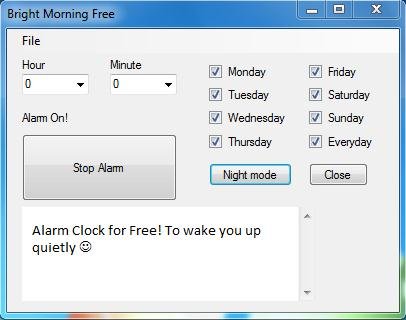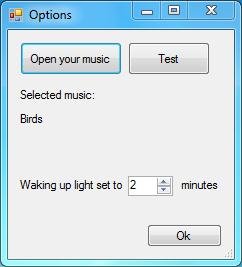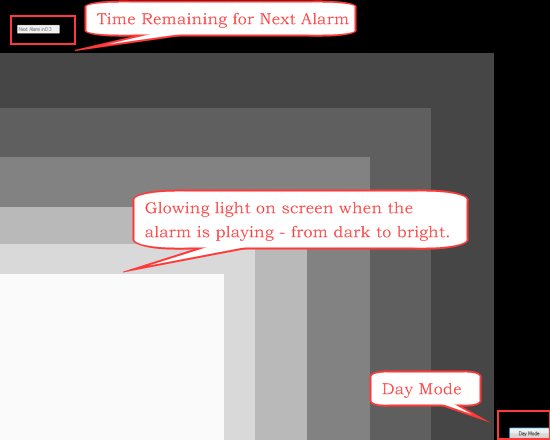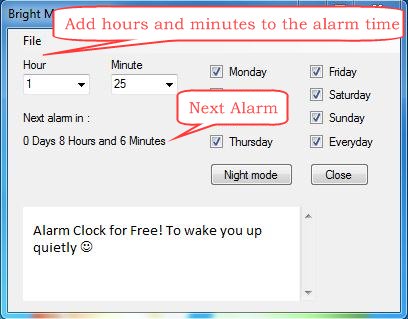Bright Morning Free is a free desktop alarm clock that wakes you up by playing your favorite songs or by reflecting more light from your computer screen. It’s a nice and handy software that allows you to set alarms for each day of the week and wakes you up at the set time interval.
Bright Morning Free comes with a user-friendly interface and works in two modes: Day Mode and Night Mode. In day mode, you can select music files (MP3 format only) from your computer that you want to listen to while you wake up.
In Night Mode, you get additional benefit of waking up with the glowing light on your computer screen that gives you a feel of natural sunlight falling on your face during sunrise.
We will discuss in detail how all this works, but before we move further, let’s see how to download and install this free desktop alarm clock.
Download and Install Bright Morning Free:
Bright Morning Free is available as a freeware and can be downloaded easily from the website using the download link given at the end of this article. The download will consist of a zip file of size 938 KB (approx.). You can extract the file contents and double-click on the setup file to install this free desktop alarm clock on your system.
Once the installation finishes, you can set alarms to be played in either of the two modes.
Set Alarms on Bright Morning Free:
Bright Morning Free is very easy to use. The interface of the program is very simple; though it doesn’t look like that of any funky animated alarm clock. Here you can set alarm for any day of the week, or for all days. But before you do so, you need to choose a song that you want Bright Morning Free to play as an alarm on your desktop.
For this, just go to the “File” menu and choose “Options” menu item. This will open the Options window, which allows you to browse a music file from your system and attach it to this free desktop alarm clock. You can also test play the music file. Only MP3 files are supported. And apart from that, you can also set the time period here, for which the waking light will glow in night mode.
Once you made the settings, you can come back to the program and set weekdays for which you want to set the alarms. You can set alarm for the next day, and repeat it for Monday, Tuesday, Wednesday, Thursday, Friday, Saturday, Sunday, or for Everyday in a week.
By default the program works in Day Mode. That is the desktop alarm clock plays only the sound track; no lightning effects.
You can easily switch to the night mode by clicking on the “Night mode” button on the program’s interface. In night mode, a black screen appears on your desktop hiding everything that was opened on it. This black screen shows 2 buttons: “Day Mode” and “Next Alarm”. You can click on the “Day mode” button to go back to the day mode. And the “Next Alarm” button displays the time left for the next alarm to play.
By default, the clock is set to play the next alarm after x hours and y minutes ( 8 hours and 50 minutes in my case). You can add hours and minutes to this time interval to postpone the alarm time. Moreover, you can anytime stop the next alarm from playing by clicking on the “Stop Alarm” button.
Key Features of this free Desktop Alarm Clock:
- Free desktop alarm clock.
- Works in two modes: Day Mode and Night Mode.
- Plays your favorite tracks as an alarm sound.
- Night Mode reflects more light from screen.
- Repeat alarm on different days in a week or for everyday.
- Stop next alarm from playing with one click.
- Handy and Lightweight.
- Easy to use.
Also, check out some free clock extensions for Chrome.
The Final Verdict:
Bright Morning Free is a nice desktop alarm clock for Windows that wakes you up by playing your favorite songs as the alarm sound. It lets you set alarm for each day of the week, plus it works in both day and night mode. The only thing I found missing is that you can not define the alarm time in hours and minutes on your own. First alarm is already set for you; you can just postpone the time by adding hours and minutes to it.
Otherwise, the clock serves good in terms of performance. Download free and try it now!