Xena is a free software to bulk convert PNG, DOC, PDF, PST to XML for digital preservation. This software transforms the data of digital file formats to Base64 and wraps it in an XML metadata template. It creates a XENA file which contains the converted XML data. You can also get back the original source file(s) very easily. In addition to that, you can view the converted file as an XML or in its original forms in Chrome or some XML viewer software. You have the choice to convert a single file or multiple files to XML format files.
The word “Xena” is an acronym for “Xml Electronic Normalising for Archives” and this software very well satisfies its name by doing what it says. If you have some image, documents, audio or any other file, then you can convert it to an XML format using this handy software. It lets you do the conversion in a few clicks.
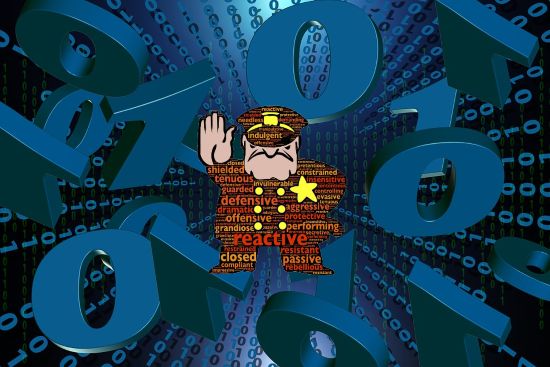
How to use Xena to Convert PNG, DOC, MP3, PDF, PST to XML for Digital Preservation?
Xena is a cross-platform software and apart from Windows, you can run it on Linux as well as on MAC OS. It is very simple to use. Just specify input Source file or a group of files and it will convert them all and will place them inside the Documents folder of your PC. You can also change the output folder to store files.It uses three different methods to convert the files to XML. The various methods are:
It uses three different methods to convert files to XML. The various methods are:
- Normalizing: It is the default method of converting digital files to XML. In this method, the software will convert the source file to Base64 and will place the contents in an XML file template. It will save the final output file to the default output folder unless you have set the output folder of your choice.
- Binary Normalize: This method will help you generate binary code from the source file and save it to the output folder.
- Convert: The convert option will convert the non-open format file (like ODT) to open format file. In this case, the Xena file will not be generated. If the input file is already in an open format, then it will just copy the same input file to the destination folder.
To start converting input file(s) to XML format, first get the EXE file of the software from its homepage. After that, open it and use the button on the right side of the software to add files that you want to convert to XML. By default, the conversion method is Normalization. If you want to use any other method, then you can choose that using Options section. After specifying the file and conversion options, hit the Convert or Normalize button.
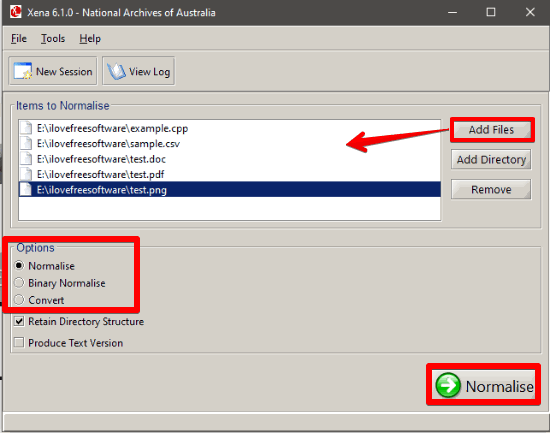
A separate window will open where it will start the conversion process. When all the files are converted, it will show the success dialog. You will see all the files that it has converted to Xena files.
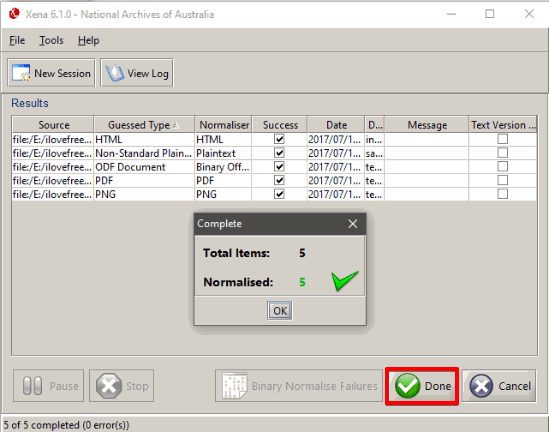
How to view and Convert Xena file back to the original file?
After you have converted the PNG, DOC, PDF, PST file to XML (Xena file), then you can also view it. The software installs it its own file viewer to view the Xena file. Also, Xena files are automatically assigned to it. Just double-click on the Xena file and a window will open along with the file viewer. You can see the original file there.
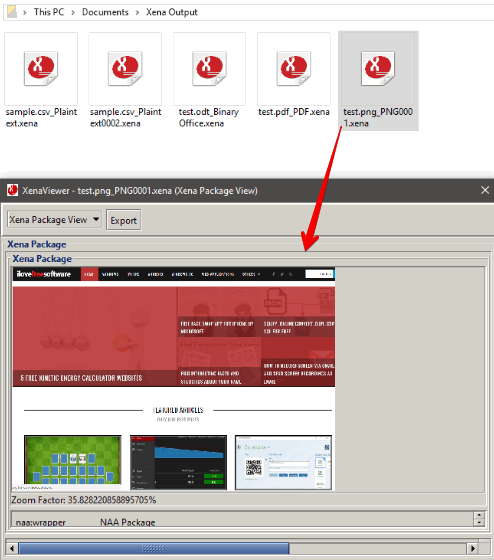
In the viewer window, you will see an Export button. If you want to get the original file from the Xena file, then you can click on it and it will ask you to specify a path where it will save your file. Specify the path and then click on the Save button.
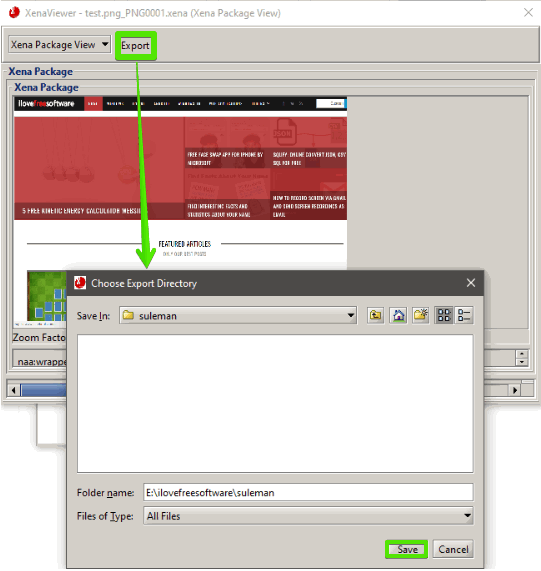
This way you can easily convert PNG, DOC, PDF, PST to XML and vice-versa.
Closing Words:
Xena is a very nice piece of software that I have found and explained. You can easily convert Images, documents, audio, and some other type of files to the Base64 encoding which it wraps in an XML file. With this technique, you can keep a file preserved for a longer time. But don’t confuse the software with file encryption software, as it doesn’t password protect it.