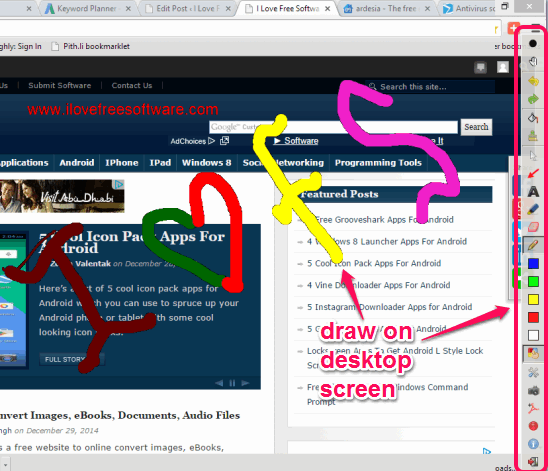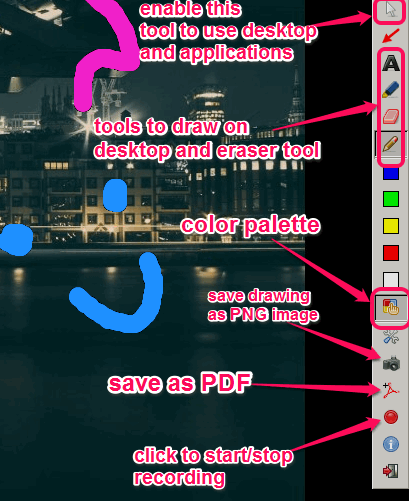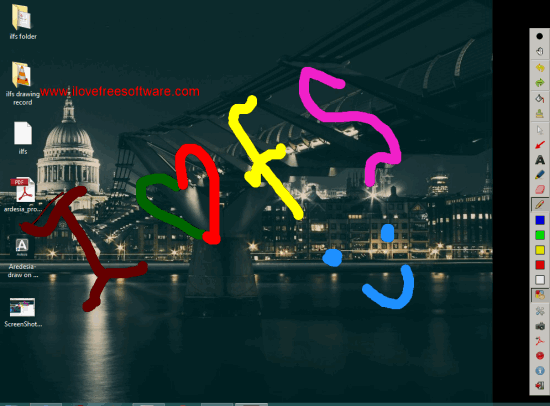Ardesia is a free software to draw on desktop screen and save the drawing to PC. There are many interesting and unique features available in this software. You can save the recording as video file as well as a PDF file. Apart from this, it also lets you switch to opened windows or use your desktop while drawing. Where other similar software freeze your desktop screen during drawing session, this software lets you use your desktop even while recording the drawing or creating the drawing.
It provides multiple tools, like arrow tool, pencil, highlighter, eraser, color palette, etc., to draw on desktop screen. You can also set desktop background color for drawing or choose an image as a background for drawing. So kids can use it for fun and elders can use it during the presentation, or to illustrate something on your desktop screen.
Above screenshot shows the tools of this software and drawing made by me on the desktop.
How To Draw on Desktop and Save Drawing as Video, PDF, PNG Image using This Freeware?
Click on the link placed at the end of this review to go to the homepage of this software. Install the software and launch it. When you launch the software, it will prompt you to choose a name for your drawing project.
After this, it will provide a bar with multiple tools on the right side of your desktop screen. See the screenshot below. You will find:
- Pencil tool, highlighter, arrow tool, and text tool that will help you to start drawing.
- You can also choose any of your favorite color using the color palette or using the preset colors available on the toolbar.
- Tool to adjust pen width is also available.
- Eraser tool is also available to help you remove any unnecessary part from drawing.
- When you want to use your desktop in between the drawing and recording process, you can enable Mouse tool.
Draw whatever you want and save it to PC as PNG image using Save icon. On the bottom of the Save icon, option to save the drawing as PDF is also available.
To record your drawing, press the Record button. After this, you can select destination location and recording will start. Whenever you want to stop the recording, tap on the same button. Your recording will save as *.ogv format which can be opened with VLC player.
Finally, you can share your drawing recording or drawing image on your social accounts.
Conclusion:
Ardesia is one of the best on-screen drawing software that I have come across so far. It can be used for many different purposes. I can surely recommend it to you.