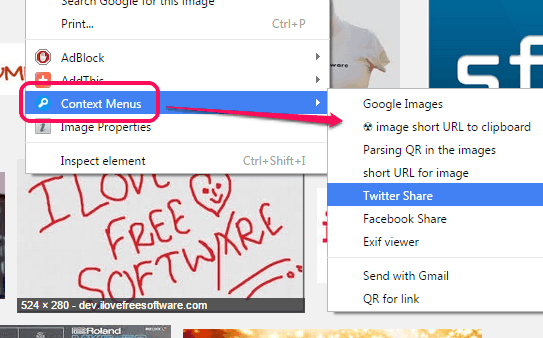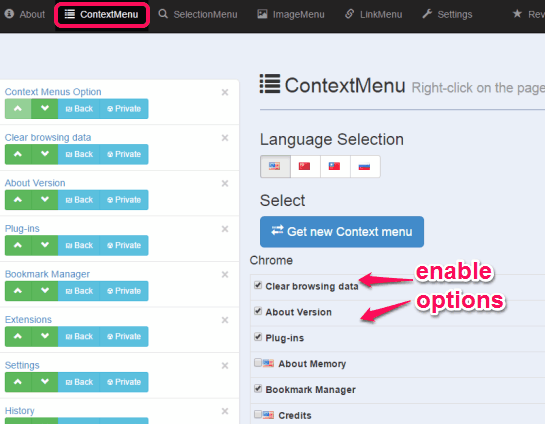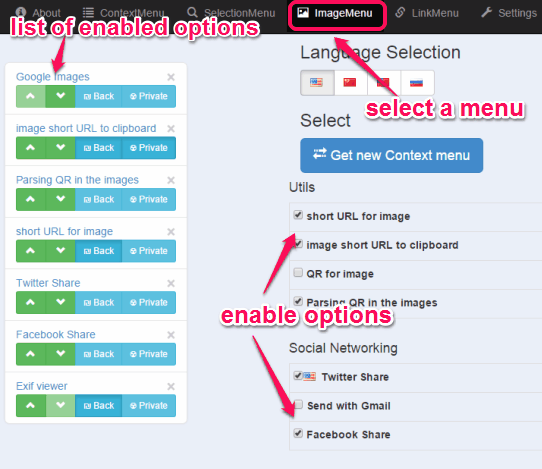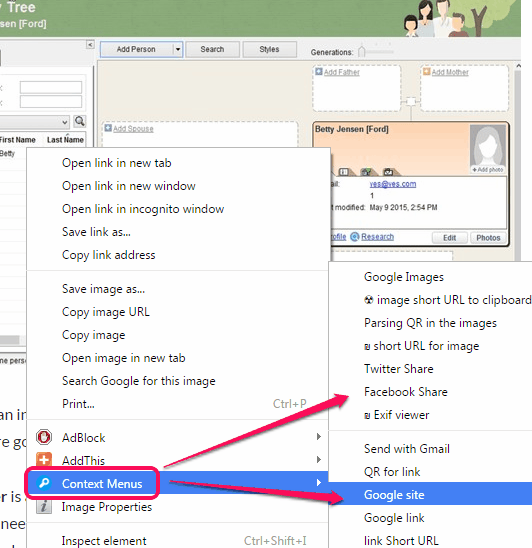This tutorial explains how to enhance the functionality of right-click context menu in Google Chrome.
Normally, when we use right-click context menu of Google Chrome in any webpage for a particular image/link/selection, we get the default and basic options. However, there is a very good extension, known as Context Menus, which lets you use dozens of handy right-click context menu options.
After installing this extension, you can start Google image search using any online image, share image URL to your Twitter or Facebook account, start a search for selected term using a preferred search engine, generate QR code for selection/image/link, check EXIF info of any image, generate short URL of a link, and more. So, you don’t have to install multiple extensions to perform different tasks.
In above screenshot, you can see the right-click context menu options provided by this extension for an image.
Key Features of This Free Context Menus Chrome Extension are:
- You can enable/disable any option or add a preset option using Settings.
- Changes are applied in real-time without any need to manually save the changes and refresh the webpage.
- SelectionMenu, ImageMenu, and LinkMenu options of this extension are separated neatly. So you can easily select a particular menu and enable/disable options for that menu.
- This extension also lets you access many built-in options of Google Chrome by right-click on a webpage. For example, you can open History tab, Bookmark Manager, Settings, and Plugins Manager of Google Chrome. However, you first need to activate these options by accessing Settings of this extension.
How To Use This Extension To Enhance The Functionality of Right-Click Context Menu in Google Chrome ?
Use these steps to make context menu of Google Chrome more powerful using this extension:
Step 1: Click on this link to install this extension on your Chrome browser.
Step 2: When the extension is installed, its dashboard will open in a new tab. Using that dashboard, you can select or enable options for different menus. For example, when you want to add Short URL option, Twitter share, Facebook share, Exif Viewer option, and other options for images, you can access ImageMenu, and then enable such options.
After this, whenever you will right-click on an image, you will find all the enabled options, under Context Menus option. Similarly, you can add options for links and selection using the available menus.
Step 3: Whenever you want to hide a particular option, simply open Settings of this extension, select the associated menu, and disable the option.
Conclusion:
Context Menus extension does a great job by providing different options in right-click context menu of Google Chrome. Generating QR codes for links, shortening the URLs, and use a preferred search engine to search for the selected term are some great features that I like a lot. This multipurpose extension deserves a shot.