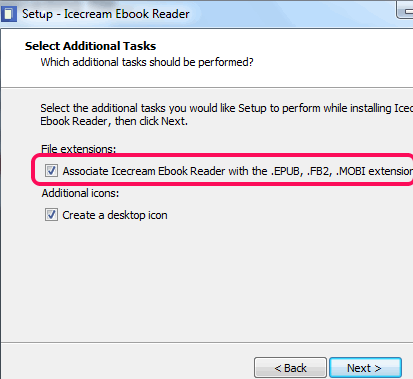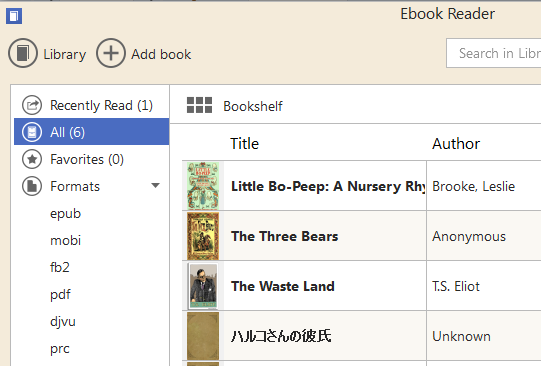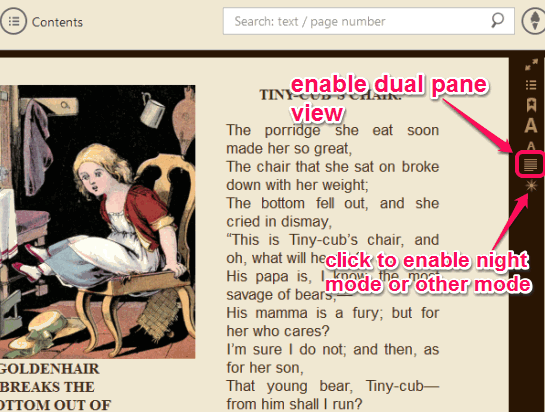Icecream Ebook Reader is a free eBook reader software that comes with dual pane interface mode to read eBooks. That means, it lets you read two different pages of added eBook simultaneously. It helps to open ePub, MOBI, and FB2 format eBook files. Where there are many similar software that can read only ePub or MOBI files specifically, this software is quite useful. Apart from this, it provides different view modes, like day, sepia, and night mode, that makes reading eBooks more interesting.
Icecream Ebook Reader also helps to store all books in a library, so you don’t have to manually open eBooks again and again from PC. It also stores your session and restore the last read page whenever you will open software next time.
Its beautiful interface with night view mode and dual pane view is visible in above screenshot.
Note: Icecream Ebook Reader interface also contains section of Formats to sort eBooks. There you will find other formats as well, such as: PDF, djvu, and prc. But at present it is able to open ePub, MOBI, and FB2 formats only. I wish it would support all the other mentioned formats also with newer version.
You might also be interested to check these free products of Icecream software: Icecream Slideshow Maker, Icecream PDF Split & Merge, and Icecream Media Converter.
Key Features:
- Full screen mode is available.
- Books can be marked as favorites.
- It keeps track of your reading progress and shows percentage of your completed pages.
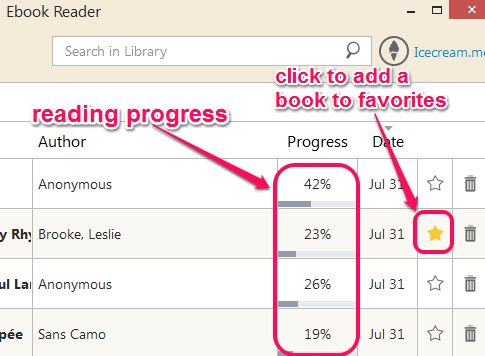
- You can also bookmark favorite pages that makes it more useful.
- You can also switch to a particular page number or can search for a text.
- Zoom in and zoom out eBook page can also be done.
- If any book is added by mistake, you can even delete that particular book. It also keeps record of all deleted books on its interface.
- To switch to next and previous pages, you need to use mouse wheel only.
How To Use This Free eBook Reader?
Use the download link given at the end of this review to grab its setup file. After completing the download, start the installation process.
While installing this software, it will prompt you to associate supported formats with this software. You can continue with recommended settings or simply uncheck the option.
After completing the installation, run this eBook reader.
Its interface provides Add Book button using which you can add multiple files on its interface. Unfortunately drag n drop support is not available on its interface, so you need to use available button. All the added books are automatically stored to its library, like visible in screenshot below. From that library, you can open any required eBook file.
By default, your book will be opened with single pane interface. But you can switch to dual pane view with just a single click. At the right side, tap on the available icon, and it will switch to dual-mode.
To make reading more comfortable, you can enable sepia mode, night mode, or day mode according to your requirement.
Conclusion:
Icecream Ebook Reader is surely a handy eBook reader. I personally liked its dual pane view and night mode feature. It would be more valuable if it will support more formats. Moreover, one thing that I missed here is thumbnail view of pages. Overall I can say, this software is very useful for its purpose.