Screenbox is a free modern looking media player for Windows 11 based on VLC. It allows you to play any video offline from the local storage as well as network devices. It comes with the gesture support and has a frameless design. You get all the controls and keyboard shortcuts like VLC and more things.
VLC player is one of the most used video players on Windows till date. Even though the developers have kept it updated; its UI still stuck in the ancient days of Windows. And since Windows 11 has brought so many UI changes, so, using VLC gives it an oldish vibe. That’s where Screenbox comes. It is VLC but with a more polished look and UI.
Here are the main features of Screenbox:
- Screenbox is built-in on top of LibVLCSharp, which is a cross-platform audio and video API for .NET platforms based on VideoLAN’s LibVLC library.
- Fluent design with a cool looking user interface that blends completely with new Windows 11.
- Gesture support for seeking and changing volume comes out of the box. You can turn off the gestures from the settings if you wish to.
- You can use hotkeys for Window resize (number row
1–4). - Here it offers you the YouTube-inspired hotkey layout.
- It comes with a built-in Picture-in-picture mode so, you can watch videos in mini player floating on the screen.
- Screenbox allows you to save the video frame as an image. You can easily save specific frame of currently playing video in a click.
- Scereenbox has Chromecast support built in.
- Browse ad play media over the network and local storage. It also allows you to specify a video folder so, you will have all your videos available in the player itself.
These are the main highlights of Screenbox. In the next section, you will see how to use it.
Free Modern Looking Media Player for Windows 11 based on VLC: Screenbox
You can start using Screenbox after downloading it from GitHub or, Windows app store here. Just install it and then launch it. Its interface will appear with a sidebar and there you will see many options to open a media file.
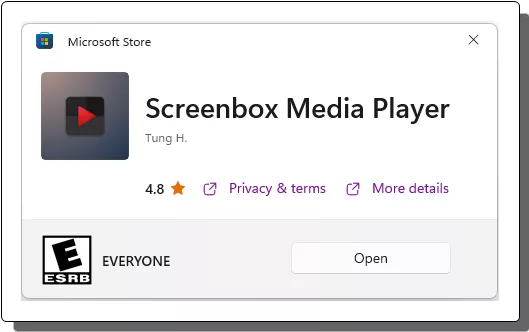
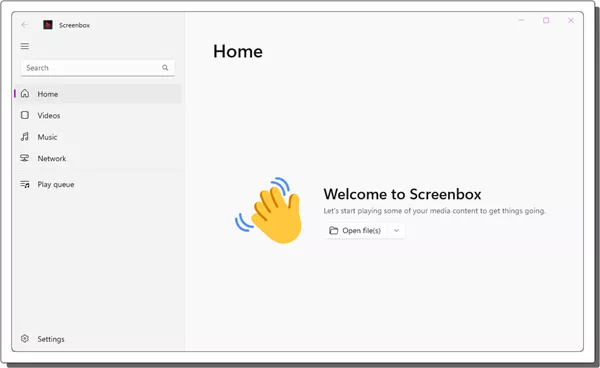
So, just open a video and then play it. You can play that in frameless mode or in a resized window. You will see that the video will run in full frame and the controls will only appear when you hover over it. The option to change subtitle, volume, shuffle, and mini player are at the bottom. If you are working, then you can enable the picture in picture mode in 1 click.
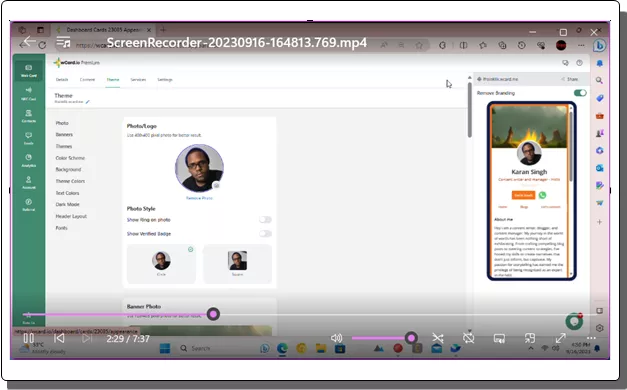
Next, you right click inside the video and then you will see some additional control there. For example, you will see the option to cast the video, see its properties, change video aspect ratio, and save the current video frame as an image.
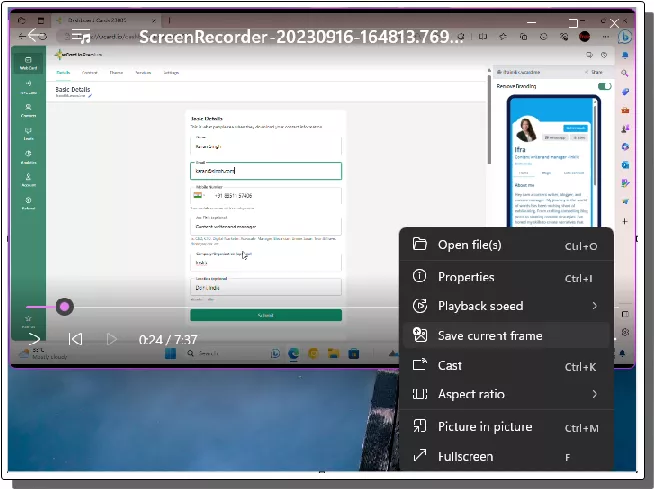
You can go back if you need to play the files from network. The option to do that is in the sidebar. You can see this in the screenshot below. And apart from videos, you can also use it to play songs as well.
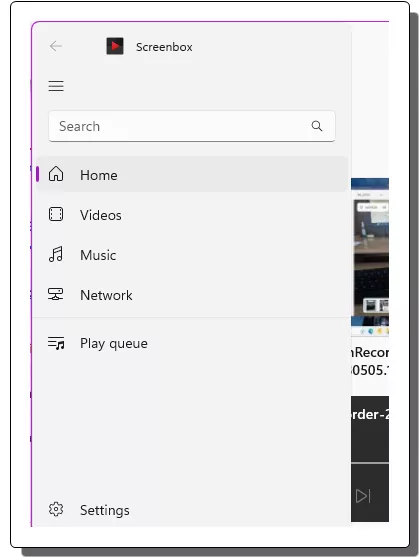
It gives you some settings and preferences that you can choose. For example, you can opt to turn off the gestures, configure volume boost and auto resize mode. Also, you will notice that when you open Settings, the video will automatically minimize to the mini player.
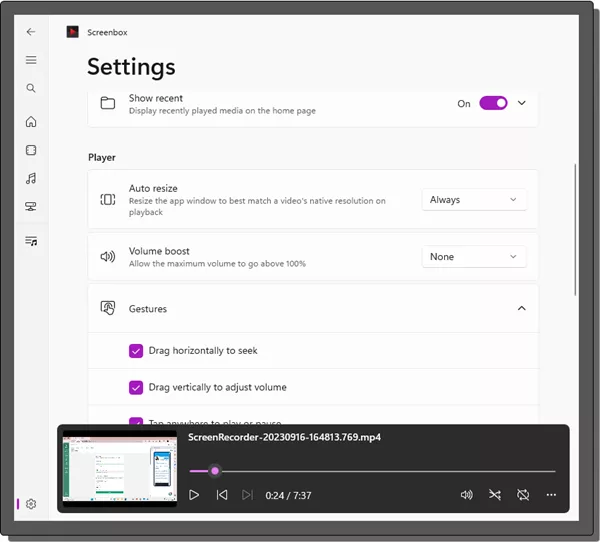
In this way, you can use this powerful media player on your Windows 11 PC. It is a replacement for VLC media player, and it can work on Windows 10 as well. However, for now, there seem to be few features still missing it such as video recording, streaming from URL, and video conversion.
Closing thoughts:
If you are looking for an alternative to VLC media player for Windows 11 then Screenbox is one of the best options available for that. It has 80% functionality of VLC and is in active development. So, it totally has the potential to reach the level of VLC and clone all of its feature.