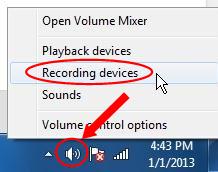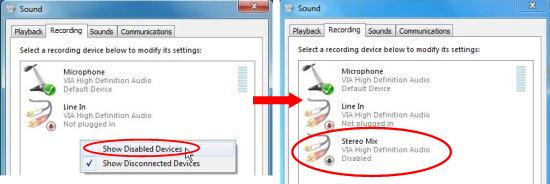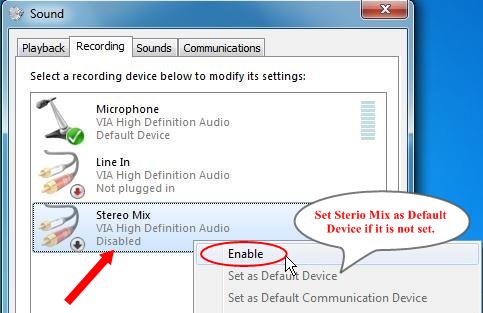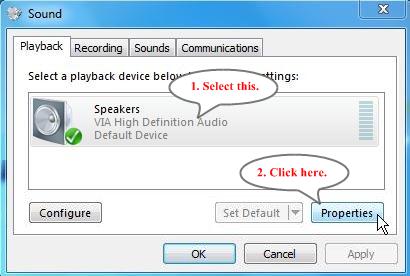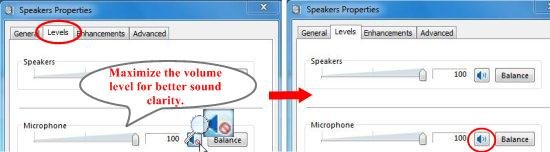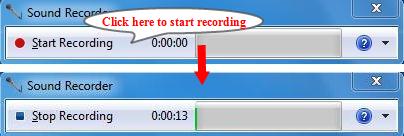Here, is a simple tutorial that explains how to record Gtalk voice call.
Gtalk provides no in-built way to record voice calls. However, there is a way using which you can record voice calls on Gtalk, no matter how long they are. And for that, you don’t even require to install a third-party software on your system. All you need to do, is to adjust some settings in your system, and you will be able to record any kind of sound playing on your computer.
Let’s see how you can use this functionality to record Gtalk voice call.
- First of all, connect your headphones and mic to your computer.
- Then right-click on the Volume icon present in the system tray area, and select “Recording devices” option from the context menu.
- The Sound dialog box will appear, where you will see a list of Recording devices that can be plugged-in to your system. Select “Stereo Mix” from there.
Note: Some users may not be able to find this option in the list. This is because the device has been hidden. To unhide it, just make a right mouse click in the blank area of the device list and select “Show Disabled Devices”.
- The Stereo Mix option will appear, but in disabled form. Enable it by making a right-click on it and choosing “Enable” option from the context menu. (Set it as “Default Device” from the context menu if it’s not set).
- Now switch to the “Playback” tab. There you will see “Speakers” option. Select it and click on the “Properties” button present at the bottom right corner.
- This will open the Speakers Properties window. Go to the “Levels” tab, make sure that the “Microphone” is not mute, and click “Ok” (Unmute it if it is so).
- Now you have to open the Sound Recorder. Sound Recorder is an application program to record, play, or edit sounds. It is provided by Microsoft and comes packed with all Windows OS versions. To open Sound Recorder click on Start button from the task bar and select All Programs>Accessories>Entertainment> Sound Recorder.
- Now when you receive a voice call on Gtalk, just click on the “Start” button on the Sound Recorder to start recording the call. Click “Stop” to stop recording.
- After you finish recording, save the file locally on your system for future use. That it!
Note: This method allows you to record not just Gtalk voice calls, but any other sound playing on your system, including voice calls on other chat clients like Yahoo, Skype, etc. Also, check 6 free software to record Skype video calls.
This is how you can record Gtalk voice call without the help of any external software. I hope you like this method and try using it to record voice calls on Gtalk.