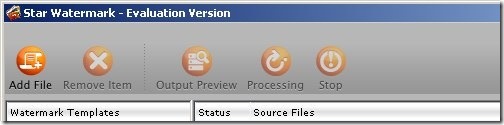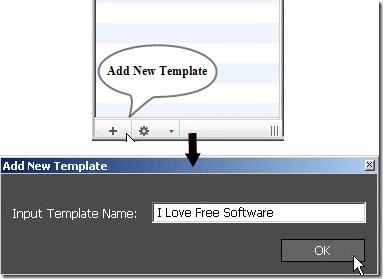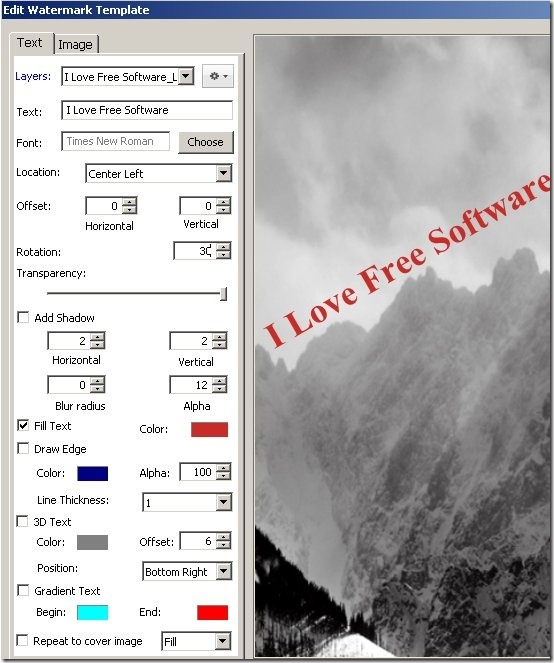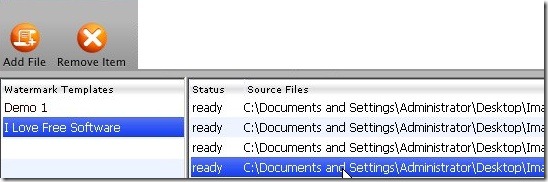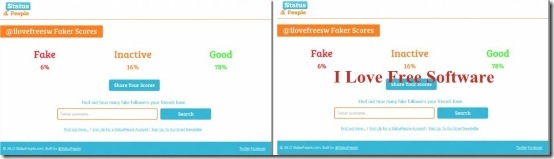Star Watermark is a free software which is used to watermark images, Pictures, and Graphics. With Star Watermark you can bulk watermark images.
Watermarking is a technique in which you place a visible image, logo, or text on your documents. Placing a watermark on a document identifies it as your own work and discourages its unauthorized use. If you create watermarks on your documents you actually tell other people that these documents belong to you and should not be used as their own.
Star Watermark is basically used to watermark digital images, pictures, and graphics. When you watermark an image and put it on your website, you discourage people from copying them. Although you can’t prevent them from an unauthorized use but placing a watermark makes it more difficult for other people to claim your work as their own.
How to Bulk Watermark Images with Star Watermark?
This free watermarking software is very easy to use. It comes in three different versions: Free version, professional version, and Ultimate version. The free version lets you add text watermarks on your images. Professional version lets you add image watermarks, and the ultimate version offers to add 3D text watermarks to your images.
We are going to talk about only the free version here. With Star Watermark, you can add text watermarks to your images in some very easy steps:
- Add new watermark template: A watermark template is a sample text watermark which you creates for your images. You can create your own watermarks by entering any text you want to place on your images. Click on the “Add New Template” button (as shown below) to add a new watermark template.
After creating a watermark, you can edit it to give it a desired look. This free version provides very limited options to edit watermarks. You can change the text size, text font, text color, text position, draw text edges, and cover your image with the watermark text.
You can also see various other options in the Edit Watermark Template window, but you can’t use them all in this free version. For more options like adding image watermarks, 3D text, transparency, shadow, rotate, or gradients you’ll need to purchase a professional or ultimate version.
- Add Files: Once you have created a desired watermark, you can add files on which you want to place this watermark. You can click on the “Add Files” button and choose multiple files together.
You can remove any file from the list by selecting the particular file and pressing the “Remove Item” button.
- Output preview: This option shows how your image will look after adding the desired watermark. The preview shows some of those settings also which are not available in the free version (like setting transparency, image watermark, etc.), but the final processing of the image will create an output with the limited settings only.
- Processing: This option will create a final output of your image by placing the selected watermark on it. You can stop processing the image by pressing the “Stop” button.
- Resize Settings: Star Watermark supports images of any format and size. You can resize these images if you want.
- Preferences: Star watermark saves all the output files in the same folder where the original images were kept. These files will be saved with the same name appending a “_new” at its end. You can choose a different location or output file name from “Preferences” option.
If you want to remove watermarks from images, you can view our reviews on Pixlr which allows to remove watermarks from digital images.
Key Features of Star Watermark:
Some prominent key features of star watermark are listed below:
- Batch Watermarking of Images: Star Watermark can process multiple images together. You can add multiple files to it and add the desired template to all the files in one go.
- Quick Processing: Star Watermark takes seconds to watermark images. You can watermark number of images in very less time using this amazing software.
- Realtime Output Preview: You can view the effect of each single change that you make to your template while editing it in the “Edit Watermark Template” window. The right side of the window consists of a background image on which the changes made in the watermark are displayed in real time.
Also check some other free software to add watermark to images.
OS Support:
Windows 7, Windows Vista, Windows XP
There is a separate version of Star Watermark for MAC also. You can see the website for more details.
System Requirements:
Star watermark comes with minimal system requirements:
- CPU: Intel or AMD
- Hard disk: 1GB or more
- Memory: 512 MB or more
Star Watermark is an amazing software to bulk watermark images and keep them safe from an unauthorized use.