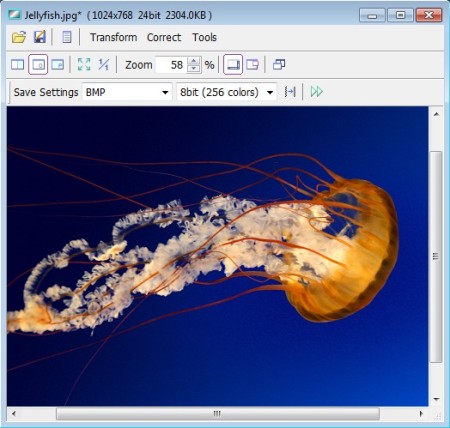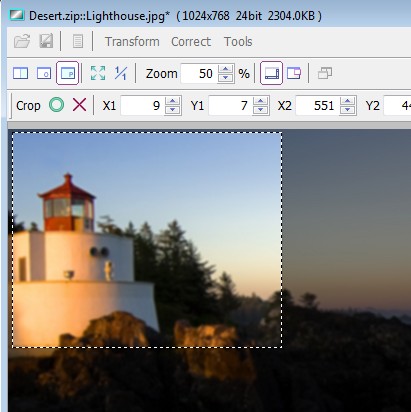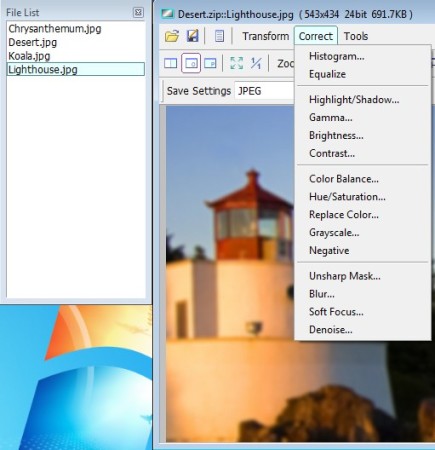Vieas is a simple image editor for Windows. Unlike other more complex editors, Vieas focuses more on keeping things simple and only offering the basic image manipulation tools like resizing, cropping, rotation, color correction, etc. Conversion between a large number of formats is possible to setup, but only on individual files, meaning this isn’t a batch converter. Perhaps the most interesting feature of Vieas is that it can open, view and edit images from ZIP archives, without extracting them first.
Interface of this free photo editor is by default minimal, without any kind of menus around it. You’ll be prompted with a quick explanation where it will read that in order to open an image and access the menu you need to right click anywhere on the empty space and select the appropriate option.
File to open images and Window to change the interface to the one which can be seen on the image above. Even this is rather simplistic with just a classic menu in the top left corner and a quick access toolbar down below. Rest of the interface is reserved for the image that you’ve opened up. Key features of Vieas: free image editing software are:
- Small and simple – perfect for older PCs and users who aren’t demanding
- Good format support – open and edit BMP, PNG, JPEG (lossless), TIFF, GIF
- Supports ZIP archives – view images and photos directly from a ZIP file
- Transform tools – crop, resize, mirror, flip, rotate, expand canvas
- Color corrections – histogram, equalize, gamma, saturation, etc.
- Filters and effects – blur, soft focus, remove noise, focus
- Conversion – images can be converted between supported formats
More advanced image editors like GIMP, Paint.NET or Inkscape are probably a bit too much to handle for the average PC user, especially those who are only interested in simple photo editing, like cropping, resizing, color correction and so on. Let’s see Vieas in action, to see if it might be just the thing that you’re looking for.
How to edit images and photos with Vieas: free image editor
To crop an image, after you’ve opened it, select Transform >> Crop.
Rectangular selection area should pop-up, use your mouse to create a selection which you’d like to crop. The crop controls underneath the quick access toolbar are for fine tuning the crop area size. After you do all that click on the green circle to actually crop the image.
When you open up a folder or ZIP archive with several images, right click anywhere inside the application, select Window >> File List and you should see additional window with a list of all the photos from that location. By selecting the Correct option from the menu at the top, a large selection of filters and color correction options will pop-up.
Conclusion
We didn’t go into too much detail when it comes to usage, but from what little we showed you can see that Vieas is simple and straightforward. You don’t have to flip through large menus, but at the same time all the tools for basic image editing can be found, and all that in just 1MB.