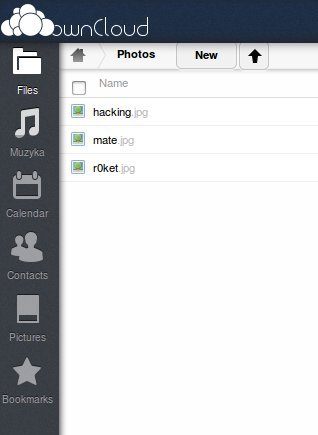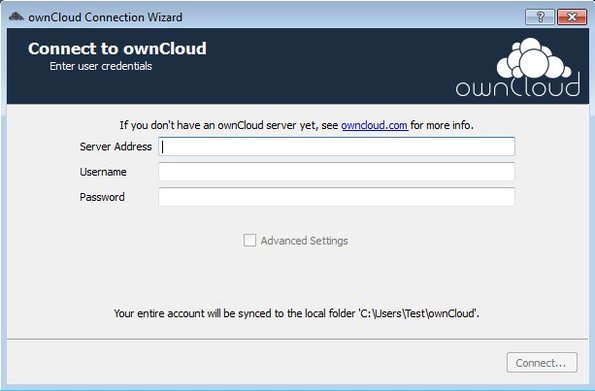ownCloud is a free private cloud storage creator for web servers running Linux which you can use in order to create you own cloud storage on most web hosting accounts. Desktop clients for file synchronization are available and they can be used on all three major operating systems: Linux, Windows and Mac OS. Client apps are available for Android powered devices and for iOS devices, iPhone, iPad, etc.
This free private cloud storage creator comes as two separate applications. First you get the ownCloud Server script, which of course you need to install on the web server that you’ll be using for your private cloud storage. The server application can be installed either through pre-made Linux packages, using the web installer or source files.
Second part of ownCloud are the desktop clients, that you get for all the popular operating systems, both desktop and portable. Image above is the web control panel, which allows you to access and manage files by using a web browser. As you can see from the sidebar on the left, you get a lot more than just private cloud storage.
Key features of ownCloud are:
- Free and simple to setup: install it from source, web or via packages
- Allows you to setup your own cloud storage on a private web host
- Works with Linux based file hosting, requires PHP, curl, etc
- Web based access to files: manage files using just a web browser
- Media management, manage and view videos, pictures, music and more
- Contact management: keep track of important people with contact manager
- Calendar for keeping track of important events and meetings
- Desktop clients for Linux, Windows, Mac OS, Android, and iOS
Similar software: SelfCloud.
To use ownCloud you’re gonna have to have a paid hosting account setup. Shared account is fine, as long as its something that supports more advanced features, like the curl for example and of course that you have enough storage and bandwidth.
How to create private cloud storage with ownCloud: free private cloud storage creator
We won’t be going through the entire setup that’s required, you can find out more about it in ownCloud documentation. The basic steps of the setup are this:
- Register a domain or you can use a sub-domains if you want
- Buy up or setup a private Linux hosting – shared account minimum
- Install ownCloud Server by downloading the script from the site
- Open up the web control panel or install desktop clients
Once you have finished setting up the server script, you can install desktop clients or Android and iOS clients and access your very own private cloud storage.
When you run the desktop client you’re gonna have to type in the address of the cloud storage, then username and password that you’ve used. Click Connect and you’ll be able to upload, access and sync files to the created cloud storage.
Conclusion
Even though ownCloud is a bit more complicated to setup, it’s still relatively simple and everything works as advertised. If you’re interested in having your very own private cloud storage, this is the tool for you.