Yanado is a free Chrome extension for Gmail to directly add tasks and reminders in Google Calendar. The extension is truly awesome and makes it so easy to add tasks and reminders. It even lets you make different categories for adding tasks or reminders which helps you in better management of important mails. It’s a Chrome Extension but it is accessible from within your Gmail inbox which makes it super easy to use. While adding any task, you can add task description, sub-tasks (if any), and comments as well. Apart from just adding tasks from mail, you can also add them manually.
The reminders are added via Google Calendar, it means that they get added to your Google Calendar events. You can also access them by directly going to Google Calendar website. It really helps in saving your time of opening the website individually and then adding the event or reminder.
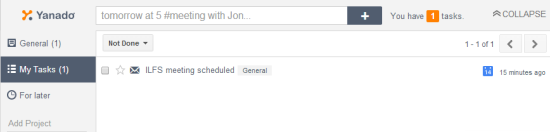
Using This Chrome Extension for Gmail to Directly Add Tasks, Reminders in Google Calendar:
You can get Yanado Chrome extension either from their website or directly from Chrome Web Store. You are required to sign-in with your same Gmail address for using this extension which you used while installing it. After installation and logging in to your Gmail account, you will find that your inbox’s interface has got changed a little bit. There is an extra tab of Yanado extension just above the native Gmail tabs: Primary, Social, and Promotion.
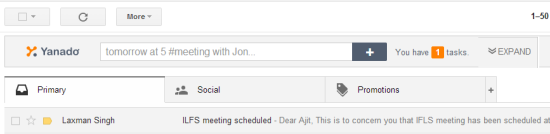
You can see that it has a text box which is an universal text box for adding manual tasks as well as for searching existing tasks. To add tasks manually, enter the task name and click on plus icon. For adding any event from mail, first click on that particular mail. Now, you can see an extra option at top just adjacent to More option: Add as Task. Click on it to select the category in which you want to add it.
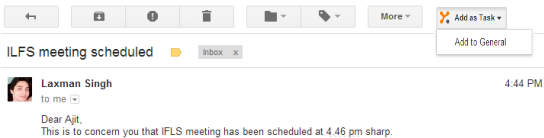
After this, you will see a box similar to one you see while composing a new mail. You have to enter the task name, task description, sub-tasks and comments. The extension sets mail subject as your task name by default but you can change it by double clicking on it. If you also want to set a reminder for the task, then mention the date and time for the reminder and click on Calendar icon.
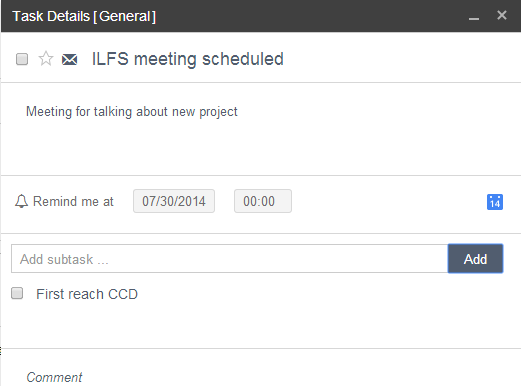
It will redirect you to Google Calendar page for adding reminders with details pre-filled. If you want to make any changes then you can do it otherwise just click on Save to save the reminder. You can check your reminders anytime from Google Calendar as well.

You can check all the tasks added by you from Gmail inbox’s main interface. The view displayed in below screenshot is the Collapsed view.
To see it in expanded form, click on Expand option. The expanded view displays complete list of all tasks added by you along with list of categories on left side. To add any new category, you need to type on the box labeled as Add Project.
You may also like: 7 Google Calendar Desktop Clients.
Final Verdict:
Yanado is a really cool Chrome extension from Gmail to directly add tasks, reminders in Google Calendar. The extension is super easy to use and makes adding events and reminders a cakewalk. The extension is definitely worth a try.