TurboNote Beta is a free video note taking Extension for Google Chrome. What this Extension basically does is that it allows you make note of important ideas while watching online tutorial videos. It allows you to manage all your notes in one place. It automatically bookmarks the videos, you are taking notes of, so that you can view it in future. You also get to search for specific note or videos by keyword. You can also go to exactly the same time in video, when the note was taken, by selecting any note you took of that video. It also supports sharing notes along with videos on Facebook, Twitter, Google+, and LinkedIn. You can also share the notes by sharing the URL of the note.
You can also use assigned hotkeys for easy access and edit notes
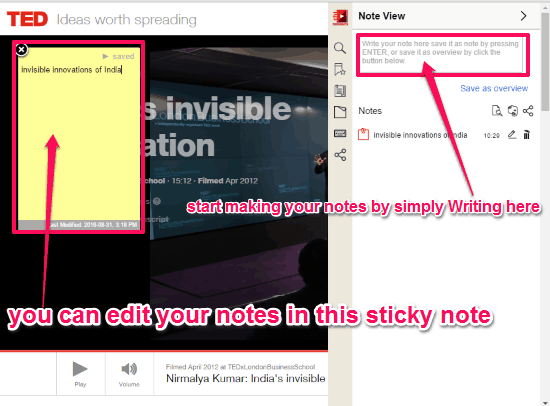
How To Take Notes Of Videos With TurboNote Chrome Extension:
Turbonote is a free tool for taking notes while watching tutorial videos online. Since its a Chrome extension so there is no wasting of time in the whole process of downloading and installing a software.
Once you have added the Extension from the Chrome Web Store, its icon will appear in the Chrome Tool bar. So next time you are watching a video online and need to make some notes of the video, you simply click on the TurboNote Icon in the tool bar and start taking your notes. They automatically get saved with the time stamp of video.
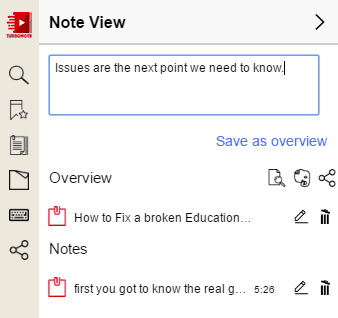
When you click on the TurboNote Icon, the interface of the extension pops out. It basically houses 5 useful tabs. These tabs are, Search, Bookmarks, Notes, Edit Notes in Sticky, and Manage Hotkeys.
Search: In this tab you get to search any of your previous notes by a keyword. This tab also houses all of your notes and video bookmarks.
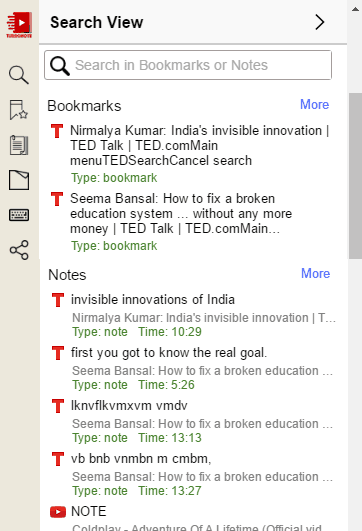
Bookmarks: As I mentioned earlier, all the video whose notes are taken automatically gets bookmarked. and, all those bookmarks are saved in this tab. Here you also get the option to delete saved bookmarks if you want. If you have made notes of more than one video on a single website then you can see all the bookmarks of that website under that website.
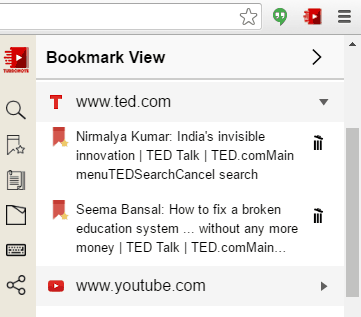
Notes: This tab appears only when you click on the TurboNote icon while watching a video online to take a note. This is where you get to make your notes. After taking note, just Click on Save as overview or press Enter to save your notes. You can directly export your note to your Evernote account. In this tab, you also get the option to share your note to social networks and you can also share the URL of the note. All the notes have the option to edit and delete them, if needed.
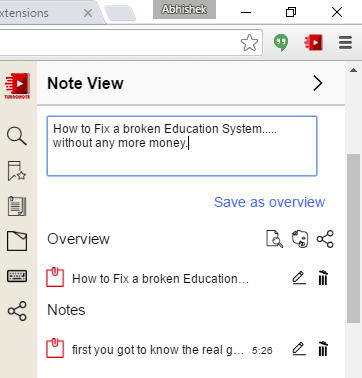
Edit Notes in Sticky: This tab also appears only while taking notes. This is used to edit the notes in a Sticky notes while watching the video. As the note taking space on the interface doesn’t allow to make paragraph while taking long notes, so you can use this tab to open Sticky notes and make your notes there. The sticky note automatically gets saved to the Turbo notes.
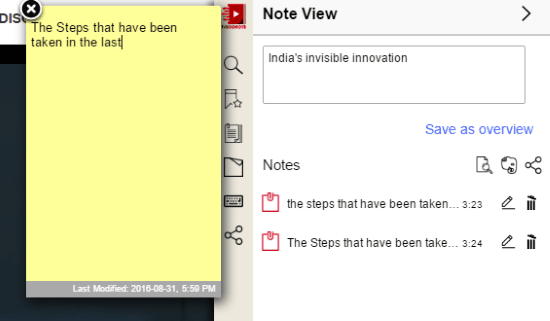
Manage Hotkeys: This tab opens the default Keyboard Shortcuts for Extensions and Apps of Google Chrome. Here you can customize the Hotkeys of Activate the Extension, Close Sticky, Edit in Sticky, and Play video.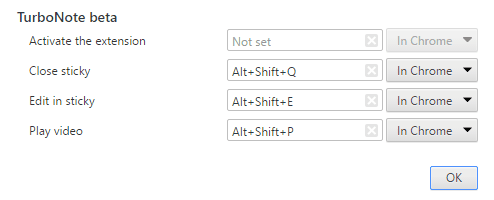
You can also take a look at Scriggle for creating private and public notes online.
Verdict:
TurboNote Beta is a very useful Chrome Extension to take notes while watching online tutorial videos. I will recommend this Extension to all the students out there who like to make notes while watching tutorial videos online. The best thing about this extension is that you can share you notes along with the video with anyone easily by just sharing the URL.
Get it from here