Avast! Browser Cleanup is a pretty handy utility that lets you uninstall browser toolbars and useless plug-ins that mostly come bundled with freeware software applications, and are automatically installed with the application. It works with all major browsers (IE, Firefox, Chrome etc.) and can automatically detect all the browsers that are installed on your computer once it’s executed. Apart from that, Avast! Browser Cleanup can scan all the installed browsers automatically at the same time, for any unwanted toolbars and plugins that may be installed with them. Once detected, all of the extraneous toolbars and plugins can be removed with just a simple click. You can also see the toolbars and plugins installed with individual browsers, and remove them manually. The best part is that Avast! Browser Cleanup itself runs just as a single executable, and thus, requires no installations and removals. Ready to do some browser cleanup? Head past the break to find out more.
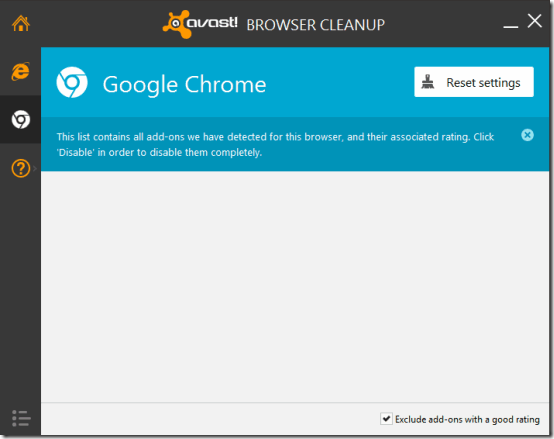
Download and Main User Interface
Avast! Browser Cleanup can be downloaded from its homepage. At under 3 MB in size, it’s quite a light-weight application. Once downloaded, simply double click the downloaded application to launch Avast! Browser Cleanup. On being launched, the application takes a little while analyzing all of your browser installations, for any unwanted browser plugins and toolbars that may be installed.
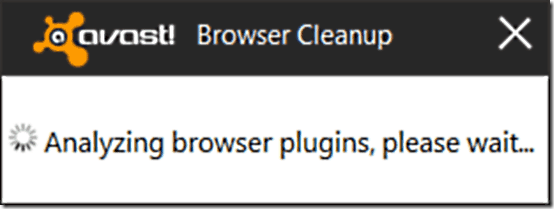
If any unwanted browsers and plugins are found in the analysis, Avast! Browser Cleanup prompts you to clean the same with a single click. You can either remove the plugins at this step only, or skip it in order to see the detailed listing of all the plugins and toolbars. Here’s how the main user interface looks like:
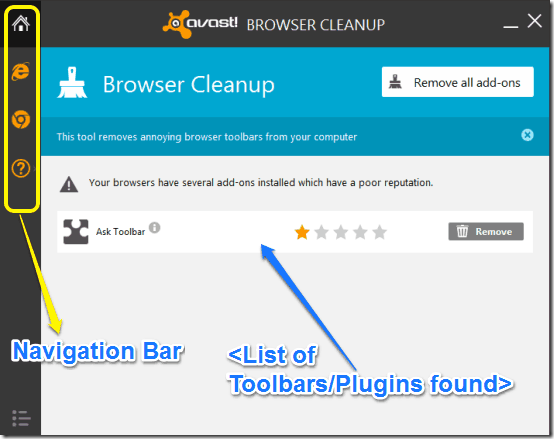
As illustrated by the above screenshot, the user-interface is a pretty basic and straightforward one. The left side consists of a navigation bar that lets you individually view the toolbars/plugins installed with a specific browser. Each of the installed browsers is represented by its respective icon. Apart from that, the navigation bar consists of just the home button, as well la link to view the help pages, contact support etc.
The rest of the user interface predominantly consists of just a listing of all the toolbars/plugins found installed with the browsers during the analysis. Each toolbar/plugin also shows its web reputation by means of a star rating (out of five stars), as well as a Remove button that lets you uninstall it from the associated browser (and thus from your computer system). If you’d rather remove all the toolbars/plugins in one go, simply click the home button in the left navigation bar, and click the button that says Remove All.
Some other tools we reviewed earlier to remove toolbars are: Soft4Boost Toolbar Cleaner, AdwCleaner, and Junkware Removal Tool.
View and Remove the toolbars/plugins installed with individual browsers
As I mentioned in the article before, Avast! Browser Cleanup also lets you individually see which unwanted extensions, plugins or toolbars etc. are installed with a particular browser. This can be especially helpful when you’re not sure whether removing a toolbar associated with a browser would cause the others to behave errantly or not. You can see the plugins/toolbars etc. installed with a particular browser by clicking its respective icon from the left navigation bar. From here, you can individually remove a toolbar/plugin from its associated browser.
By default, Avast! Browser Cleanup only flags those toolbars/plugins etc. for removal that have a bad reputation. However, if you want to remove some system plugins as well as those with a good reputation (HTML Document, Chrome Extensions etc.), simply uncheck the box at the bottom right corner that says Exclude add-ons with a good rating. Once you do that, Avast! Browser Cleanup displays a list of all the plugins, toolbars, extensions etc., installed with your web browsers. You can individually check their reputation (star ratings) and remove them if you want. You can even reset individual browsers to their original configurations by clicking the Reset Settings button.
Here’s a little animated graphic, illustrating the above mentioned features:
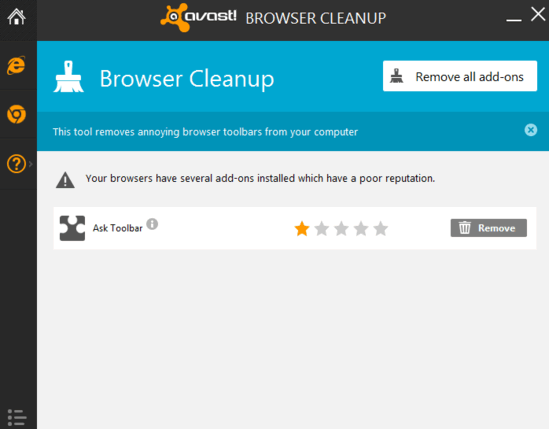
Conclusion
Extraneous browser toolbars and useless plugins are not just annoying, they also pose a threat to your computer’s security by making it more vulnerable to malware and spyware. Although it’s possible to prevent them from being installed with the freeware software applications they come bundled with, most of the casual users don’t really pay attention to it. That’s where nifty applications like Avast! Browser Cleanup comes to the rescue, providing easy and secure removal of these pesky things, all with a few clicks. Do give this little utility a try, you won’t be disappointed.