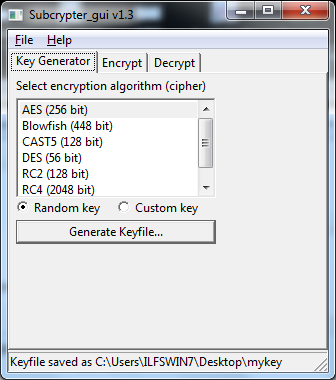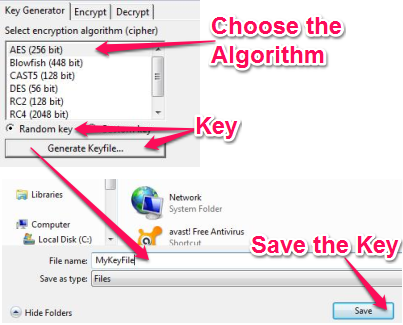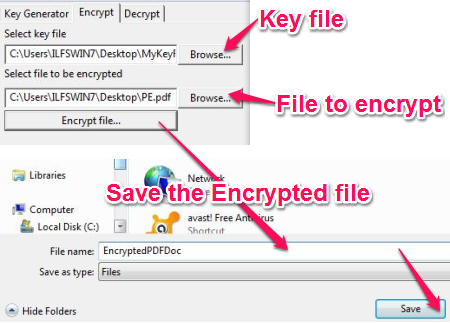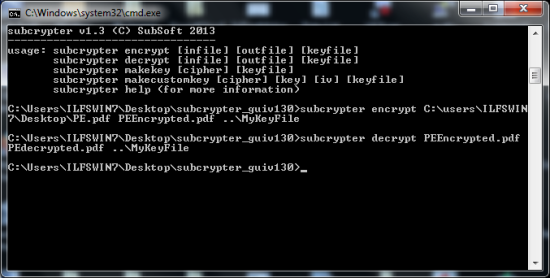Subcrypter is a free and portable encryption tool for Windows that lets you quickly encrypt or decrypt your files. Most of the encryption tools out there have lots of options that you would not even require (or probably don’t even understand). This is a simple and lightweight encryption tool that requires no installation.
Subcrypter supports various encryption algorithm like AES, DES, Blowfish, CAST5 etc., and can auto generate a random key for you too.
Subcrypter also comes with a command line version that would let you batch encrypt huge number of files.
Did you see how simple an encryption tool could be, to encrypt or decrypt something? This encryption tool does not have any complicated interface with heavy graphics that you might see with other encryption tools.
I liked the various famous and useful encryption algorithms available with this encryption tool. Lets check out how to encrypt and decrypt something with this encryption tool.
Encrypt something for me
Choose the Algorithm
You can easily encrypt using this encryption tool. If you don’t know much about encryption algorithms, you can easily choose any of those algorithms like AES, Blowfish, DES etc., that you see there (all of them are good).
Click on the Random Key checkbox and click on the “Generate Key” to save the key file on to the local disk.
You can also choose the “Custom Key” to specify a custom key and IV (Initialization Vector) and save the key file on to the disk. Well I don’t know much about IV, so I chose the “Random Key” option to let this encryption tool to decide what’s best for me.
Encrypting the file
Now we are just one more step away to encrypt the file. All we have to do is to browse to the key file and specify the file we want to encrypt. This encryption tool does not make any changes to the actual file you want to encrypt. Instead, it saves the encrypted file to another location on the disk.
Once you save the encrypted file to the disk, you can attach it to your email and send it to someone. You might want to send the key separately and not in the same email (you would not send the lock and key together, would you?).
I like the way this encryption tool lets you quickly encrypt and decrypt something. As we might wonder, how would you decrypt something using this encryption tool. The decryption process is a simple as clicking on the Decrypt tab and choose the key file and file to decrypt.
Command Line Encryption Tool For Advanced Users
You might be an advanced user and want something to work with, in the command prompt. A command line version of Subcrypter is available for you to play around with. This gives you more flexibility while encrypting and decrypting files.
You can schedule the encryption or create a batch file to encrypt various files with various encryption algorithms and key files.
Conclusion
I tried Subcrypter with Windows 7 and I gotta say that I liked it. Specially when you need a lightweight tool to just do what it is supposed to do rather than giving you thousands of options that’s worth nothing.
I liked the command line version of this encryption tool that makes it really easy to use with batch files. As I could easily figure out what all options it needed while I was using it in command prompt, I am going to keep this in my computer as it might come handy.
The one thing that I had in mind, to tell you about is that this encryption tool does not restore the file type once it’s encrypted. So, you got to mention the file type while you’re saving the encrypted file because once encrypted, you might not know if that file was a document, a text file, an image or something else.
Subcrypter lets you easily create encryption keys even when you don’t know much about it. It doesn’t require any kind of installation and I can even carry it in my USB drive. I would recommend you this encryption tool when you’re looking for a quick fix.
Get Subcrypter – Free and Portable Encryption Tool here
You might also be interested in other Encryption Tools. Check this review about 10 free softwares to encrypt/decrypt files.