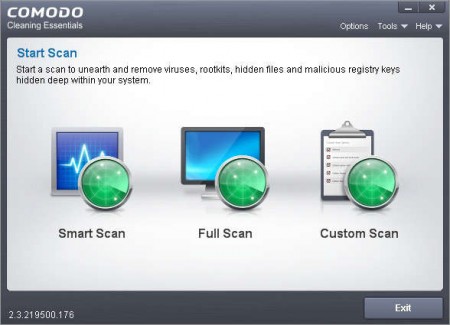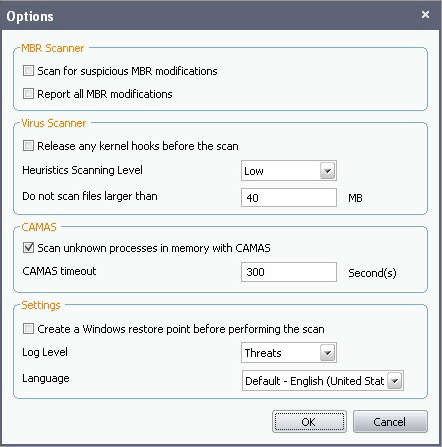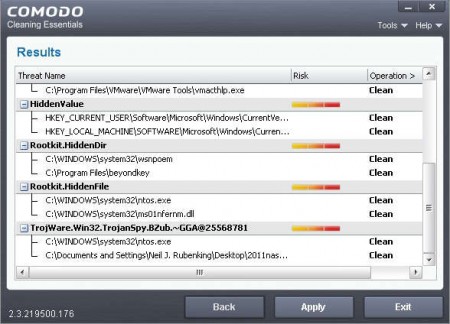Comodo Cleaning Essentials is a free portable malware scanner which you can use to quickly and without installation scan a computer and remove viruses and other infections from the system. Virus infections can sometimes completely knock out our main antivirus programs, and in these types of situations the best thing would be that you try to download and run Comodo Cleaning Essentials because chances are good that it’s gonna be able to run and run the necessary scans to remove the infections.
Like we already mentioned, Cleaning Essentials is a portable application, it can run on its own without the need for installation. Just download the archive, extract it and run the application file. A very simple window waits for you, where you are offered with three types of scans, Smart Scan, Full Scan and Custom Scan. Other interesting features that this security scanner has would be:
- Process monitoring and blocking
- Anti-virus scanner – detects malware and rootkits
- Both file and registry scanner is included
- Windows Task Manager alternative – KillSwitch
- Portable – no installation required
Out of the three scans that are offered, the first one is a quick scan, that would be the Smart Scan, the second one is a full system scan, which is the recommended thing to do, while with third you can select on your own which files and folders you’d like to scan.
Similar software: Kingsoft Antivirus 2012, Roboscan, Avira Protection Cloud.
How to scan the computer with Comodo Cleaning Essentials
As you can see on the image above to start a scan, all that you need to do is choose between the three offered. It’s recommended that you do a full system scan if you’re using the scanner for the first time, so that every nook and cranny is scanned, later on you can use the smart scanner. Before scanning you might want to go through the scanner options, click Options in the top right corner of the main menu.
Here you can set things like the heuristic scanning levels and file size limit where if the files is bigger than the limit it won’t be scanned, so that you don’t waste time on videos, which are for the most part bigger in size.
Once that you’re finished going through settings, click OK and start the full scan. When the scan completes you should be able to see the window that you can see on the image above, with results ready to be deleted. Go over everything carefully and if there’s nothing important, click Apply to delete the files.
Conclusion
Scanning didn’t take very long, but that’s probably because we don’t have a large hard drive. Detection rates are very good, majority of the detected viruses were new, and you shouldn’t be having any kind of problems on that front. Comodo Cleaning Essentials is the perfect tool for those who have problems with malware and their main AV has become incapacitated. Try to run it, it should work seeing how it’s a new feat by Comodo and not many viruses will be able to disable Cleaning Utilities or prevent them from working.