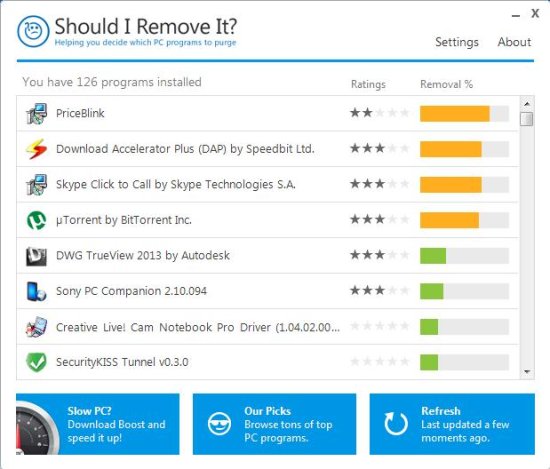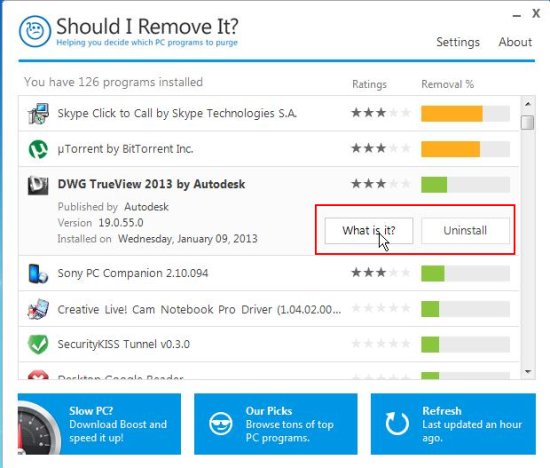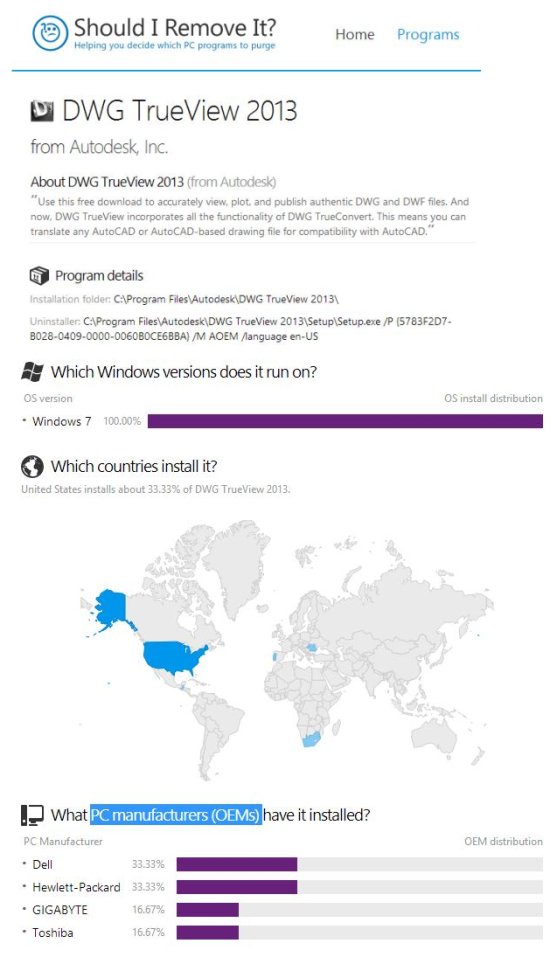Should I Remove It? is a free alternative to Windows uninstall manager that helps you clean your PC by letting you remove unwanted programs from it. It’s an easy-to-use tool that works in an effective way to find information on programs, which are currently installed on your computer. Thus if you have no idea regarding programs installed in your system and you are getting confused whether you should remove them or not, you can use this handy app to find out the answer.
Should I Remove It? does exactly what it says. It tells you what a particular software or program is about, which files are associated with it, who is the publisher of the software, which Windows versions does it run on, which PC manufacturers have installed it (approx. percentage), etc. Thus it helps you in deciding whether you need the program or not. Or should you remove it?
This software also shows ratings and removal % with each program. A high removal% would indicate that the program should probably be uninstalled.
Let’s see how to download and install Should I Remove It? After a bit, we will see how this app helps in analyzing programs that are installed on your system.
Download and Install Should I Remove It?
Should I Remove It? is a lightweight app, just 1.16 MB in size. You can download it easily from it’s official website using the download link given at the end of this article. The download will consist of a setup file that you need to double-click on to install Should I Remove It? in your system. The software takes few seconds to get installed and once installed, it can be used as an uninstall manager alternative to clean up your PC.
Now let’s see how all this can be done.
Clean Up your PC with Should I Remove It?
When you launch the app, it will open up with a list of all the programs and third party software that are installed on your system. Most of them you install by yourself, and some gets installed as an add-on with other software without your requirement or wish.
The interface of the program looks like Windows uninstall manager. When you click on any program from the list, it will open up with more details, along with two buttons for uninstall and knowing what the program is about.
If you don’t have any idea about the program, you can get information on it by clicking on the “What is it?” button. This will direct you towards the website page where you get sufficient information on the program, which helps you in quickly determining whether you need the program or not. This information includes the program’s description, details, list of files installed by the software, OS version on which the software runs, countries that install the software, and PC manufacturers who install that program.
Make sure to connect to your internet if you want to know details about the program, since the app searches the web and then provide information statistics in your browser tab.
If you think that you no more need the program, you can uninstall it by clicking on the “Uninstall” button. That it!
Key Features of this free Uninstall Manager:
- Free alternative to Windows uninstall manager.
- Provide detailed information on installed programs on your PC.
- Lightweight and handy.
- Easy-to-use.
- Friendly user-interface.
Also check free software to monitor system performance: System Monitor II.
The Final Verdict:
Should I Remove It? is a nice app that can be used as a free alternative to Windows uninstall manager. It not only lets you uninstall unwanted programs form your PC, but also helps in knowing what a program is all about and whether you need it or not (in case you don’t have any idea about it). Only thing I found annoying is that the software displays some adds at the bottom of the program window. Otherwise, it’s good to try.
Download Should I remove It? free.