This tutorial explains how to reinstall installed Windows 11 version using Windows Update. In the newest insider update to Windows 11, the developers have now added an option to reinstall the current Windows build using Windows update. This option will be useful in fixing the problems that you face after you update Windows. Now, you can go back and again install the Windows updates without having to insert the USB media.
The recovery option of Windows 11 has been enhanced now with a new option to reinstall the current Windows version. For now, it is only available in the dev channel but in the coming days, it will be added to other version of the Windows and eventually in the stable build.
Windows 11 Recovery already has a troubleshooter to fix the problems arising post Windows updates. But sometimes that troubleshooter just doesn’t work. To address this, developers have now added an option to reinstall the current build from the very start using the Windows update itself. Now, in addition to go back to previous build, you can use this new option to try fixing the new issues that you face after upgrading to the newer version of Windows.
How to Reinstall Installed Windows 11 Version using Windows Update?
When you update to the build number then you may be already having this feature. But in case, you don’t get this then you can manually enable it as well. There is a tool called ViVeTool GUI which can enable this feature for you.
You can download ViVeTool from here and then open it. Its interface looks like as shown below.
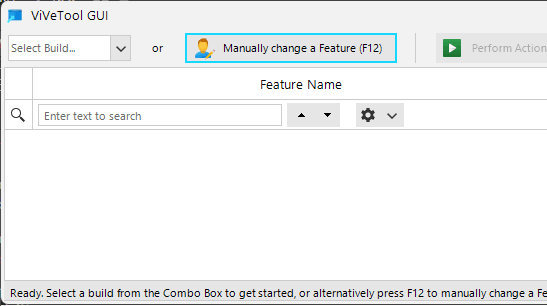
Press F12 and then enter this ID=42550315 in the box. Next, from the dropdown, select activate.
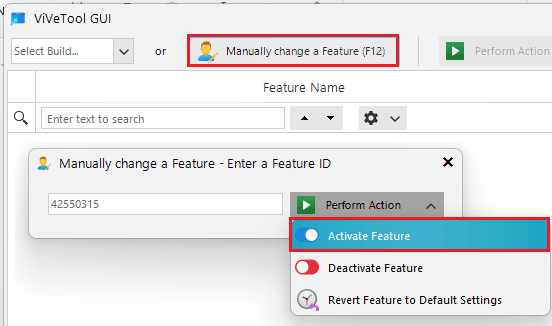
Ater the feature gets activated; you will see the following green popup. If you see this, it means, you have successfully enabled the reinstalling Windows option in the Windows 11 Recovery.
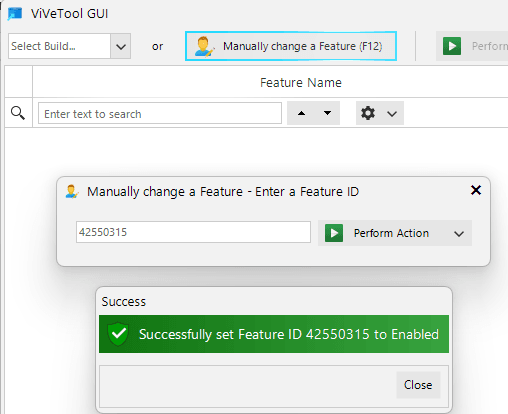
Open Settings and go to Recovery. You will now see the feature. To see how it looks in the Recovery settings of Windows 11, see the screenshot below.
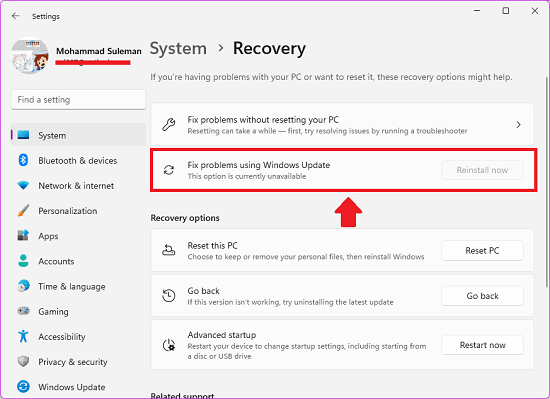
Now, from here, you can simply use it to reinstall the current version of Windows again using the Updates. But to make sure that it works, you will also have to look at its status. It will not work all the time. When you see the label beneath this feature that it is not available, then it means, it will not be able to reinstall Windows in your case.
Closing thoughts:
I am glad to see a new recovery option included in the new insider build. I really hope that this feature gets included for the stable channel soon. This is because, often time a lot of people complain about upgrading to the new version of Windows that certain things not working properly for that. And they usually have to do reinstall using USB ISO. But with the help of this new recovery feature, that won’t happen. Now, users can simply reinstall Windows using the Windows Updates itself. If you are also an insider, then you can give this a try right now and let me know what you think.