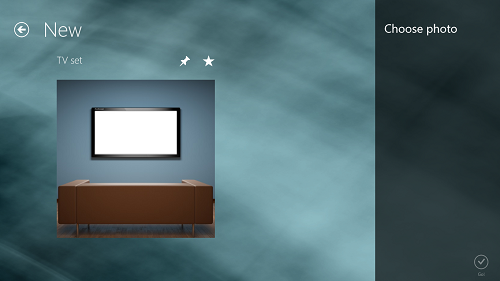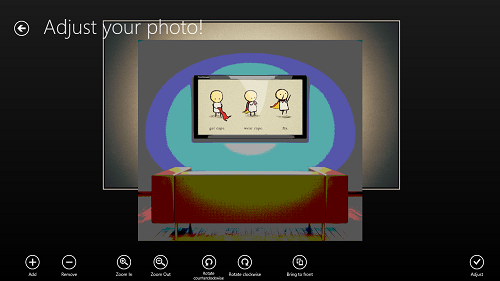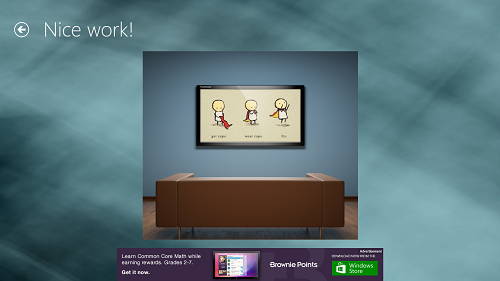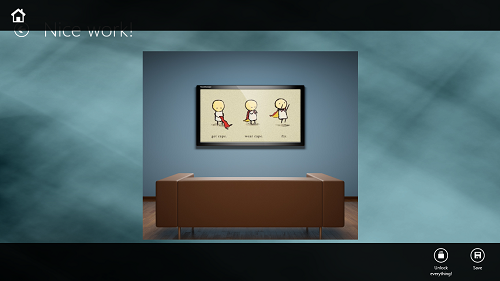Photo Montager is a free Windows 8 app that allows the users to apply various kinds of frames to photos. The Windows 8 app is beautifully designed, and is extremely easy and fun to use. The app interface features a list of frames that you can choose from, and once you select a frame, you are asked to select a photo for editing purposes. Once you have selected an image for editing, you will be presented with an easy to use editor which can be used to adjust the position of the image or to apply various effects. Overall, the app is extremely simple to use.
The app is extremely smooth and it is optimized for tablets and workstations alike. Like most of the other Windows 8 apps, this app is also designed in a metro style interface that is extremely easy to understand and get acquainted to.
Photo Montager is available as a free download from the Windows App Store.
Features Of This Windows 8 App to Add Frames to Photos:
Photo Montager is a very easy to use app that can be used to create exceptional looking photos, by virtue of adding lovely frames to your image. The app is available for absolutely free from the Windows App Store. When you launch the app, you will be presented with an interface that looks like the following screenshot.
In the above screen, you will be able to see a collection of frames that you can use in your photos and apply to them. Using these frames is as easy as simply clicking on them. When you click on a particular frame, you will be presented with the following screen.
In the above screen, you can see a preview of the frame that will be applied to your image. To choose your image, simply click on the Choose Photo button towards the top-right corner of the screen. Once you have done so, you will be able to see a file browser window from where you can select your image. Once you have selected your image and opened it, you will be presented with a window that looks like the following screenshot.
The above window is basically the editor window for your software. You can drag your image in the background to position it with the frame at the top of the image. There are also some standard options like Add, Remove, Zoom in, Zoom out etc. Once you are done making adjustments, click on the Adjust button at the bottom-right corner of the screen, the one with the tick on it. Upon clicking the Adjust button, you will be taken to a window that looks like the following screenshot.
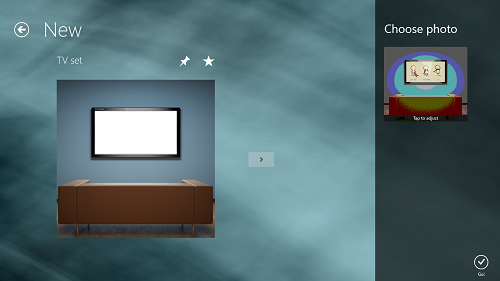 In the above window, click on the Go button at the bottom right corner of the screen. Once you click it, your effects will be applied and the image will be edited, and you will be shown the final result in the below window.
In the above window, click on the Go button at the bottom right corner of the screen. Once you click it, your effects will be applied and the image will be edited, and you will be shown the final result in the below window.
To save the edited image, right click on any empty area on the screen, and click on the Save button in the control bar that flies up from the bottom. (see screenshot below)
That’s it. This is all that you need to know to begin using the Photo Montager app for Windows 8. We hope that you will have fun using this app.
My take on this app?
Photo Montager is an amazing app to have on your Windows 8 device, especially if you are looking forward to do some image editing on your system. The app is free, and works without any lags whatsoever, thereby making it a good download in the image editing software category.