There are times when you need to have your IP while you could do this by typing commands on the Command Prompt or look it up in the network settings. But what if your IP could always stay in front of you and then you could access it with real ease. So, here is where IP Address app comes to your rescue.
This is a little application that add a live tile on the start screen in Windows 8 that shows your current IP and Mac address in Windows 8 start screen. In this manner you can see your current IP with real ease. This is not much of a complex application and simply displays the IP in Windows 8 in front of you. This app supports both IP V4 and IP V6.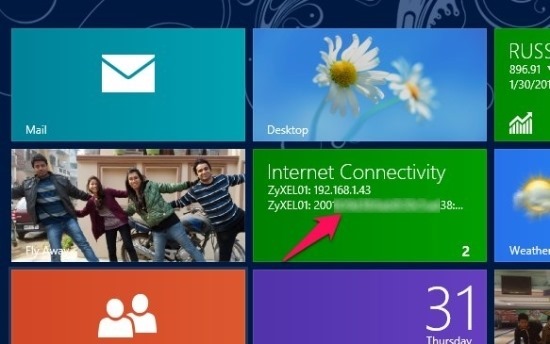
The best part about this app is that it is super lite and might be one of the simplest app ever. All you have to do is install it from the Windows app store and click on the application; it will how your IP and the Mac address in app Window and it displays your IP on the start screen in Windows 8.
How to use IP Address App:
- After you have downloaded IP Address app for Windows 8, just click on the app icon and it will open up the app as shown in the screenshot below. Now that you have the app running you do not have to do anything. It will show you the updated IP address and Mac address as shown below.
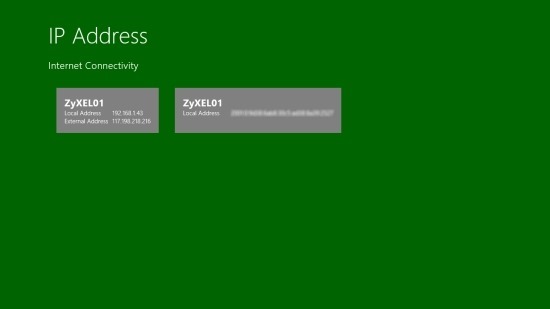
- Now just go back to the start screen and the live tile will display your IP address and the MAC address in front of you always, as shown in the first screenshot of this post.
- Also you can snap this app to the side if you are doing something technical and you are required to look at or use the IP address constantly.
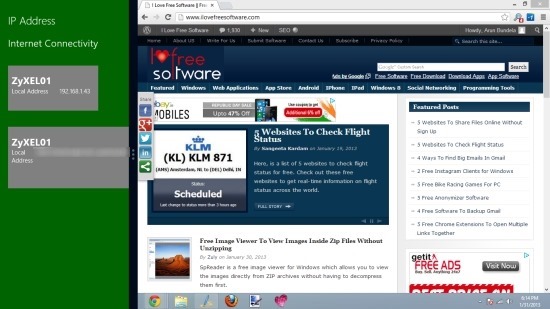
Verdict:
In total this is a handy little tool for Windows 8 and it does exactly what it says and show without any problems . One thing I wished was that this application looked a little prettier and when snapped it displayed things a little more properly.