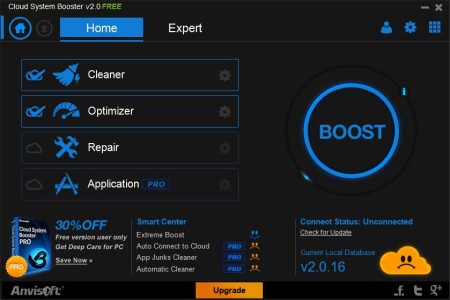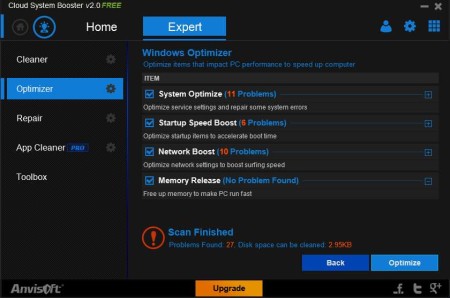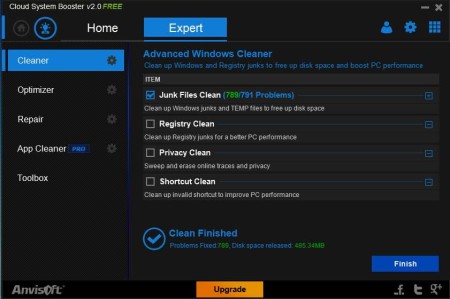Cloud System Booster is a free system optimization suite for Windows which you can use in order to clean and delete junk files, repair registry errors, optimize system startup to speed up boot times, delete private browsing data, etc. And do a whole heap of other fixes and optimizations in order to improve performance of your Windows operating system.
Interface of Cloud System Booster is very modern, which can be seen from the image above. Two tabs are available at the top, Home and Expert, where you can switch between simple or more complex system optimization setup. Reason why there’s cloud mentioned in the name of this free system cleaner is because you are at all times connected to the cloud where you will receive updated for important components that are available.
Key Features of Cloud System Booster Free System Optimization Software:
- Simple and Expert modes for inexperienced and more advanced users.
- Cleaner that cleans junk files, registry entries, privacy and shortcuts.
- Optimizes system by tweaking system settings and repairing errors.
- Scans startup applications and optimizes them to increase boot time.
- Network Boost, network speed optimization to increase speed.
- Repair broken registry entries, improper security settings, and so on.
- Memory release, free up memory in order to quickly boost PC speed.
- Easy to use interface made by the Simple work mode.
One of the drawbacks of using Windows, or to be more precise of having to install and remove a lot of applications would be the fact that with time system will slow down. This happens with everyday use also, but if you for example install a lot of games or programs, that’s when the problems really start. You’re going to be left with a lot of junk files taking up valuable disk space, registry errors which will put a dent into Windows performance and so on. Here’s how you can fix that and more with Cloud System Booster.
How to Fix System Errors, Optimize and Increase Windows Performance with Cloud System Booster?
Let’s first see how exactly the advanced or Expert mode looks like, where you’ll be able to select which part of the system is going to be checked during the scan.
Flip through system cleanup options on the left and then on the right you can mark which ones you want to use during scan. This is different from the Simple mode, where you just need to click the Boost button and Cloud System Booster will do the rest. Once the scan completes, click Optimize and problems will be fixed.
If you want to optimize everything, open up Home, which is the simple mode. There mark all the options in the left after which you need to click Boost. That will perform a full system scan and fix errors automatically.
Conclusion:
Cloud System Booster managed to free up almost half a gigabyte of disk space, and we have managed to neglect our system for just a few weeks. If you didn’t scan your computer in months or even more, the amount of speed, disk space, and performance that you get could be significant. So what are you waiting for now, go ahead and download it at zero cost.
Try out some similar software reviewed by us like, Puran Utilities, Argente Utilities, and PC Brother.