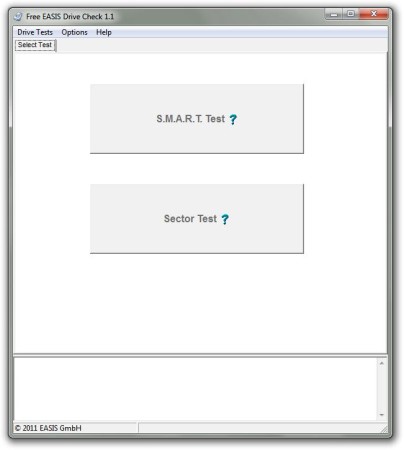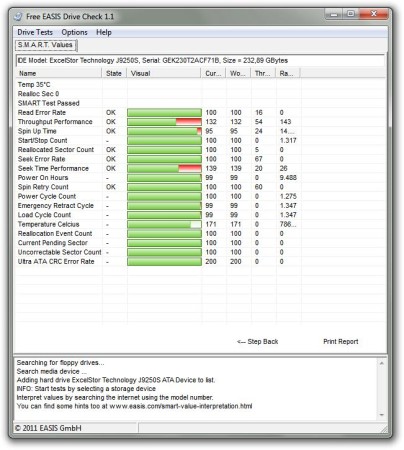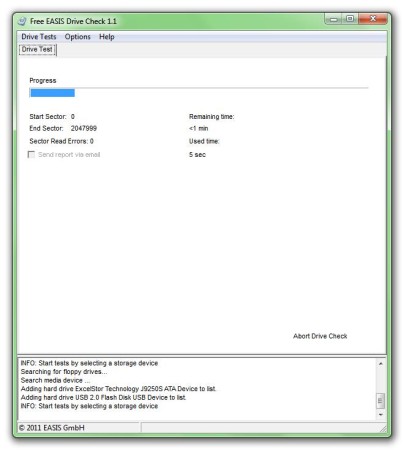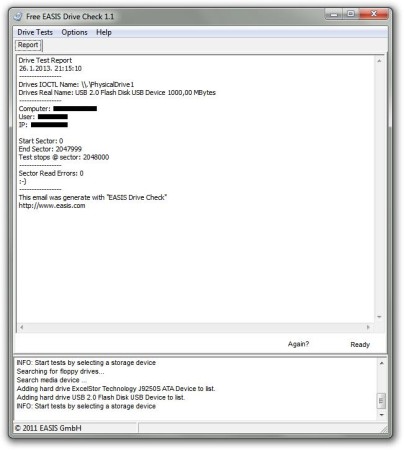EASIS Drive Check is free hard disk health checker software for checking the health of your hard disks and USB flash drives. It comes in handy when you need to quickly check, is everything all right and when you are repairing a computer and you want to know if it’s the disk the one that is making problems.
In the image above you can see the main user interface of EASIS Drive Check. As you can see its interface is pretty straightforward and very lightweight. At the top of the window there is the standard menu which contains Drive Test, Options, and Help. Second part of the interface of this free hard disk health checker is the big white area which occupies almost entire window. This part is actually divided into two subsection, upper and lower. The upper part is where your will choose the type of the test and view the test progress, and in the lower part you will be able to see the log archive.
Key Features of this Free Hard Disk Health Checker:
- S.M.A.R.T. Test: This test actually relies on the S.M.A.R.T. system (Self-Monitoring, Analysis and Reporting Technology) that almost every hard disk drive has and when you start it, you will see the gathered data.
- Sector Test: With this test, EASIS Drive Check will do detailed analysis of your hard disk drive or even your USB flash disk and show you the results (this test will last longer).
How to Check Hard Drive Health and Status with EASIS Drive Check?
Let’s try the first test, the S.M.A.R.T. hard disk info lookup. When you run the EASIS Drive Check, click on the first button and after a second or two, you will be asked to choose the drive for testing. Simply click two times on it with your left mouse button and the test will be over in a millisecond. The picture below shows us the window where you will be able to see your result.
These are instant results which will give you the general insight in your hard disk health and performance. The next test that you can start is the Sector Test and you can start it by clicking on the Drive Test in the standard menu and then simply choose the Sector Test. You will see the same window where you will be able to choose the disk you want to test, only now, you will be able to also select a USB flash disk. Because this test will take some time to complete, for testing purposes we will choose the USB flash drive. Note that it would take from half an hour to few hours to complete this test on large hard disk drives. The progress window is shown in the picture below.
You can abort this process by clicking on the Abort Drive Check on the bottom right side of the window. And the result window is also shown in the picture below.
Conclusion:
EASIS Drive Check is very good at what it does. Tests offered by this free disk health checker will surely put you at ease so you don’t have to worry about data loss caused by faulty hard drive. Give it a try and see how it goes.
You would also like to try Check Drive 2013, HDD Health, and HDD Guardian posted by us.