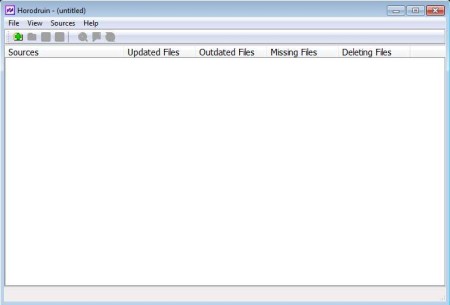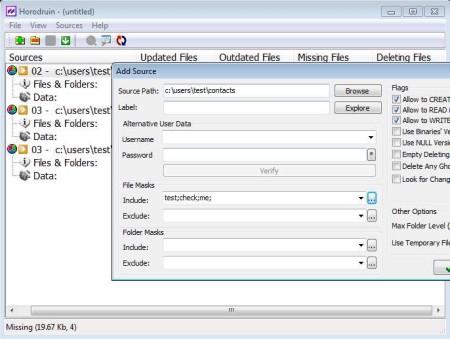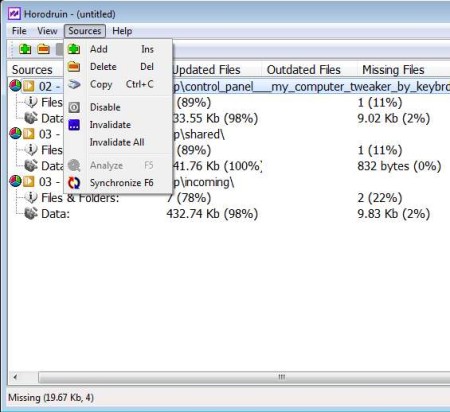Horodruin is a free folder synchronization software for Windows which you can use in order to synchronize multiple folders at once. Unlimited number of folders can be added to the list, and after a change is made to one of them, you’ll be able to scan selected folders, click on a single button to copy all the files which were created and saved in one of the folders, to all the other folders on the list.
Interface of this free multiple folder synchronization software for Windows can be seen in the image above. This is where you’re gonna be editing the folders, and adding them to the list. Synchronization can be manipulated and edited in a lot of different ways. You can for example use file and folder masks, which means that only files with certain name are either gonna be included or excluded from the synchronization. Access permissions can also be changed.
Key Features of Horodruin free Folder Synchronization Software are:
- Multiple folder synchronization, automatically sync files and data.
- Folder and file masks to include or exclude files based on names.
- Adjustable levels for synchronization of sub-folders, up to 64 levels.
- Flags, change permissions, delete empty folders and ghost items, etc.
- Detailed guide, instructions are available on startup.
People who are managing a lot of files, moving or copy-pasting in and out of folders from multiple places could benefit a lot by using Horodruin. Backups are also something that you should keep in multiple locations, on multiple external drives for example. Folder synchronization in these types of situations can be very easy with Horodruin.
How to Synchronize Multiple Folders with Horodruin?
First thing which you need to do is add the folder that you want to see synchronized. This can be done by clicking on the Sources >> Add Sources.
New window will pop-up where you can add the location of the folder that you want to sync. Go over all the options available there, masks for inclusion or exclusion of certain files, flags and other options are set here. You’re gonna have to repeat this for every folder. Note you can save the entire setup and then when you want to repeat it next time you just need to open up the saved setup file. Notice in the background that folders have been added. Now you need to click Sources >> Analyze to scan for changes. If there are differences between the folders, they are gonna be shown in orange.
Now you need to select Sources >> Synchronize to get all the files synced. It might take some time if there are a lot of files which have to be transferred.
Conclusion:
Horodruin is a very useful tool, which is gonna save you a lot of time, especially if you are copying and keeping several folders synchronized for some reason. Setup isn’t particularly difficult, and for those who don’t find their way around right away, there are instructions available, they are offered as soon as you run this free folder synchronization software for Windows. Give it a try and see how it goes.
You may also try Synkron, FileMyster, and Carbon Folder reviewed by us.