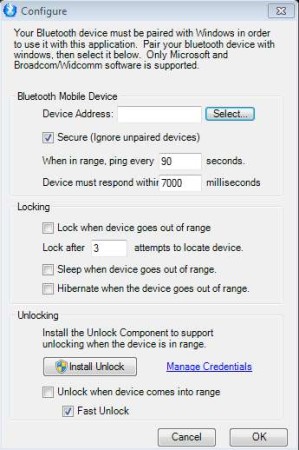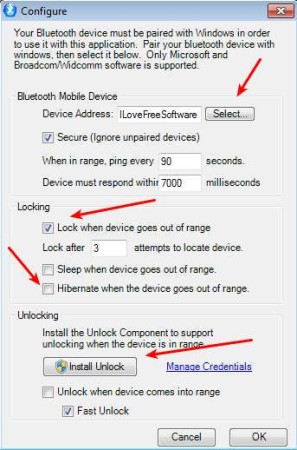BTProximity is a free system utility for Windows which allows you to lock and unlock your computer with Bluetooth devices. It means whenever you come within the signal range of your Bluetooth adapter with your cellphone or any other Bluetooth device the computer unlocks or comes out of hibernation, and whenever the paired device goes outside the range, the computer locks up or goes into hibernation.
The configuration window which you can see in the image above is pretty much the only thing that you’re gonna see when using this free system lock/unlock software. You are also gonna get a system tray icon, where the entire application will be minimized when it’s not inactive. There are several different ways of how you can set the locking and unlocking of your Windows PC via Bluetooth. For example the device will either have to be paired with the computer, which is the secure method, or you can set it up so that every Bluetooth device that comes within the range of the adapter unlocks and locks the computer.
Key Features of BTProximity are:
- Free and simple to use lock/unlock tool for Windows.
- Secured mode, only paired Bluetooth devices can unlock the PC.
- Free mode, every Bluetooth device within the range of the adapter unlocks the PC.
- Set the ping time, time in which computer will check for devices.
- Adjustable number of failed attempts to find the device before lock.
- Hibernate is also available if you don’t want to lock your computer.
Bluetooth devices that you use with BTProximity don’t have to be cellphones. You can also set it up to work with a wireless keyboard, for example. It’s also very useful when it comes to security. You can set up this free software so that only either password that you know or your Bluetooth device unlocks your PC. This will certainly speed up things when you want to unlock your PC quickly.
How to Setup Windows PC to Lock/Unlock via Bluetooth using BTProximity?
First thing that you need to do is to make sure that the Bluetooth device with which you want to lock and unlock your computer is paired up. When you do that, you’ll be able to select the device by clicking on the Select button next to Device Address.
Right click on system tray icon and select Configure to open the configuration. You also need to decide how the lock/unlock will work (Secured or Free). To unlock computer, you’re gonna have to install additional plugin which will allow BTProximity to do that. Go over all the other settings, adjust them to your liking. When you’re done click on OK and test out your new Bluetooth lock/unlock or hibernate/unhibernate setup.
Conclusion:
BTProximity allows you to basically turn your Bluetooth devices into keys for locking and unlocking your Windows PC. Note that only Windows Vista and newer are supported. Setup is very easy, like you can see from what we’ve explained above. If you need to control the locking and unlocking of your Windows PC with your cellphone and other Bluetooth devices, this is the tool for you.
Also, try Android Game Control and Mobilewitch Bluetooth Remote Control.