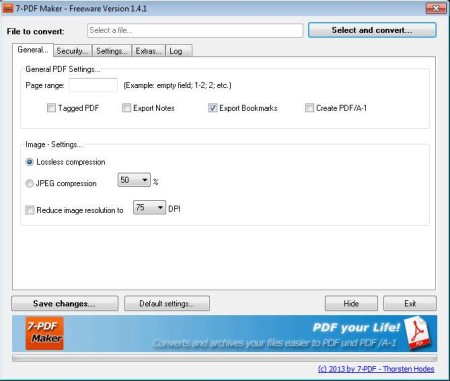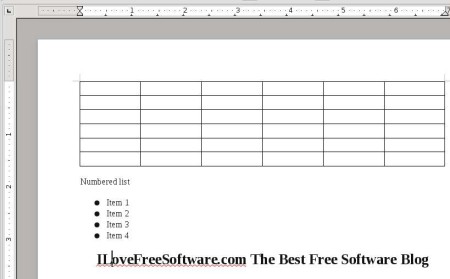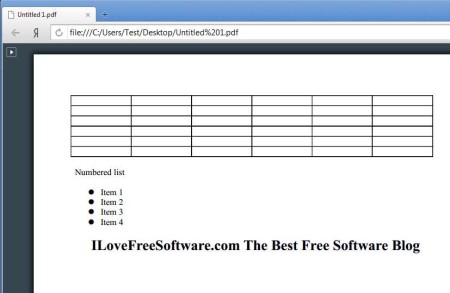7 – PDF Maker is a free PDF conversion software which you can use in order to convert over 80 different formats to PDF documents. You can convert Office documents, spreadsheets, presentations. Both 2003 and 2007 versions of Office are supported. OpenOffice and LibreOffice documents can also be converted, and on top of all that you can also convert AutoCAD, images, math files, and web-based documents like HTML.
Screenshot above shows us the default interface of 7 – PDF Maker. Conversion setting and options are spread out through the five tabs that you can see under the file selection area. PDF documents which are created during the conversion can be highly customized. You can for example adjust the quality of images, or you can protect PDF files by playing around with permissions and adding passwords.
Key Features of 7 – PDF Maker are:
- Highly customizable conversion, change practically everything.
- Adjust image and photo quality for the created PDF documents, reduces size.
- Select page ranges if you’re converting Office documents.
- Change the image resolution, adjust the number of dots per inch.
- Set read, write, open restrictions using passwords.
- Profiles to save changed conversion settings for use later on.
- Good format support: Office 2003, 2007, Libreffice, Images, AutoCAD, Maths (MML, ODF, SXM, SMF), Web-based (HTML, HTM).
Converting documents to PDF, especially if they are Office documents meaning DOC, DOCX, XLS, XLSX, PPT, and PPTX isn’t easy because there are always problems with preservation of formatting. Let’s see how 7 – PDF Maker will handle with these types of issues.
How to Convert Images, Office Documents, and Other Files to PDF File with 7 – PDF Maker?
When it comes to conversion of simple things like images and photos, you just need to click on the Select and convert button from the top of the window and select images that you want to convert.
We’ve tested images and they were converted perfectly fine. To really test out this free PDF converter, we decide to create a test document in Word 2007, with slightly more intensive formatting, screenshot of which can be seen in the image above. To setup conversion, you need to flip through the General, Security, Settings tabs. Go through all three of them. Once you’re done again click on the Select and convert button and select the document that you want to convert.
Once that the conversion finishes, open up the output directory, which you can change in Settings, by default you’ll be asked where you want PDF document saved. As you can see from the screenshot above, formatting was preserved to the fullest, nothing was changed, everything looks just like it did in the Word document.
Conclusion:
7 – PDF Maker is a very powerful PDF conversion software, perhaps one of the best that we’ve tested. Conversion was very fast, although for larger documents it will probably take some time. Lots of settings and options can be changed, quality, security, and so on. The only drawback that we could find is that this isn’t a batch converter, so you’ll have to convert one file at a time. Give it a try and see how it goes. Free download.
Also, try Moyea PPT To PDF Converter, SmartSoft Free PDF To Word Converter, and PDFdu Free Image to PDF Converter posted by us.