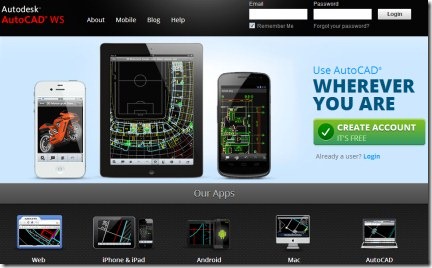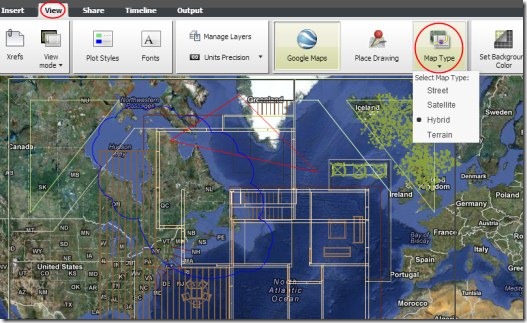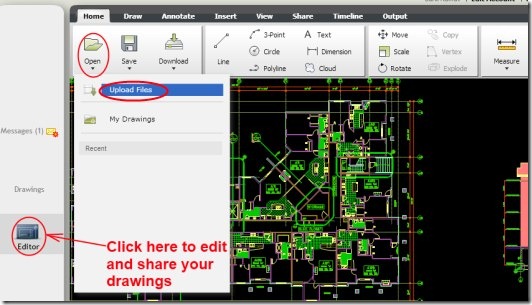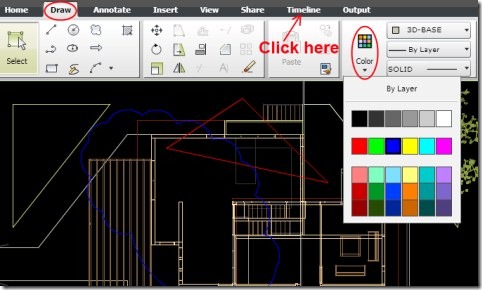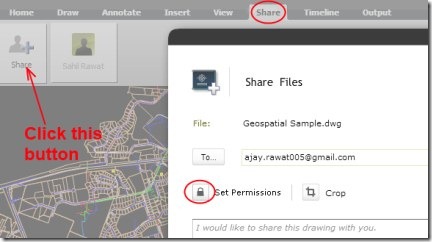AutoCAD WS is an online service that lets you easily view, edit, and share your DWG drawings on Google Chrome browser. Here it comes as an app for Google Chrome. You can easily upload files from your PC to this online service and can edit them with the help of available tools. Along with this, you can even share drawings to desired people of your choice. This way, you can work together with the people, team, or colleagues of your choice. Along with this facility, there is a timeline available that lets you view your designs time to time.
It also provides the facility of real-time collaboration. It means, changes made in drawing (if any) by people will be visible at the same time. Even more, files can also be downloaded to your system so that you can work offline to your system. Even there is a facility to integrate your drawings to the Google Maps. A lot of work can be performed using this handy app. And good thing is that all this could be done for free.
Key Features of AutoCAD WS:
- View, edit, and share drawings online.
- Online platform or workstation available on your Google Chrome.
- Share drawings and work together with desired selected people.
- Real-time collaboration facility available.
- Upload files to work online.
- Integrate your drawings with Google Maps.
- Work for free using this handy app.
How To Work With AutoCAD WS?
It is quite simple to work with AutoCAD ws. What you need is, add this useful app to your Google Chrome with this link. By clicking on this given link, you will move to a new page. Here in this page, there will be a Add to Chrome button available. Click this button, and then you can add it to your Google Chrome. You can access this online AutoCAD WS service from new tab. Click its icon available on new tab and it will direct you to a new web page.
Now, you just need to create a free account by clicking on the CREATE ACCOUNT button available on that page (as you could see in the first screenshot). Provide email address, password etc. and create your account. After this, you are ready to start working and editing your drawings using AutoCAD WS.
Upload And Edit Files:
Start uploading desired files and edit them easily via available tools in AutoCAD WS. For uploading a file, you need to click on the Open option available in Home menu under Editor. Click this option and it will provide you Upload Files option. Hit this option, and a small pop up will open up. In this pop up, just click on the available Browser button and it will open a small window.
Using this window, you can easily upload your desired drawings from your PC to this online service. You can upload files having formats like: DWG, DXF, PNG, JPG, BMP etc.
After uploading a file, you can edit it easily with the help of multiple available tools present in AutoCAD WS.
Plenty of Tools And Timeline View of Drawings Available:
For editing the desired drawing, there are multiple tools available at the top side as you could see in the below given screenshot. Tools such as: Line tool, Circle tool, Cloud tool, Hatch tool, Polyline tool, arrow tool, Freeline tool, arc tool etc. available under Draw menu (see the below mentioned screenshot). You just need to select the right tool at the right place. In addition to it, there is an option available for changing the color of tools according to your need.
Moreover, you can even view the progress of your drawings time to time. For this, you need to access the Timeline option. It will allow you to have a look at your drawings from starting date to the current date.
Some More Options Available in AutoCAD WS:
Other important options such as View and Share are also present in AutoCAD WS. For accessing them:
- Click on the View option to select the view mode (As Plot, As CAD model, and As Grayscale) for your drawing.
- Just next to View option, you will find Share option. Hit this Share option to share a selected drawing to desired people. After hitting this option, you need to click on the given Share button. A pop up will open up just after this. Here, you need to provide the email address of desired person(s).
- In addition, you can also set permissions (who can edit or download the drawing) with the help of available button for this.
- There are a lot of other options also available in AutoCAD WS. You need a good knowledge to understand about its options and functions completely. Spend a bit time to know more and more about it.
- A few more functions you will find while editing your drawing. These will be available at the bottom right side. Options such as: Show/Hide Lineweight, Ortho mode, Pan Tool (to move the view in current drawing), snap mode etc. will be available there. Access and use them accordingly.
AutoCAD WS is really a handy app available for Google Chrome. This online service provides a plenty of tools for you to edit your drawings. You can give a try to AutoCAD WS. Start improving and enhancing your designing skills using this useful online service.
You may also have a look at these free AutoCAD editors to edit DWG, DXF file formats.