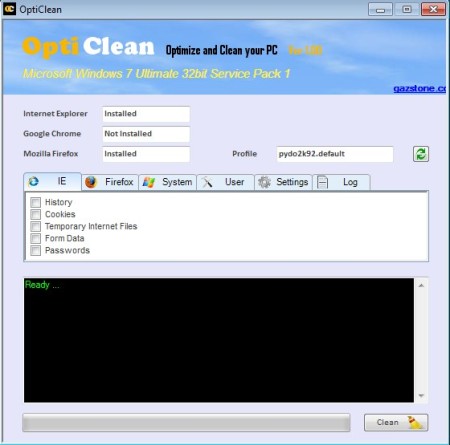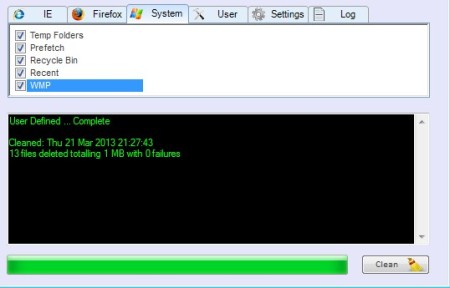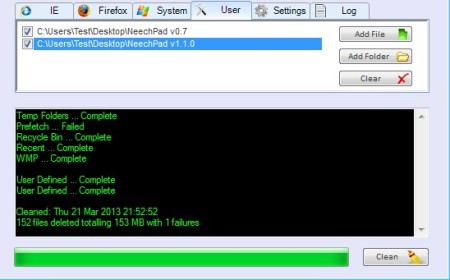OptiClean is a free system optimization utility for Windows. It allows you to quickly and easily clean browser history, temporary system files, prefetch cache and other unnecessary junk from the PC, in order to boost its speed. All the major web browsers are supported, Internet Explorer, Google Chrome and Mozilla Firefox. Secure file deletion utility is also available with the help of which you can delete files permanently.
Number of tabs that you can see right below the list of installed web browsers depends on exactly that, how many web browsers from the supported three that we mentioned you have installed on your system. We only have Internet Explorer and Firefox installed, so we have six tabs, if we had Google Chrome, there would be seven of them to flip through.
Similar software: Free Windows Cleanup, Weeny Free Registry Cleaner, Ashampoo WinOptimizer.
Next to three web browser tabs, we also have the User tab, that’s where you can permanently delete files, Settings, where various different system settings can be optimized and last but not least is the log tab where you can see detailed report on the deleted junk.
The two windows down below are for selecting optimization options for each one of the selected tabs, and for displaying status messages, top and bottom respectively. Key features of OptiClean – free system optimization software are:
- Small and lightweight – less than 2MB in size, scans and cleans very fast
- Cleans web browser history – works with Firefox, Explorer and Chrome
- Permanent file cleaner – allows you to securely delete files and data
- System optimization and junk file removal – temp folders, recent files
How to scan the PC and delete junk with OptiClean: junk file removal software
We’re first gonna scan and optimize our system. To do that using OptiClean, first open up the System tab.
Make sure that you go put a check mark next to each one of the available options down below, or if you don’t want or are not allowed to deleted something, like for example the Recycle Bin, leave that option unmarked. Once that everything’s selected, click on the Clean button in the bottom right corner of the screen. You PC will be scanned and any junk that was found automatically deleted.
Now switch over to the User tab to permanently delete files. Click on either Add File or Add Folder, depending on what you want to add to the list of files to be deleted. Mark them and once again click the Clean button. Web browser history, cache and everything else can be deleted the same way.
Conclusion
OptiClean is simple, doesn’t have complicated menus and offers basic system optimization and junk file removal tools. If you’re low on disk space, and you haven’t scanned your Windows PC for junk files, then give this free PC tune-up software a try and see how it goes. It’s perfect for unexperienced users, who don’t have a lot of knowledge on what can and what can’t be deleted, which system files, because none of the critical system areas are scanned or affected by OptiClean, only those that are safe to tamper with.