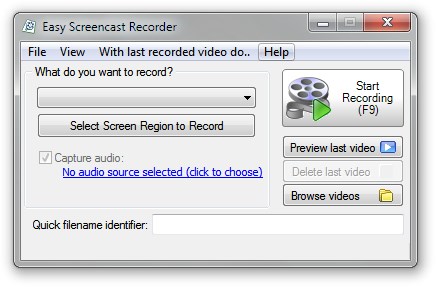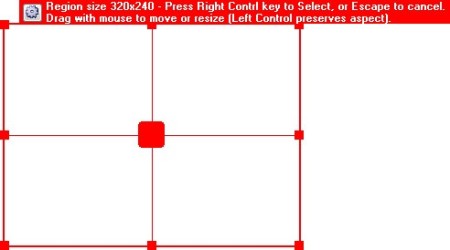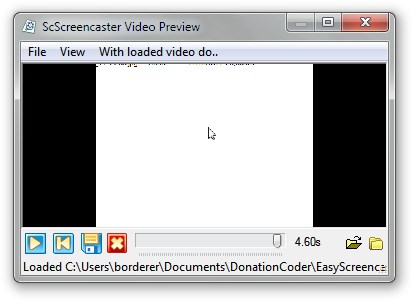Easy Screencast Recorder is a free desktop recorder for Windows with which you can easily create short videos of your desktop. Like the name of it suggests, this is a very simple screen recorder, with support for creating three different types of desktop recordings, entire desktop, application windows and rectangular selections of your choosing.
On the image below we can see Easy Screencast Recorder main user interface. It is pretty simple and somewhat compact but it’s very powerful. As you can see, on top we have the standard user menu, rest of the interface can be divided in three sections.
Similar software: Jing, SMRecorder, AutoScreenRecorder.
Left part of the interface is where you will choose the type of the recording and whether you want audio or not. Right part is where you can start your recording and manage recorded videos. Finally, the bottom part of the user interface is where you can enter a name for your video file so you can identify them easily later. Key features of Easy Screencast Recorder are:
- Support for recording desktop of multi-monitor setups
- Ability to record a window, specific area or entire screen
- Simple and easy to use user interface
- Portable – doesn’t require installation in order to run
How to create a recording of the desktop with Easy Screencast Recorder
Even if you don’t have a lot of experience, you will probably have no problems using Easy Screencast Recorder because everything is very intuitively laid out for you. To create a recording, simply choose whether you want to record a window, specific region or even an entire screen. When you choose a specific region or a window you will see something similar to the screenshot below.
With the selection tool mark the section of the window that you would like to record. After that just follow the instructions, click right CTRL button for confirmation and then click F9 to start recording your video. When you are done click F9 again to stop the recording process. Now comes the surprise; Easy Screencast Recorder has built-in video player. With it you can preview your recorded videos. Its user interface is shown in screenshot below.
At the top of it, standard user menu which is same as in main user interface of Easy Screencast Recorder. Next you have the actual preview area and then you have media controls for video playback. Unfortunately, ability to add some video effects or transitions isn’t available. Even though its embedded video player isn’t powerful it’s very useful and it actually simplifies things even more because you can instantly view what you have recorded.
Your videos are automatically saved in default directory and you can browse through them and delete last one with few clicks in main user interface.
Conclusion
Easy Screencast Recorder does exactly what its name says and it does it quickly and without any kind of problem. Because of the simplicity, this free desktop recording software is perfect for all those without a lot of experience. Give it a try and see how it goes. Free download.