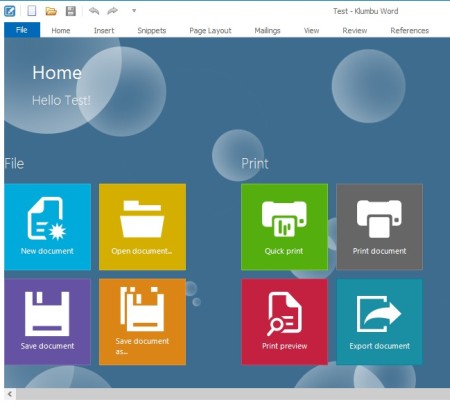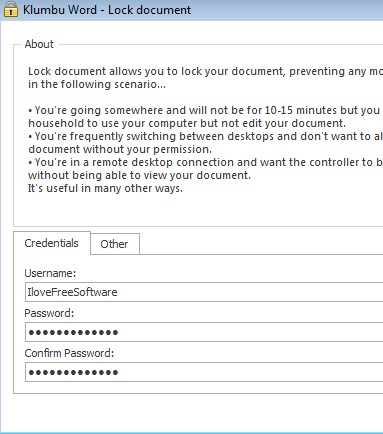Klumbu is a free word processing software for Windows which offers a lot of the same functionality that you get in Microsoft Word. Think of it as a Word alternative, because that’s exactly what it is; not just when it comes to functionality, but also in appearance.
Interface of the latest Word, Word 2013 has been copied and also improved, which you can see in the screenshot down below. The interface is slick, clean, and beautiful. It is better than most of the other word processing software we have seen till now.
Klumbu has a little bit of Window 8 in it also. When you open up the File tab, you’re gonna see the standard open, save options in the form of tiles, that the new Windows 8 user interface has. When you first run this free word processor you’re gonna have to go through the initial setup wizard where you can tweak the appearance, if you’re not impressed with the Word 2013 interface, various different themes are available.
Similar software: Office 2013, Bean For Mac, PrimaryPad.
This is the Window 8 use interface that pops up when you open up the File tab. You flip through it the same way that you flip through the actual interface in Windows 8, by scrolling through the tiles.
Key features of this free Microsoft Word alternative are:
- Small and lightweight: it’s around 60MB in size, low resource usage
- Good format support: DOC, DOCX, RTF, TXT, HTML, ODT, XML, EPUB, SNX
- Document lock: lock the word documents to prevent unwanted access
- Text formatting: numbering, paragraphs, alignment, the whole nine yards
- Insert tables, images, bar circles, check boxes, links, charts, text box
- Comes with both Microsoft Word 20013 and Windows 8 interfaces – a mix
How to create and edit text documents with Klumbu – free word processing software for Windows
As soon as you open up Klumbu, empty document’s gonna wait for you. In case that you have to open up existing documents that you’ve worked on before, you’re gonna have to use the File tab, and then select the Open tile.
DOC and DOCX formats are supported, with preservation of formating, meaning that there’s isn’t a lot of difference when you open up the same document in Word and in Klumbu. Use the ribbon strip at the top to switch between all the different document editing options. On the image above we have the Insert tab open, where you can insert tables, images and so on. Notice in the bottom left corner of the image that there’s an option for Lock.
Clicking that will open up the Lock document window, where you can add password protection to your files. If you leave your document running without activity, you’re gonna be asked for the password. This is so prevent strangers sitting behind you computer and reading/editing your document when you’re away. Don’t forget to save your work when you’re done editing.
Conclusion
Klumbu might not have every single feature that Microsoft Word has, but it does come close and if you’re not a very demanding user, if you just need to edit text documents, this is the tool for you. A lot more features are available, we couldn’t mention them all. For example you also get a spell checker.