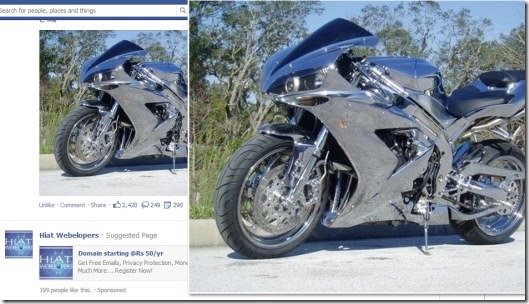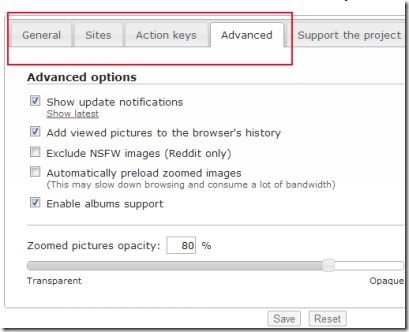Hover Free is a mouse over image zoom extension available for Google Chrome that helps to enlarge thumbnails of images. This means, whenever you will place your mouse over an image, it will zoom out on a pop up window without any need to open a new page or tab. This way you can easily view any image on supported websites while browsing on Google Chrome. Hover Free supports bunch of websites including Facebook, Flickr, eBay, Pinterest, Reddit, Twitter, Google, Tumblr, Yahoo, YouTube, and lots more.
Hover Free is so easy to use mouse over image zoom extension and available free for Google Chrome. Apart from this, Hover Free is quite different from other image zoom extensions. Reason is that it has some unique features which gives it a good stand than others. Have a look at it’s some important features.
Key Features Present In This Mouse Over Image Zoom Extension:
- Instantly provides zoomed image of a thumbnail on a pop up window.
- Facility to enable/disable zooming for desired websites.
- Multiple customizable action keys (hotkeys) available for activating hover zoom, saving images, activating full zoom etc.
- Capable enough to show image caption too (if available).
- Free to use extension for Google Chrome.
- Supports a large number of websites for zooming images.
- Adjust opacity (transparency level) of zoomed pictures.
Thus you can see that above mentioned valuable key features of Hover Free extension gives you a better way to zoom images. You only have to place your mouse on a desired image for this. So it’s a handy extension that you can add to your Google Chrome. Below you can see how to add this mouse over image zoom extension.
Add Hover Free To Google Chrome:
Adding Hover Free to Google Chrome is an easy task. You just need to visit Chrome Webstore or else, click here. This given link will directly move you to the webpage from where you can easily add this extension to your Chrome browser. Once after adding it, you can directly use it on supported websites.
And for accessing and adjusting settings, customizing Hotkeys, opacity of zoomed images and more, you need to access Options of this extension. You can view its extension icon on address bar (if icon is available). Otherwise, you can need to access this extension from extensions menu of Google chrome.
I can say it is a good to use extension that gives you zoom an image facility along with multiple features. So anytime you want to try, you can go ahead and can add this extension to your Google chrome. It is really handy one and free of cost available to you.