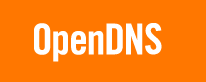OpenDNS is a free DNS resolution service that helps you in opening web pages faster, and also blocks objectionable content like pornography, and phishing websites.
Let me explain a bit about what OpenDNS does, before we move on to how to use OpenDNS. Whenever you type name of a website, it has to be resolved to its IP address so that the content can be fetched. This works like a phone book – you search through it based on name of a person to find his/her phone number.
Normally, this DNS resolution service is provided by your Internet service provider. However, they are normally assumed to be a bit slow in DNS resolution, which directly increases your website opening time. This is where OpenDNS comes in.
OpenDNS provides a free faster DNS resolution service that helps you browse to websites faster. So, whenever you type a website name, the request is sent to OpenDNS servers nearest to your physical location to get corresponding IP address.
For most users, this increase in performance might not be noticeable. But, there is other bigger advantage of OpenDNS. OpenDNS also provides an easy mechanism to block malicious websites / phishing websites. So, even if you accidentally click on a link of a known phishing website, OpenDNS will block it on its servers, without even letting it open it on your computer. This is really additional security while browsing internet, and something that most of the ISPs don’t provide. Also read about other free parental control software that we reviewed earlier.
OpenDNS also lets you customize your protection level so you can also block other websites that you do not want to be opened – like pornography websites. This feature is specially helpful to prevent your kids from browsing to such websites.
How to Use OpenDNS:
Using OpenDNS is extremely easy and free, and you do not even need to download any software to use it. Moreover, you can use it on almost any OS, including Windows, Mac, and Linux.
Step1: Sign Up for Free OpenDNS Service
Go to OpenDNS home page, click on “Use OpenDNS”, and click on “Sign Up” under OpenDNS Basic. This will let you create a free OpenDNS account.
Step 2: Configure your Computer or Router to Use OpenDNS:
Once you have signed up for OpenDNS in first step, OpenDNS will take you to next page where it will give you option to customize your computer, or your router to use OpenDNS. Now, if you have multiple computers in your home, then it makes more sense to configure OpenDNS on your router itself. All the computers on your home will then automatically start using OpenDNS. For that, click on icon for “Router”. OpenDNS will now show you all the popular router brands. Just select your router brand, and follow the instructions that are provided on screen.
Instead, if you want to setup OpenDNS on your computer only, just click on icon for “Computer”, and select the operating system of your computer. As I mentioned earlier, OpenDNS works on almost all the OS. After this, just keep following on screen instructions to change DNS server of your computer. Now your computer would start using OpenDNS for DNS resolution.
Step 3: Configure your Security Level in OpenDNS:
One of the great feature of OpenDNS is that you can configure your security settings via OpenDNS dashboard. To access dashboard, go to your email inbox that you provided while registering with OpenDNS, and see email from OpenDNS in that. Click on the link in that email, and you will see your security settings dashboard. You can select the security setting that works for you. Apart from that, you can also choose to block a particular category of websites, or a particular website itself. All that can be managed through your OpenDNS dashboard.
So, as you see, it is extremely easy to use OpenDNS. OpenDNS is free, but it is ad-supported. When you type name of a website that does not exists, you are taken to OpenDNS page that shows you suggested websites and ads. I think that is a pretty good way of funding such a useful service.
If you want to just secure your computers to provide safe browsing for your kids, you can use quick setup provide by FamilyShield from OpenDNS. For safe browsing, you can also use Comodo Dragon, and JAP.