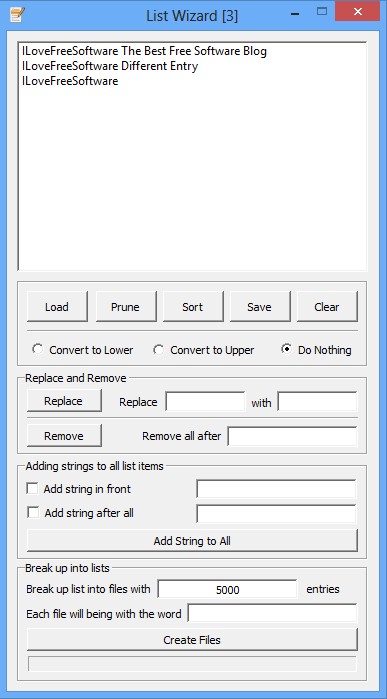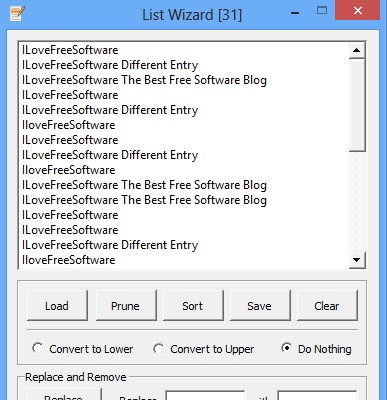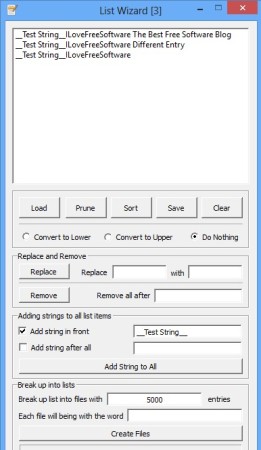List Wizard is a free list management software for Linux and Windows. More precisely this is a large selection of various different list management tools. Anything from breaking down large lists into smaller pieces, checking for duplicates, sorting, uppercase to lowercase conversion and vice versa, find and replace tool to more advanced stuff like string manipulation, is available.
Despite a very large selection of list management tools, List Wizard has a simple interface, without a lot of complicated menus. Each tool occupies a section, that way for basic list manipulations like opening up the list, duplicate entry look-up, sorting, we have the buttons just below the large empty area where lists will open up. Second section is for Find and Replace tool, third for string management, while all the way at the bottom you can find a list splitter, which can split the size of the list at specific numbers of lines/entries.
Similar software: Duplicate Cleaner, AllDup, FlexTk.
Key features of List Wizard are:
- Free and easy to use – setup is very fast, doesn’t have complicated menus
- Allows you to add strings to either the beginning or end of list lines
- List Splitter – creates several lists at specified number of lines
- Good format support – work with all the common text list formats
- Find and Replace – search through the list and replace entries
- Uppercase to lowercase and vice versa text conversion
- List pruning – scans for duplicate entries and quickly deletes them
- Sorting – one click list sorting – only alphabetical sorting available
Manual management of lists is unthinkable even if it’s something small scale with just several hundred entries. Applications like List Wizard make it an even bigger waste of time, because unless you’re looking for something specific when it comes to list management, everything that you need is available in this free list manager. Here’s a few pointers to help you get started.
How to manage and edit lists with List Wizard: free list management software
First step is of course to open up the list. Select Load from the list of buttons just below the large empty area where the list will open up.
Clicking on the Prune button will automatically clean up the list from duplicates. On the image above we have a list full of duplicates, after pruning, only three entries from the first image above were left.
String manipulation allows you to add text to the beginnings and ends of lines. Put a check mark and the string that you’d like to add to the options and then select add string to all. To split the list into several smaller ones, set the break line down below, and click Create Files.
Conclusion
List Wizard has a lot of different list management tools, and it’s very easy to use. Larger lists will take a bit longer to processes, but that’s the case with any list manager. We’re really impressed with features of List Wizard, this is one of the best list management applications that we’ve tested. If you have to manage lists, it doesn’t matter if big or small, then this is the tool for you.