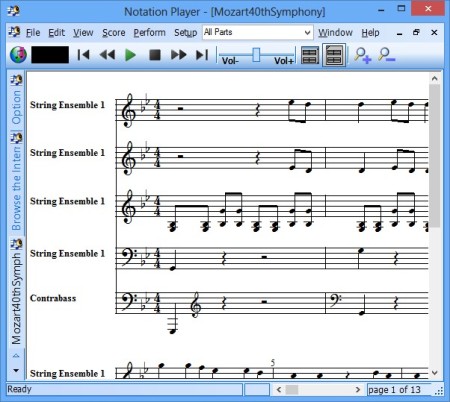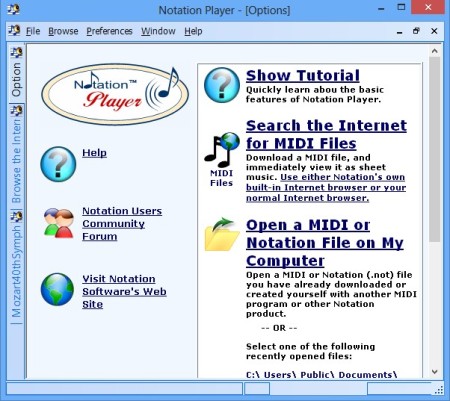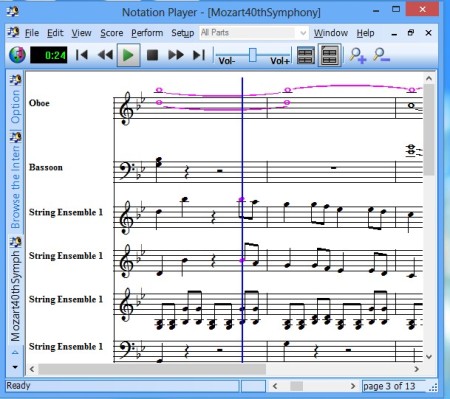Notation Player is a free MIDI player for Windows which allows you to play MIDI format songs and also to view sheet music on the screen as the music is playing. All three common MIDI formats are supported, .midi, .kar and.not. Free version of this free MIDI sheet music player is limited to only viewing notes, printing sheet music and adding two musical symbols, clef and key signatures. Paid version of course offers much more.
If your expectations when it comes to a MIDI sheet music player aren’t that high, and the features of the free version that we mentioned in the introductions are enough for you, you haven’t given up, then on the image below you can see the interface of Notations Player. What’s very important to take note of are vertical tabs available alongside the left edge of the interface. That’s where you can switch between a built-in web browser, home page and documents that you have open. At the top standard menu and toolbar down below are available.
Similar software: Synthesia, Crescendo, Musink.
Key features of Notation Player – free MIDI sheet music player are:
- Free and simple to use – small in size and without a complicated setup
- Allows you to both play and view sheet music of MIDI, .KAR and .NOT files
- Music sheet printing – opened music sheets can be easily printed
- Key signatures and clef symbols can be added to the music sheets
- Offers selective note viewing – which ever instruments are available
- Built-in web browser – for quickly find new and interesting music sheets
When learning how to play music, having a MIDI sheet music player, where both music and music sheets can be played and viewed at the same time can be a huge plus. Notations player also has the added benefit of marking the notes that are played, as the music progresses. Here’s some tips to help you get started.
How to play songs with Notation Player: free MIDI sheet music player
The first thing that you’re gonna see after starting Notation player is a welcome screen where links to websites containing tutorials and MIDI files for download are located.
What you should do is click on File in the top left corner of the screen and from there select Open to open up the song that you’d like to listen or should we say view.
Assuming that the MIDI file that you’ve opened contains sheet music, you should see notes. Notice that All Parts drop down menu, that’s where you can select which instrument you’re interested in viewing. Click play from the music controls, vertical line should appear. It will move and mark the note that are played. To add musical symbols, select Edit and from there the appropriate Add option.
Conclusion
We don’t have a lot of experience with music sheets, but we found Notation Player to be very easy to use. Beginners who aren’t very demanding will find this free MIDI sheet music player equally easy to use. It comes with three sample MIDI tracks which you can use to test it out. Give it a try and see how it goes.