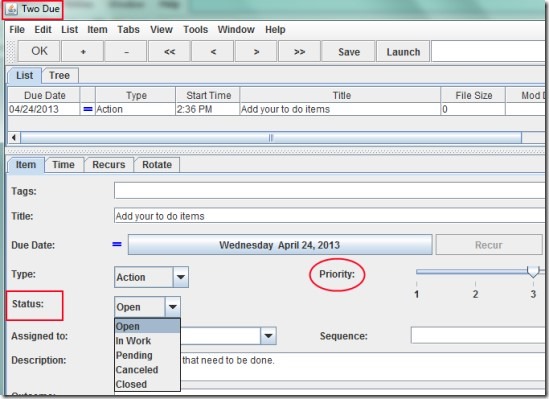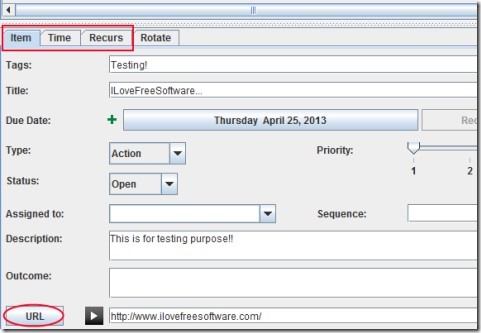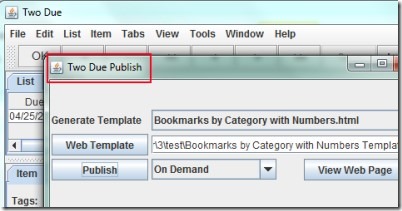Two Due is a to do list manager for Windows that lets you create to do lists, repeat items on recurring basis, and have the facility of auto web publishing of your lists. You can also transfer your to do lists in form of a plain text and can email or text them to desired person. You can open multiple items in Two Due and can even import saved to do lists. Along with this, it also facilitates you by providing backup function for your to do lists. You can also set the priority for a task with a specific status (whether task is in work, pending, or cancelled).
You can open items and can view them either in list tab or in tree tab. Create multiple lists and save them either as a folder or as a file. Moreover, Two Due is a portable software thus you don’t even need to install it to your PC. It also provides the search facility to quickly find any item from a list of items. This to do list manager is a bit different from others as it provides multiple unique features such as web publishing, transferring to do lists, recurring facility for items to occur on a regular basis.
First time you use it you might find it a bit difficult to work with, as the interface of this to do manager is a bit confusing. But it doesn’t take much time in getting used to it. Its all about a little focus in the beginning.
You can create to do lists with Two Due by accessing file menu. Then you can add item along with providing title, due date (if any), tags, type, status, and description for that item. All of these things you can do in Item tab. You can set priority level; 1 to 5. 1 is for setting higher priority and 5 is for lowest priority for a particular task. More in it, you can add URL of any website related to that task as it is visible in below screenshot.
This way you can add items and if you want to schedule an item on regular basis, then access Recurs tab for that. An item can be set to recur every day(s), weeks, months, or years. You simply need to take the desired action for that. Once after creating a list, you can save it using file menu. At the time of saving, it will ask you for saving the list as a folder or as a file. You can select the desired action and your list will be saved in form of “.tdu” file format.
Transferring Items & Web Publishing of To Do Lists:
Any item you want to send to your colleague, or friend, or any person, you can do it by accessing Items tab. This tab you will find at top part of Two Due interface. After this, you can click on Transfer option or can use Hotkey Ctrl+T to copy an opened item to clipboard. This will copy that item in form of plain text. This text you can paste to desired place and can send to a particular person.
Along with this transferring facility, it also provides a unique feature of web publishing of your to do lists. This feature is not present in most of the to do list manager software. Two Due allows you to publish your to do lists using a template file (which is a combination of PSTextMerge Commands and HTML).
You can create custom templates or can use standard templates that contains twodue.tdu files of yours. Use file menu for accessing Publish option. After this, a small window will open up using which you can publish your to do lists using template file.
Although Two Due provides multiple features but you need to spend good time to work effectively with this software. You might find it confusing for the first time.
Get Two Due For Free & Create To Do Lists:
This given link will help you to get Two Due for free. Download it and extract its zip files into a folder. This software doesn’t require any installation process. You can open it directly by double-clicking its twodue.jar file. After this, it will open up in front of you and you can create to do lists and manage them with ease.
In summary, Two Due provides some important features that are not available in other similar software. It is portable also so you can take it with you anywhere. You can use all of its features for free and can give a try to Two Due.
Also try Todomoo and Task List Guru free to do list managers for Windows.