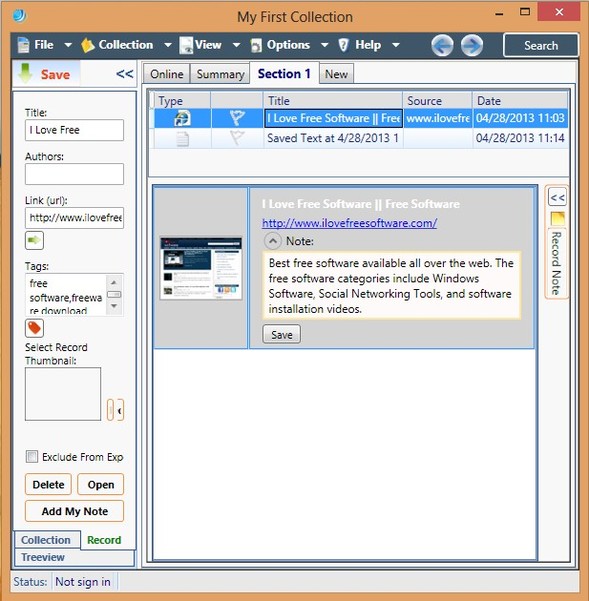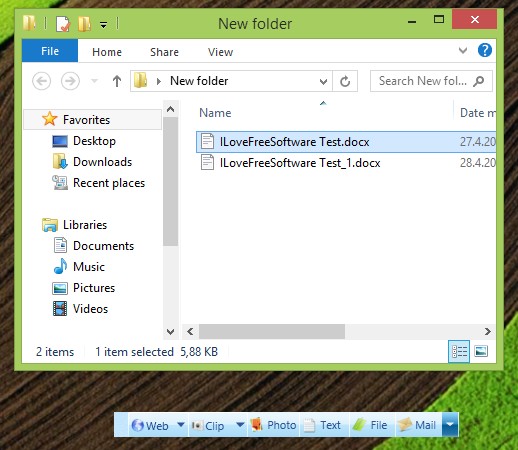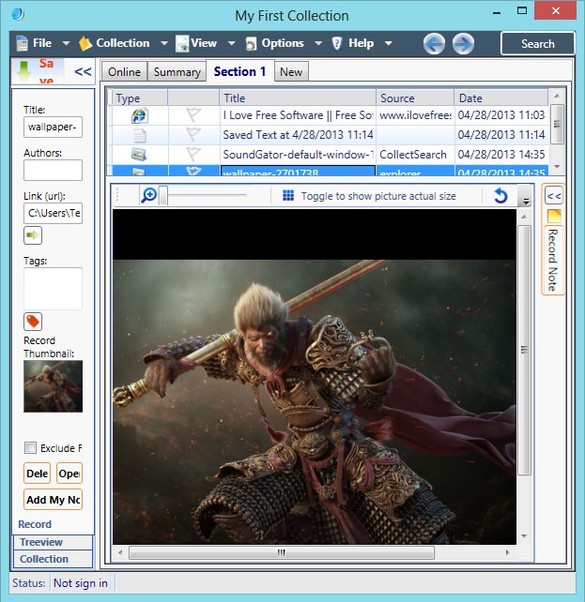CollectSearch is a free information management software for Windows which allows you to easily save and manage a database of pretty much everything, website links, websites, photos, text notes, files, email messages.
Everything that you save to CollectSearch is saved to a local database on your computer, but those looking for more can register an account on the CollectSearch website and also upload their data online.
Similar software: FileWall.
Main control panel, where everything that you save is stored can be seen on the image above. List of entries can be seen on the right, just below various different tabs at the top. We’ve already added a link to our site. Clicking on something from the list opens up the preview section down below where you can see images, text and even short description for the website link that you’ve stored. Controls are available in the left sidebar and at the top.
Next to the main control panel, you also get a toolbar and a system tray icon. There you can quickly add web content, create screenshots, photos, text, files and everything else that we mentioned you can add to the database of this free information management software. Everything can also be minimized to system tray, so that it’s not in the way.
Key features of CollectSearch are:
- Free and easy to use information management software for Windows
- Online storage – you get 100MB of space to save files and documents
- Save and manage images, text notes, files, websites, file and mail
- Screenshot utility – create and save screenshots to CollectSearch
- Physically copies and saves files to the CollectSearch directory
- Categories for sorting the information that you save
- Search tool – for quickly finding important information
How to gather and manage information with CollectSearch – free information management software
It’s very easy to add images, files and text to CollectSearch. The only thing that you need to do is drag and drop them to the proper section of the CollectSearch toolbar. On the image above we archived some text documents by selecting them and then by simple dragging and dropping to the File tab.
Do the same thing with photos, websites, text, or anything else that you’d like to save. When you want to go over everything, open up the main control panel from the system tray icon. Left click on an entry from the main list opens a file preview down below, like we already mentioned. All the way in the top right corner Search tool is available. Left panel allows you to edit tags, login to your online account, which has to be registered online. Once you’re logged in, to sync files you need to click on either Collection >> Uplaod or UpSync, depending on what you want to do.
Conclusion
CollectSearch is perfect for everyone who has problems organizing data, information and their ideas. With CollectSearh you can add everything to a local database, keep there, or sync and upload data online. If the free account isn’t enough for you, you can upgrade to a paid account and get even more free space.