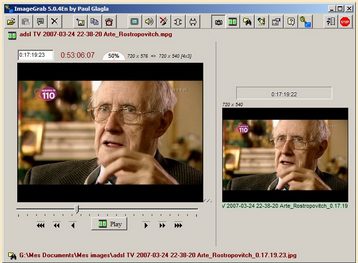[yasr_overall_rating] [yasr_visitor_votes]
Image Grab is a free software to capture individual frames from a video file of any format. Image Grab can even extract images from live video streams which are delivered to the computer by a webcam, a camcorder or an analog video capture card. It consists of a media player able to play the video even in fullscreen, to seek precisely in the video, frame by frame. Isn’t it great?
This free video screenshot software has many amazing features:
- It automatically saves the preferences in order to find them at next start of the program
- You can add any number of digits for building file names
- The command line switches are integrated in windows interface and are very powerful
- Source and destination folders can be opened with a click of mouse
- There are more keyboard shortcuts and are listed in the Settings panel
- Sound volume can be adjusted
Other similar software we reviewed earlier is capture screenshots of videos.
How to Capture Screenshots from Videos:
- When a video is loaded in ImageGrab, then choose the folder where the pictures will be saved, and give them a filename and a picture format. Press ALT+F to open a panel where you may set various parameters for that. First choose a folder for saving the snapshots at the top.
- Decide the filename to be given to the new file extracted from the video file.
- You must decide between Current timestamp and a rank number increased on each new snapshot to be added to the filename in order to identify each different image.
- Finally, check the saved image format and choose the one which has better quality like bmp or jpeg. The quality of image depends on number i.e. the greater the number the better is the quality of image. You can also use these shortcuts likeF5 to grab a picture and then save it to specified folder and CTRL+C can be used to copy the snapshot into the clipboard.
Image Grab is easy to use software to create screenshots from videos. You can also check out other free screen capture software.