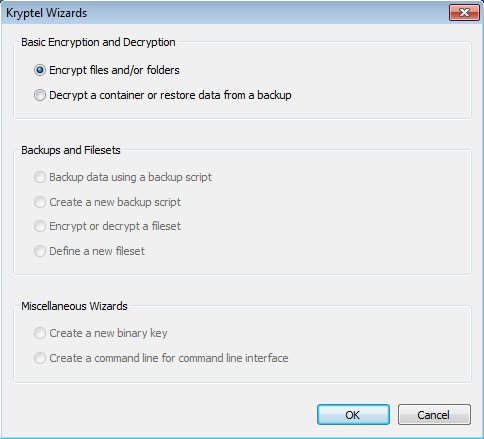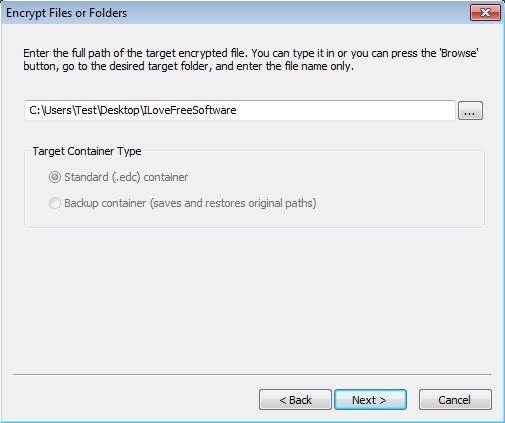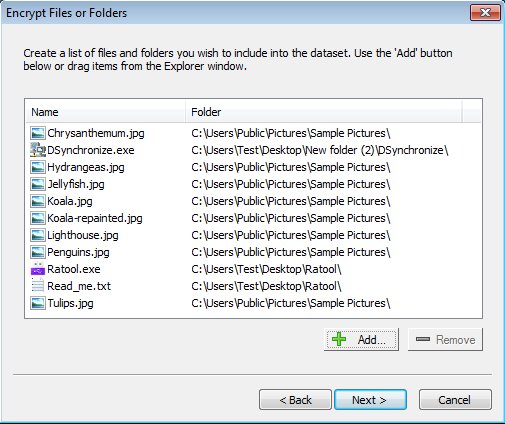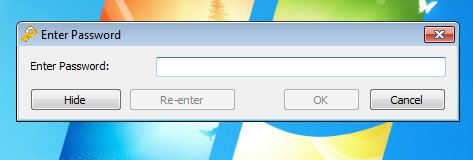Kryptel Free Edition is a free data encryption software for Windows which you can use to easily create encrypted archives of both files and folders. Encryption is set up using a simple wizard, same thing goes for decryption. Data is encrypted in a special file which requires you to type in a password next time that you’re trying to access the files.
First step of the file encryption wizard can be seen in the image above. Only the first two options were available for us. If you don’t have any encrypted files, first you have to use the Encrypt option to create them. Setup wizard of this free data encryption software requires you to select where the encrypted file is gonna be saved and then select which files and folders are gonna be encrypted.
Key Features of this Free Data Encryption Software are:
- You just need to go through a wizard to encrypt files.
- Uses a powerful industry standard AES file encryption.
- There’s no limitations on number of files or the file size.
- Adds ZIP and BZIP2 compression to decrease encrypted file size.
- Lightweight, so it doesn’t spend a lot of system resource, works fast.
Next to the free edition of Kryptel, paid upgrade is also available which gives you more speed for encryption and decryption (unlock multi-core CPU support), has a file browser for modifying files inside encrypted archives, and so on. Data encryption is very important, for a number of different reasons. You can lose your laptop or have it stolen, and it’s a good idea in situations like these to have at least sensitive documents encrypted and password protected. Kryptel Free Edition can help you out with that.
How to Encrypt Files and Folders with Kryptel?
Put a check mark next to the Encrypt files and/or folders in the first step of the wizard, which opens up automatically when you run Kryptel. Click Next and you’ll be asked where to save the encrypted file, see image above.
In the following step you need to select all the files and folders that you’d like to encrypt. They can be from several different location and like we already mentioned, there’s no limits on their size and how many you select. After you click Next once that you have the files selected, you should see the password Window pop up:
Type in the password with which you would like to encrypt your files and click OK. Original files are of course moved, encrypted, and password protected in a new file which is gonna be created at the location you selected at step two. File decrpytion works pretty much the same as encryption does, the only difference being that at step one you need to select Decrypt instead of Encrypt.
Conclusion
Kryptel is very simple, lightweight, and it works very fast, despite of the limitations of the free version. For those who need more features, there’s always the paid upgrade. Give it a try and see how it goes. Free download.
Also, try Encryption Wizard, Commodo Disk Encryption, and Rohos Mini Drive posted by us.